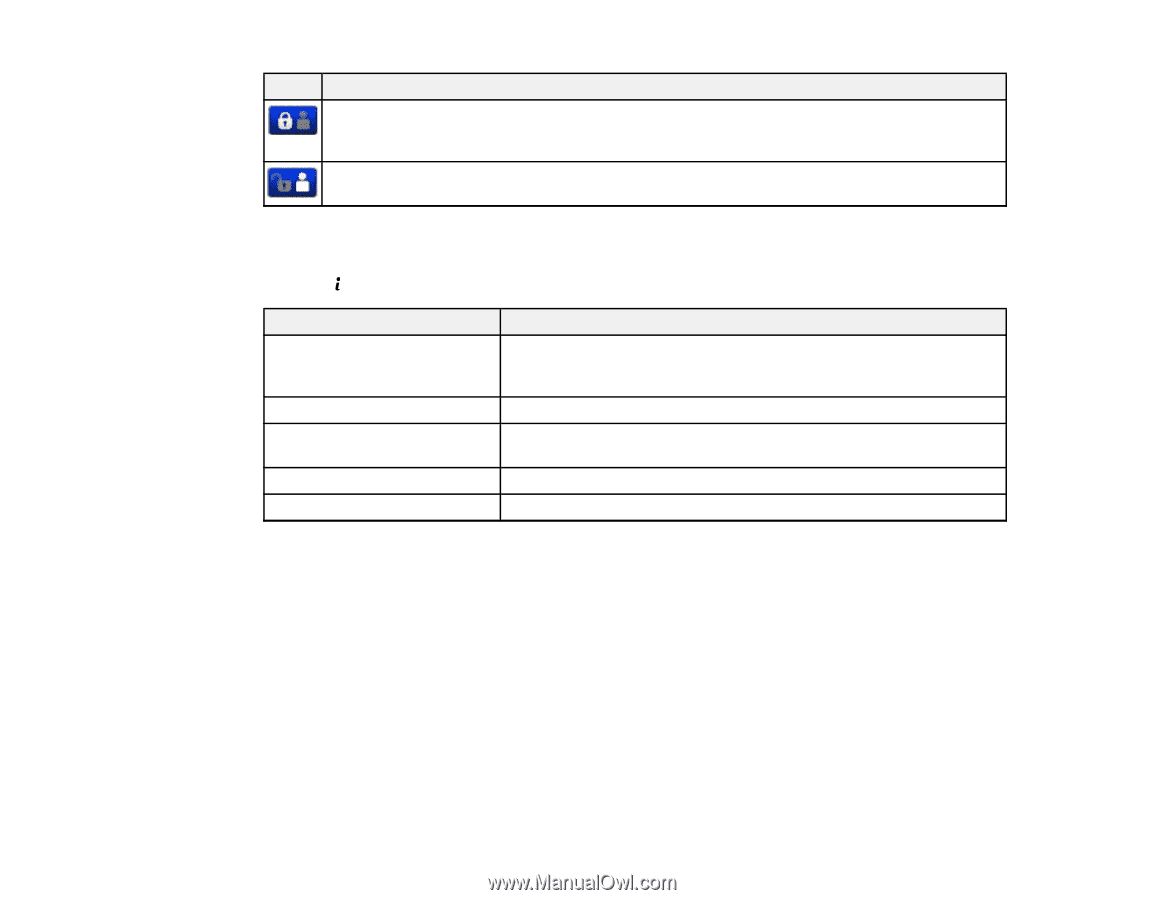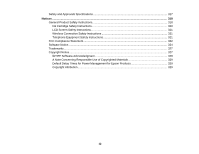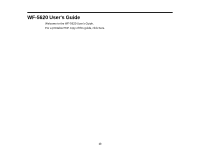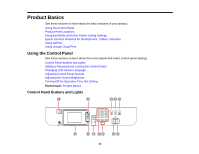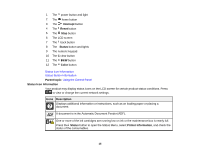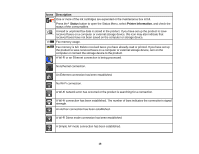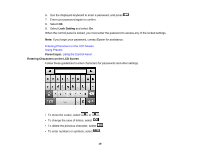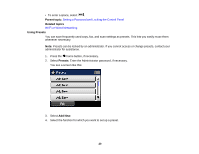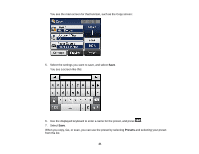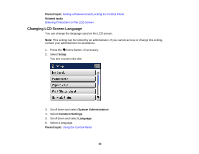Epson WF-5620 Users Guide - Page 17
Status Button Information, Setting a Password and Locking the Control Panel, Icons, Description - printer
 |
View all Epson WF-5620 manuals
Add to My Manuals
Save this manual to your list of manuals |
Page 17 highlights
Icons Description Access to the product's functions are restricted to authorized users. Press the icon to log in to the printer. (You need to enter a user name and password.) Contact your administrator if you do not know the login information. Access to the product's functions are restricted to authorized users and a user is currently logged in. Press the icon to log out. Parent topic: Control Panel Buttons and Lights Status Button Information Press the Status button on the control panel to view the current product and job status. Function Printer Job Monitor Job History Job Storage Confidential Job Description Displays the status of consumables and any errors that have occurred with the product. Select the error from the list to display the error message. Displays the current job and any jobs waiting to be processed. Displays the job history and any error codes for failed jobs in the history. Select Inbox to display received faxes stored in the product's history. Displays jobs that require a password to print. Parent topic: Control Panel Buttons and Lights Setting a Password and Locking the Control Panel You can set an administrator password to lock the following settings and prevent them from being changed: • System Administration Setup settings • Eco mode settings • Presets • Contacts Note: For more information on administration settings, see the Administrator's Guide. 17