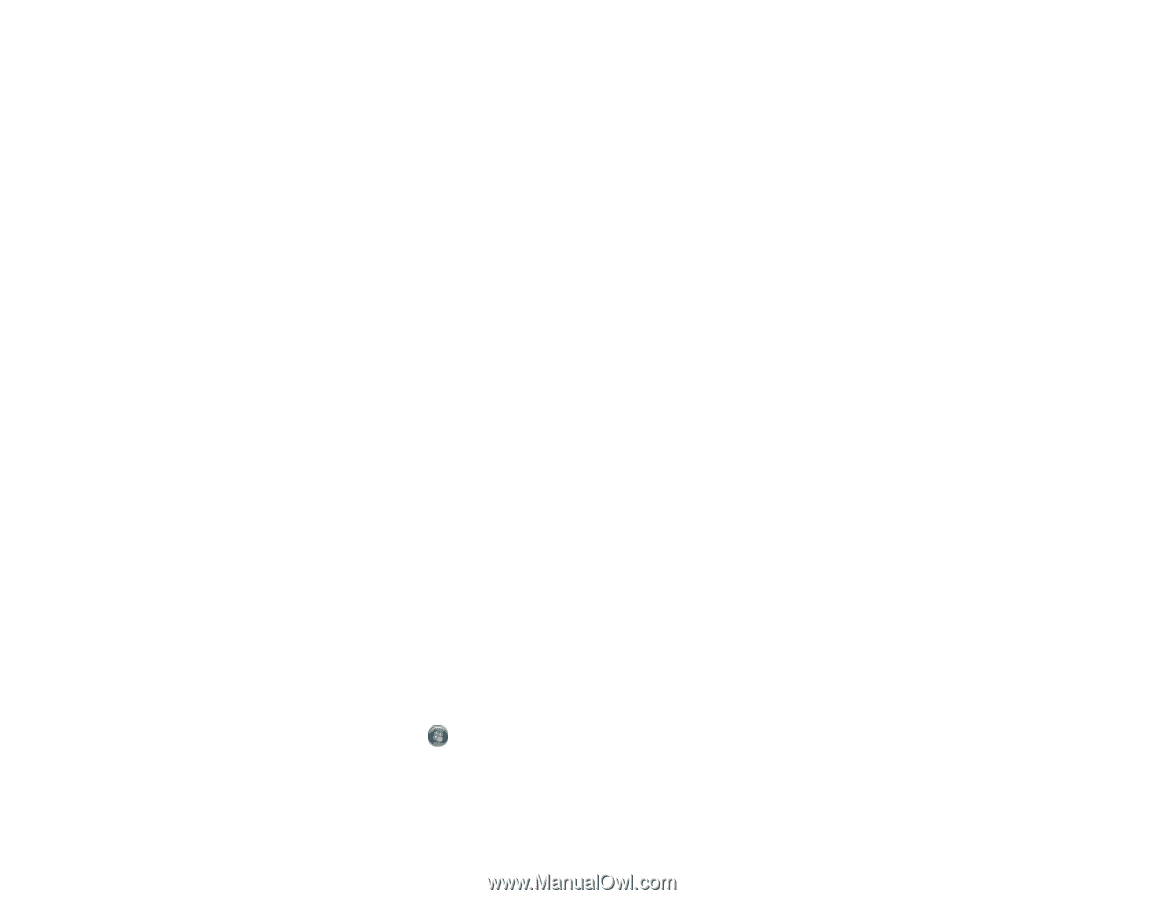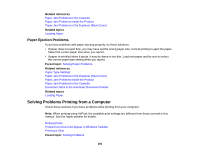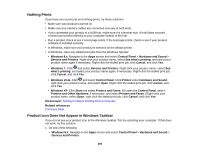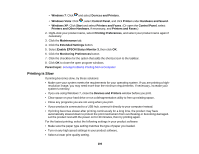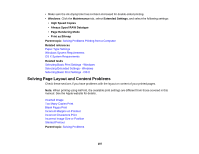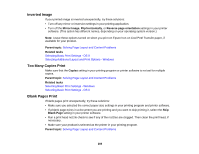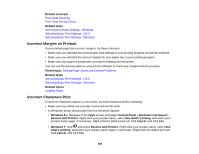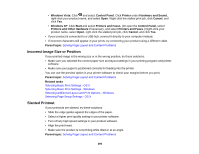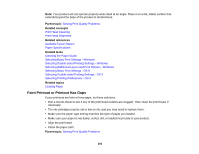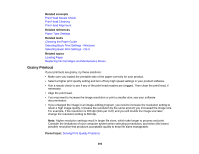Epson WF-5620 Users Guide - Page 289
Incorrect Margins on Printout, Incorrect Characters Print, Devices and Printers
 |
View all Epson WF-5620 manuals
Add to My Manuals
Save this manual to your list of manuals |
Page 289 highlights
Related concepts Print Head Cleaning Print Head Nozzle Check Related tasks Selecting Extended Settings - Windows Selecting Basic Print Settings - OS X Selecting Basic Print Settings - Windows Incorrect Margins on Printout If your printed page has incorrect margins, try these solutions: • Make sure you selected the correct paper size settings in your printing program and printer software. • Make sure you selected the correct margins for your paper size in your printing program. • Make sure your paper is positioned correctly for feeding into the printer. You can use the preview option in your printer software to check your margins before you print. Parent topic: Solving Page Layout and Content Problems Related tasks Selecting Basic Print Settings - OS X Selecting Basic Print Settings - Windows Related topics Loading Paper Incorrect Characters Print If incorrect characters appear in your prints, try these solutions before reprinting: • Make sure any cables are securely connected at both ends. • In Windows, delete all print jobs from the Windows Spooler: • Windows 8.x: Navigate to the Apps screen and select Control Panel > Hardware and Sound > Devices and Printers. Right-click your product name, select See what's printing, and select your product name again, if necessary. Right-click the stalled print job, click Cancel, and click Yes. • Windows 7: Click and select Devices and Printers. Right-click your product name, select See what's printing, and select your product name again, if necessary. Right-click the stalled print job, click Cancel, and click Yes. 289