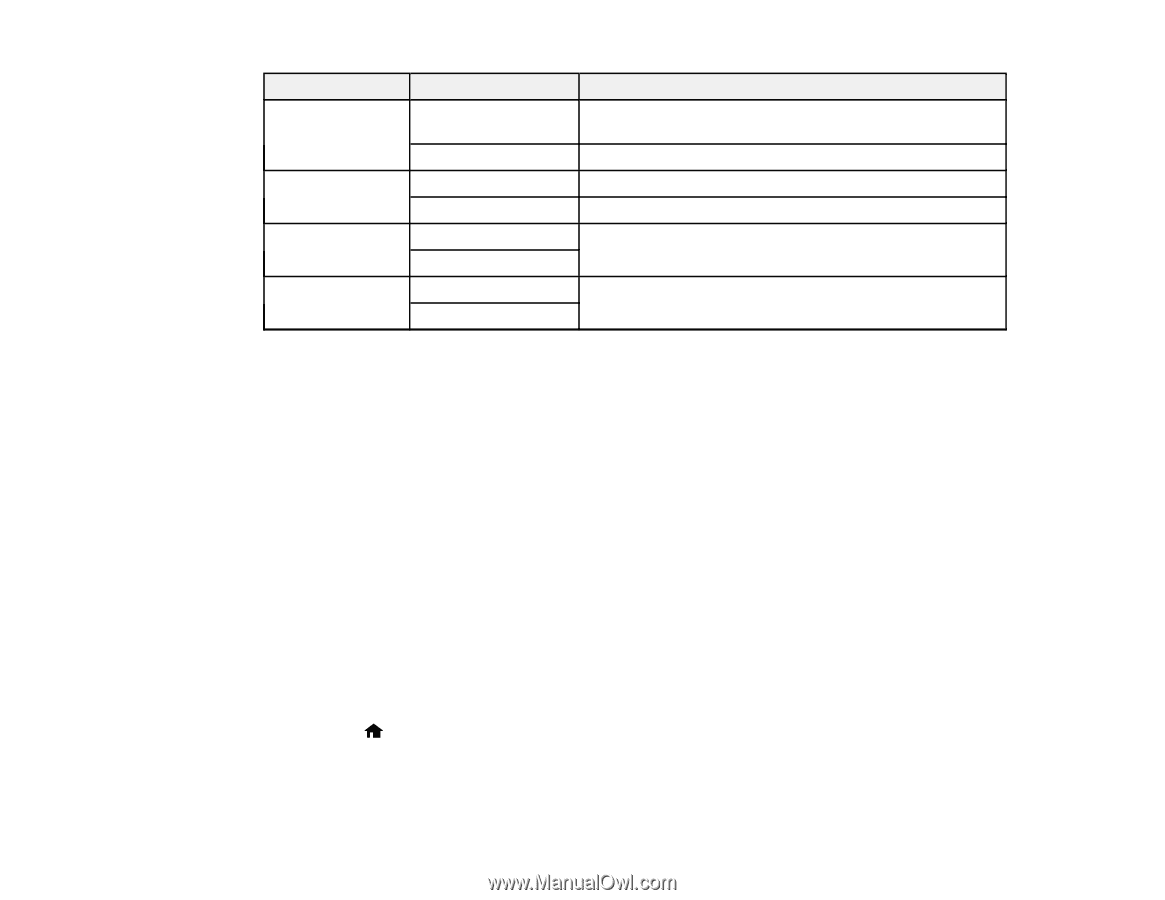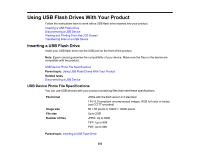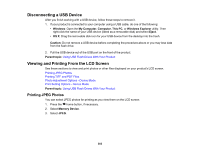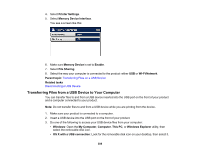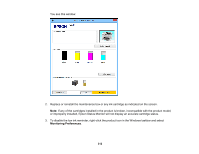Epson WF-8590 Users Guide - Page 307
Transferring Files on a USB Device, Setting Up File Sharing for File Transfers From Your Computer
 |
View all Epson WF-8590 manuals
Add to My Manuals
Save this manual to your list of manuals |
Page 307 highlights
Print settings Fit Frame Bidirectional 2-Sided Print Order Available options On Off On Off On Off Last Page on Top First Page on Top Description Automatically crops the photo to fit into the selected photo layout Turns off automatic cropping Prints at normal speed Slows down printing to improve print quality Select On to print PDF files double-sided. You can also select the Binding Margin and Dry Time if necessary. Select the order for printing multi-page TIFF or PDF files Parent topic: Viewing and Printing From the LCD Screen Transferring Files on a USB Device You can transfer files to and from a USB device inserted into the USB port on the front of your product. Setting Up File Sharing for File Transfers From Your Computer Transferring Files from a USB Device to Your Computer Parent topic: Using USB Flash Drives With Your Product Setting Up File Sharing for File Transfers From Your Computer Before you transfer files from a computer to a USB flash drive inserted into the USB port on the front of your product, you may need to set up your product's file sharing settings. Caution: Remove the flash drive before you change this setting or you may lose data from the flash drive. Note: These settings can be locked by an administrator. If you cannot access these settings, contact your administrator for assistance. 1. Press the home button, if necessary. 2. Select Setup. 3. Scroll down and select System Administration. Enter the administrator password, if necessary. 307