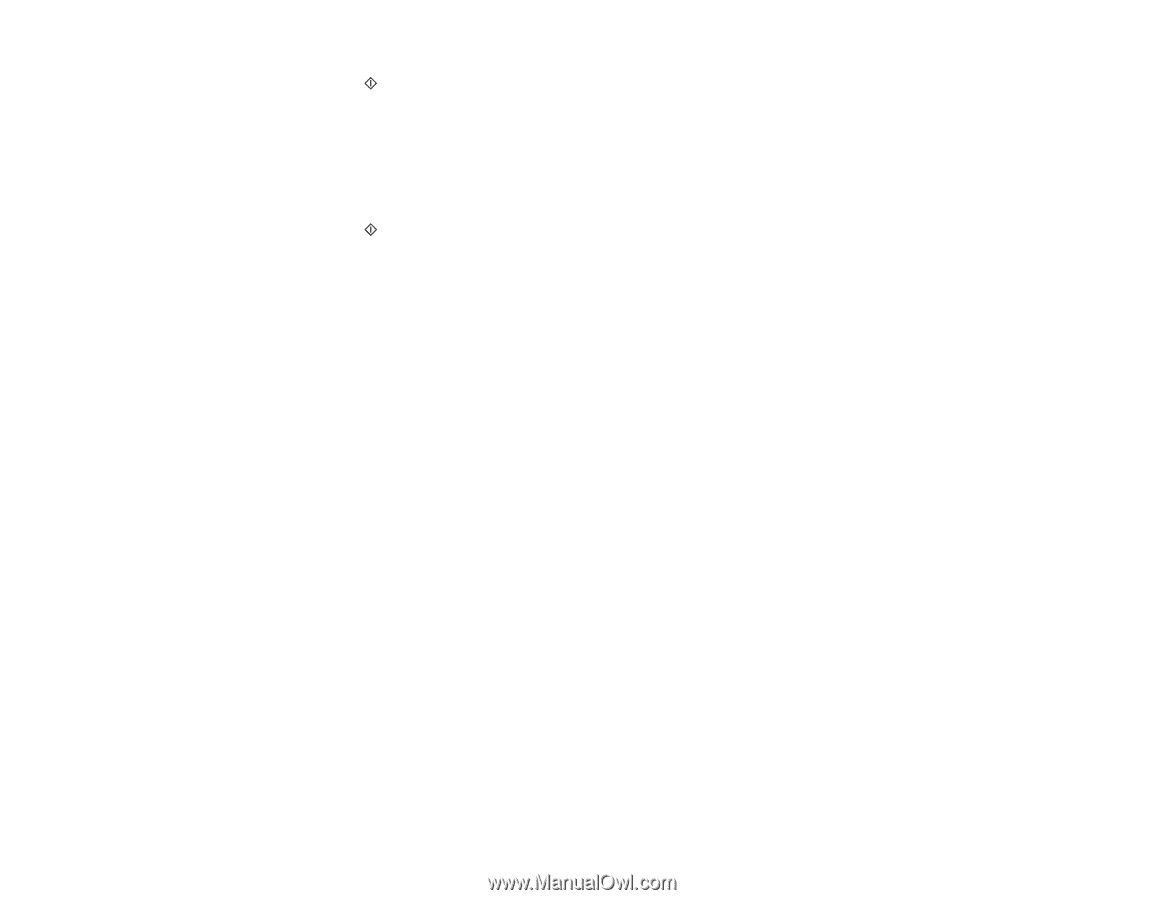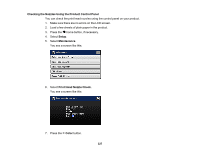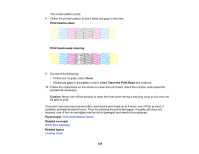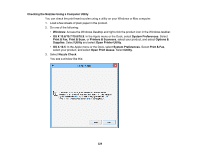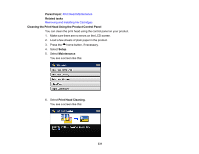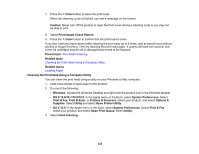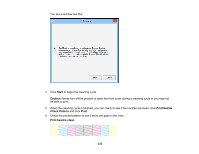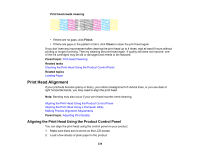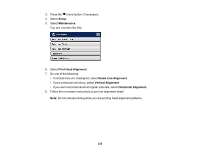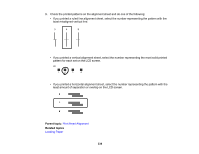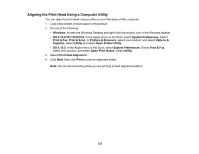Epson WF-8590 Users Guide - Page 332
Cleaning the Print Head Using a Computer Utility, Print Nozzle Check Pattern
 |
View all Epson WF-8590 manuals
Add to My Manuals
Save this manual to your list of manuals |
Page 332 highlights
7. Press the Color button to clean the print head. When the cleaning cycle is finished, you see a message on the screen. Caution: Never turn off the product or open the front cover during a cleaning cycle or you may not be able to print. 8. Select Print Nozzle Check Pattern. 9. Press the Color button to confirm that the print head is clean. If you don't see any improvement after cleaning the print head up to 4 times, wait at least 6 hours without printing or longer if printing. Then try cleaning the print head again. If quality still does not improve, one of the ink cartridges may be old or damaged and needs to be replaced. Parent topic: Print Head Cleaning Related tasks Cleaning the Print Head Using a Computer Utility Related topics Loading Paper Cleaning the Print Head Using a Computer Utility You can clean the print head using a utility on your Windows or Mac computer. 1. Load a few sheets of plain paper in the product. 2. Do one of the following: • Windows: Access the Windows Desktop and right-click the product icon in the Windows taskbar. • OS X 10.6/10.7/10.8/10.9: In the Apple menu or the Dock, select System Preferences. Select Print & Fax, Print & Scan, or Printers & Scanners, select your product, and select Options & Supplies. Select Utility and select Open Printer Utility. • OS X 10.5: In the Apple menu or the Dock, select System Preferences. Select Print & Fax, select your product, and select Open Print Queue. Select Utility. 3. Select Head Cleaning. 332