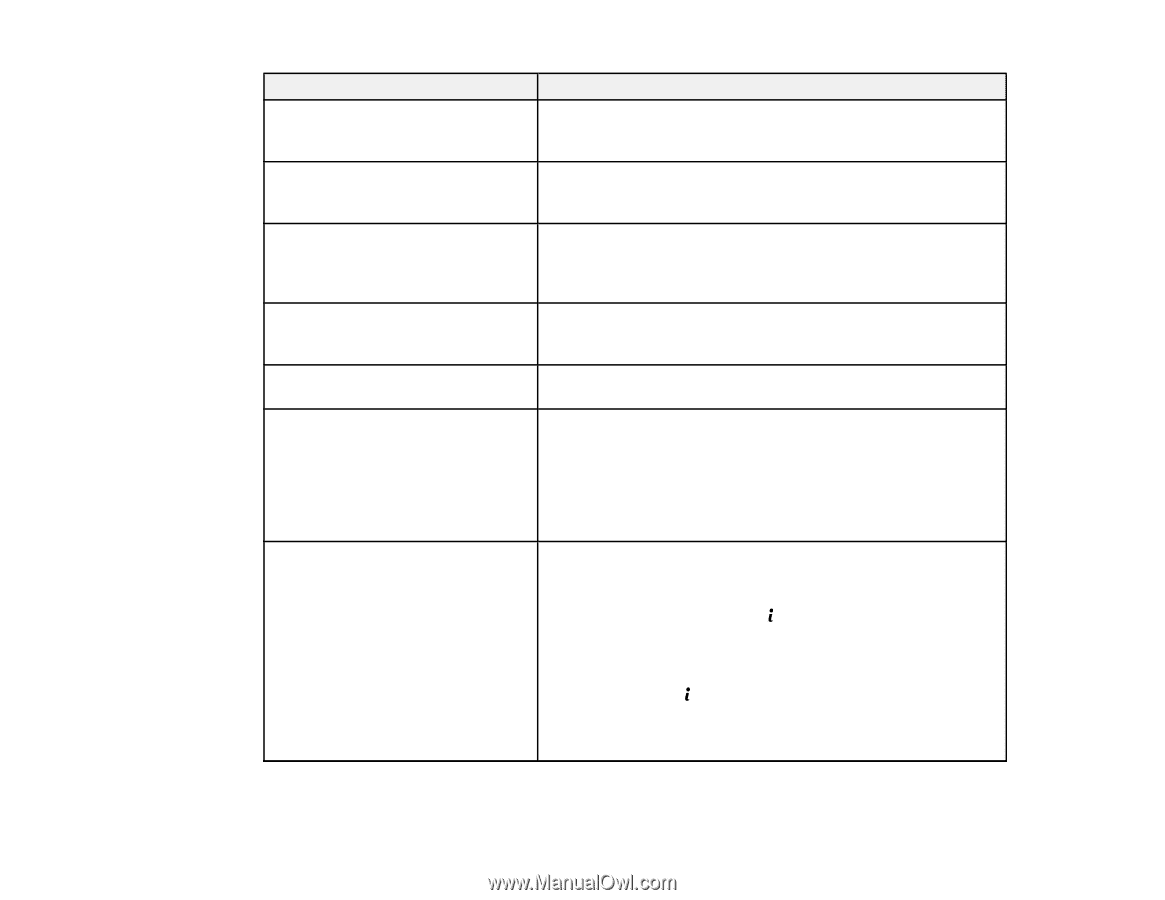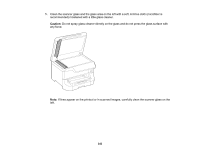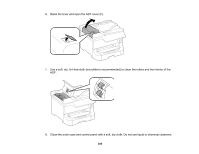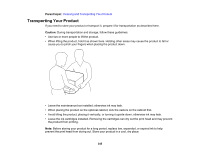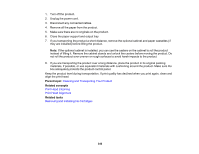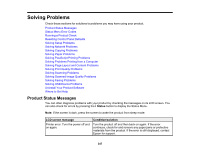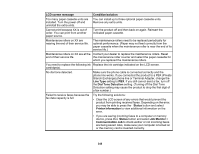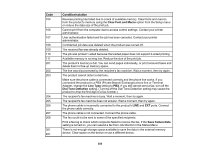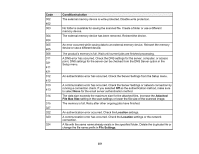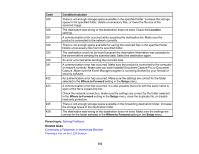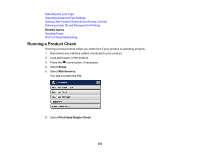Epson WF-8590 Users Guide - Page 348
LCD screen message, Condition/solution, Line Type, Dial Tone Detection, Status, Printer Information
 |
View all Epson WF-8590 manuals
Add to My Manuals
Save this manual to your list of manuals |
Page 348 highlights
LCD screen message Condition/solution Too many paper cassette units are installed. Turn the power off and uninstall the extra units. You can install up to three optional paper cassette units. Remove any extra units. Cannot print because XX is out of order. You can print from another paper source. Turn the product off and then back on again. Reinsert the indicated paper cassette. Maintenance rollers on XX are nearing the end of their service life. The maintenance rollers need to be replaced periodically for optimal performance. (Paper may not feed correctly from the paper cassette when the maintenance roller is near the end of its service life.) Maintenance rollers on XX are at the Contact your dealer to replace the maintenance rollers. Reset end of their service life. the maintenance roller counter and select the paper cassette for which you replaced the maintenance rollers. You need to replace the following ink Replace the ink cartridge indicated on the LCD screen. cartridge(s). No dial tone detected. Make sure the phone cable is connected correctly and the phone line works. If you connected the product to a PBX (Private Branch Exchange) phone line or Terminal Adapter, change the Line Type setting to PBX. If you still cannot send a fax, turn off the Dial Tone Detection setting. (Turning off the Dial Tone Detection setting may cause the product to drop the first digit of a fax number.) Failed to receive faxes because the fax data capacity is full. Try the following solutions: • Clear the LCD screen of any errors that would prevent the product from printing received faxes. Depending on the error, you may be able to press the Status button and select Printer Information to view additional information on the error. • If you are saving incoming faxes to a computer or memory device, press the Status button and select Job Monitor > Communication Job to check wether or not incoming faxes are being saved. Also, make sure your computer is turned on or the memory card is inserted correctly. 348