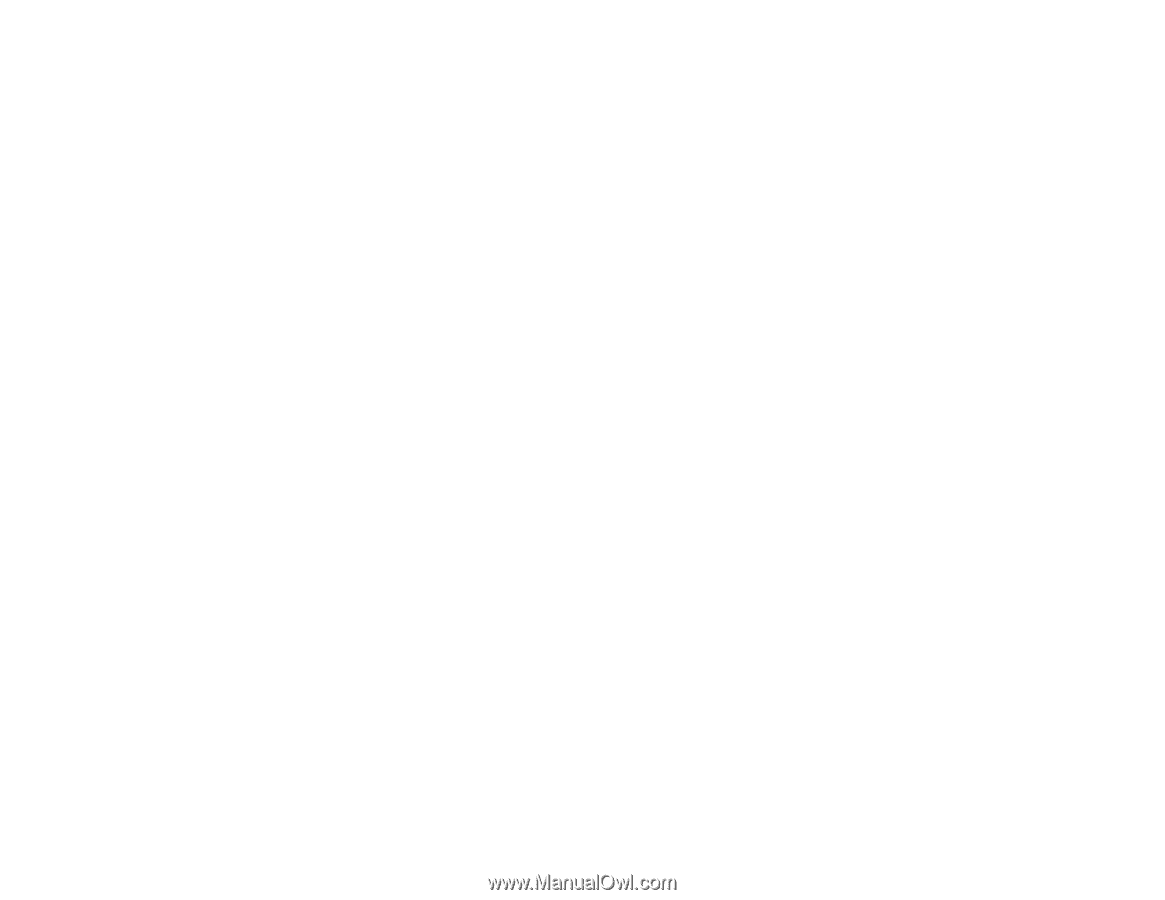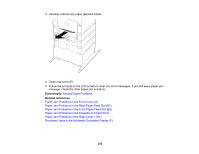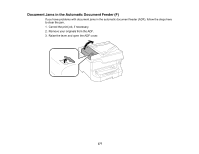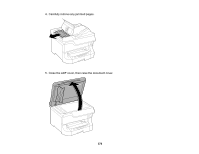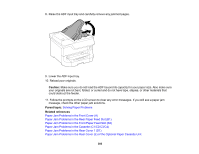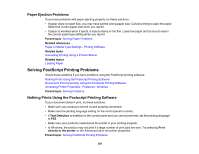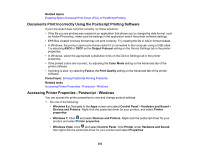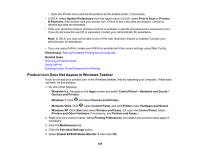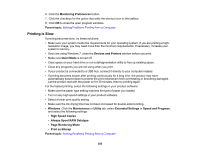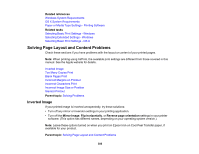Epson WF-8590 Users Guide - Page 381
Paper Ejection Problems, Solving PostScript Printing Problems
 |
View all Epson WF-8590 manuals
Add to My Manuals
Save this manual to your list of manuals |
Page 381 highlights
Paper Ejection Problems If you have problems with paper ejecting properly, try these solutions: • If paper does not eject fully, you may have set the wrong paper size. Cancel printing to eject the paper. Select the correct paper size when you reprint. • If paper is wrinkled when it ejects, it may be damp or too thin. Load new paper and be sure to select the correct paper type setting when you reprint. Parent topic: Solving Paper Problems Related references Paper or Media Type Settings - Printing Software Related tasks Cancelling Printing Using a Product Button Related topics Loading Paper Solving PostScript Printing Problems Check these solutions if you have problems using the PostScript printing software. Nothing Prints Using the Postscript Printing Software Documents Print Incorrectly Using the Postscript Printing Software Accessing Printer Properties - Postscript - Windows Parent topic: Solving Problems Nothing Prints Using the Postscript Printing Software If your document doesn't print, try these solutions: • Make sure your product is turned on and properly connected. • Make sure the printing language setting on the control panel is correct. • If Text Detection is enabled on the control panel and you cannot print text, set the printing language to PS3. • Make sure your product is selected as the printer in your printing program. • In Windows, the product may not print if a large number of print jobs are sent. Try selecting Print directly to the printer on the Advanced tab in the printer properties. Parent topic: Solving PostScript Printing Problems 381