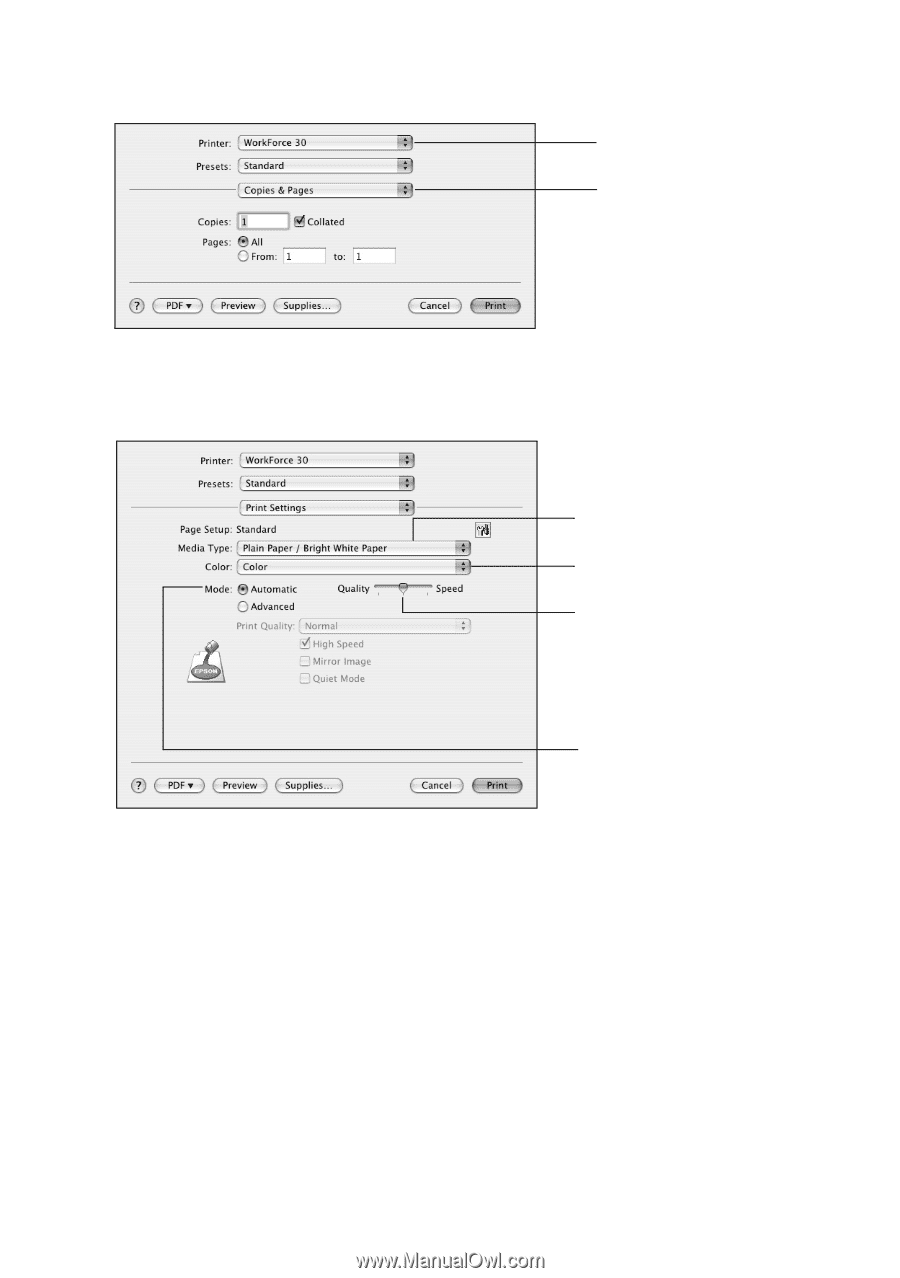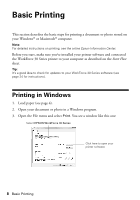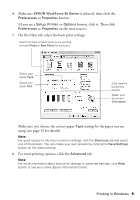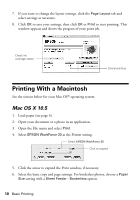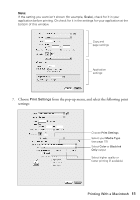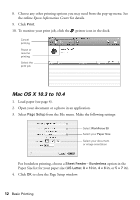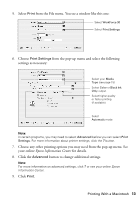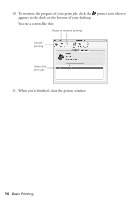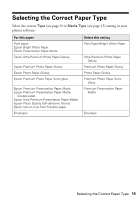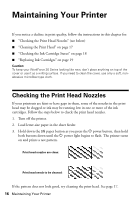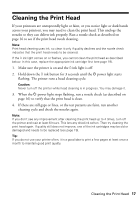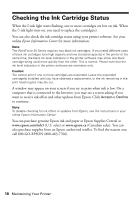Epson WorkForce 30 Quick Guide - Page 13
settings as necessary, Choose any other printing options you may need from the pop-up menu. See - color printer
 |
UPC - 010343868267
View all Epson WorkForce 30 manuals
Add to My Manuals
Save this manual to your list of manuals |
Page 13 highlights
5. Select Print from the File menu. You see a window like this one: Select WorkForce 30 Select Print Settings 6. Choose Print Settings from the pop-up menu and select the following settings as necessary: Select your Media Type (see page 15) Select Color or Black Ink Only output Select higher quality or faster printing (if available) Select Automatic mode Note: In certain programs, you may need to select Advanced before you can select Print Settings. For more information about printer settings, click the ? button. 7. Choose any other printing options you may need from the pop-up menu. See your online Epson Information Center for details. 8. Click the Advanced button to change additional settings. Note: For more information on advanced settings, click ? or see your online Epson Information Center. 9. Click Print. Printing With a Macintosh 13