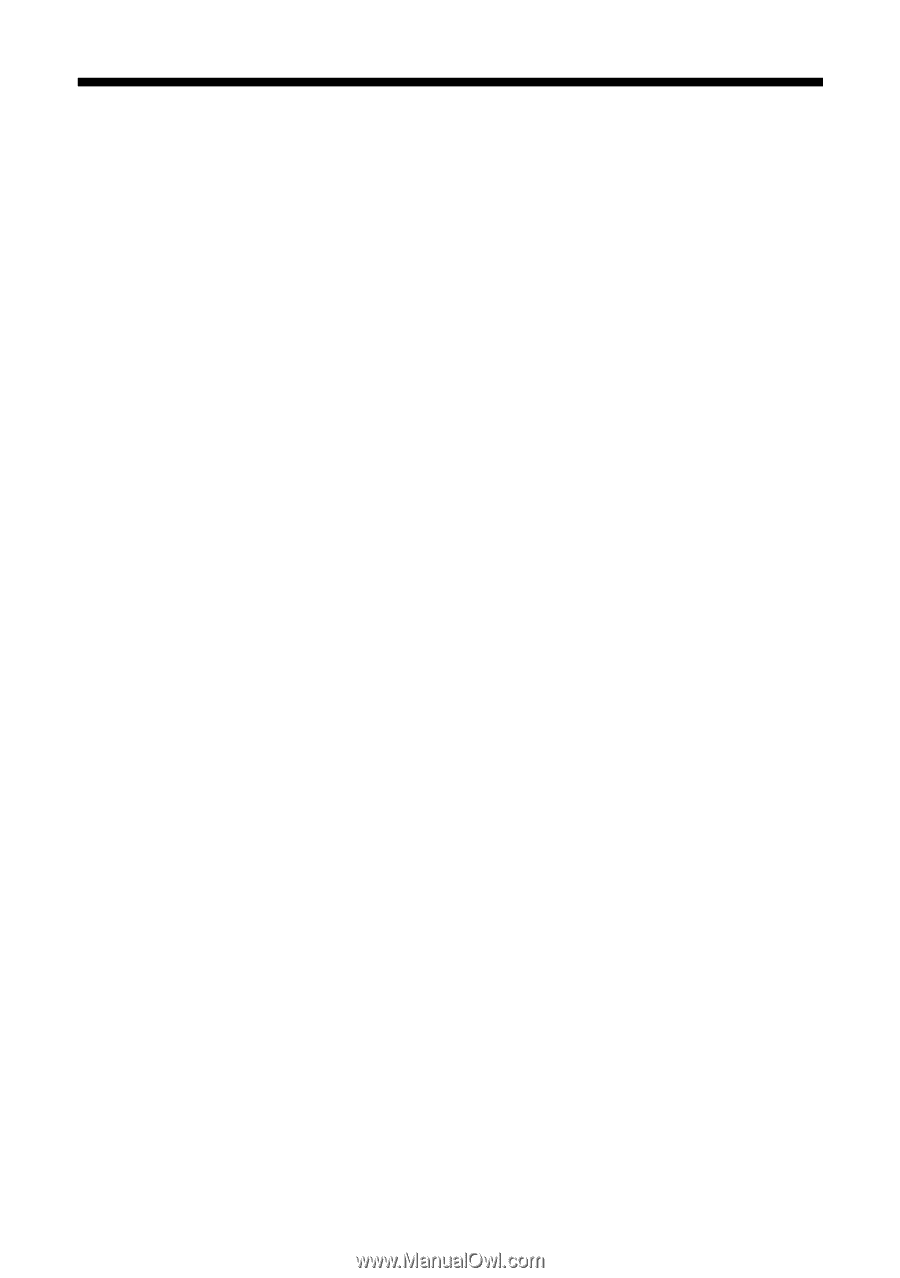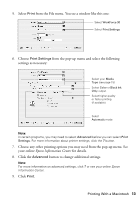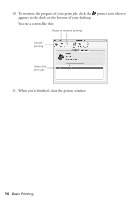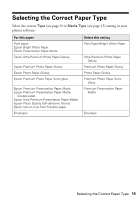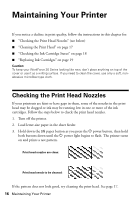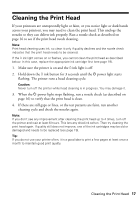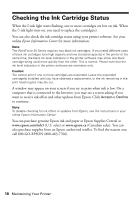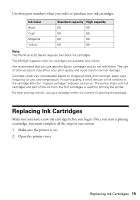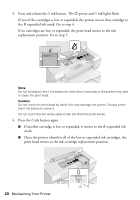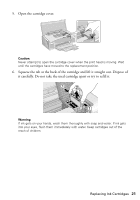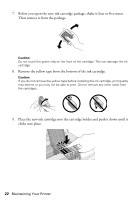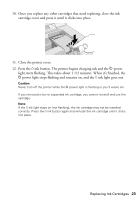Epson WorkForce 30 Quick Guide - Page 18
Checking the Ink Cartridge Status - continuous ink system
 |
UPC - 010343868267
View all Epson WorkForce 30 manuals
Add to My Manuals
Save this manual to your list of manuals |
Page 18 highlights
Checking the Ink Cartridge Status When the H ink light starts flashing, one or more cartridges are low on ink. When the H ink light stays on, you need to replace the cartridge(s). You can also check the ink cartridge status using your printer software. See your online Epson Information Center for more information. Note: The WorkForce 30 Series requires two black ink cartridges. If you install different sizes of black ink cartridges (one high capacity and one standard capacity) in the printer at the same time, the black ink level indicators in the printer software may show one black cartridge being used more quickly than the other. This is normal. Please note that the ink level indicators in the printer software are estimates only. Caution: You cannot print if one or more cartridges are expended. Leave the expended cartridge(s) installed until you have obtained a replacement, or the ink remaining in the print head nozzles may dry out. A window may appear on your screen if you try to print when ink is low. On a computer that is connected to the Internet, you may see a screen asking if you want to receive ink offers and other updates from Epson. Click Accept or Decline to continue. Note: To disable checking for ink offers or updates from Epson, see the instructions in your online Epson Information Center. You can purchase genuine Epson ink and paper at Epson Supplies Central at www.epson.com/ink3 (U.S. sales) or www.epson.ca (Canadian sales). You can also purchase supplies from an Epson authorized reseller. To find the nearest one, call 800-GO-EPSON (800-463-7766). 18 Maintaining Your Printer