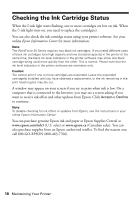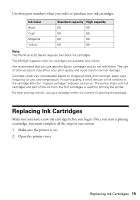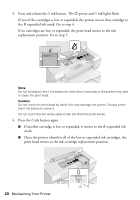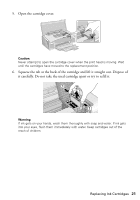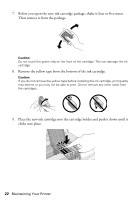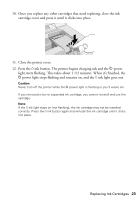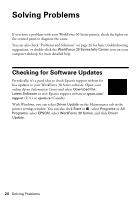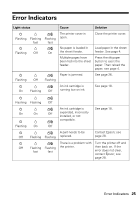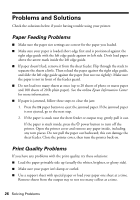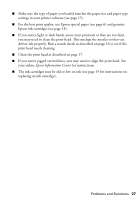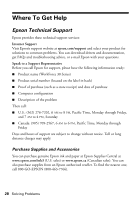Epson WorkForce 30 Quick Guide - Page 23
ink button. The printer begins charging ink and the, light stops flashing and remains on, and - printer cartridge
 |
UPC - 010343868267
View all Epson WorkForce 30 manuals
Add to My Manuals
Save this manual to your list of manuals |
Page 23 highlights
10. Once you replace any other cartridges that need replacing, close the ink cartridge cover and press it until it clicks into place. 11. Close the printer cover. 12. Press the H ink button. The printer begins charging ink and the P power light starts flashing. This takes about 1 1/2 minutes. When it's finished, the P power light stops flashing and remains on, and the H ink light goes out. Caution: Never turn off the printer while the P power light is flashing or you'll waste ink. If you removed a low or expended ink cartridge, you cannot reinstall and use the cartridge. Note: If the H ink light stays on (not flashing), the ink cartridge may not be installed correctly. Press the H ink button again and reinstall the ink cartridge until it clicks into place. Replacing Ink Cartridges 23