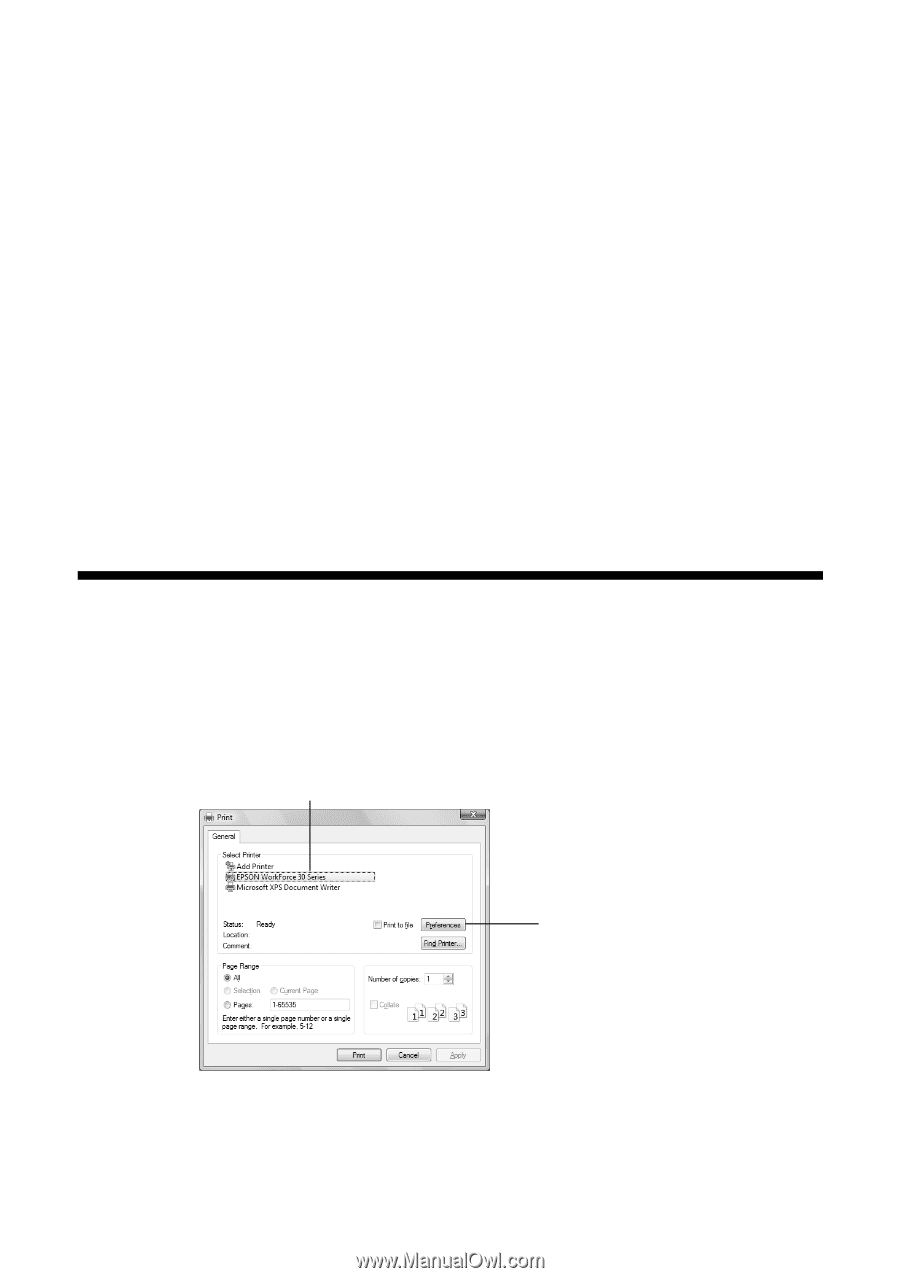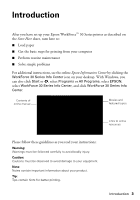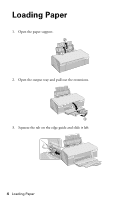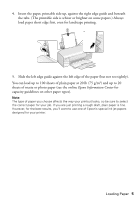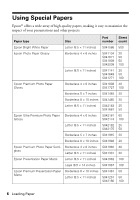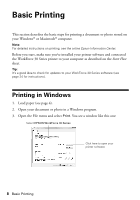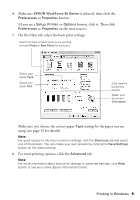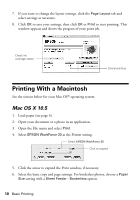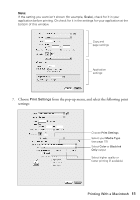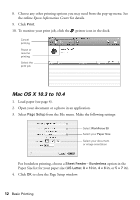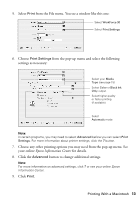Epson WorkForce 30 Quick Guide - Page 8
Basic Printing, Printing in Windows - installation
 |
UPC - 010343868267
View all Epson WorkForce 30 manuals
Add to My Manuals
Save this manual to your list of manuals |
Page 8 highlights
Basic Printing This section describes the basic steps for printing a document or photo stored on your Windows® or Macintosh® computer. Note: For detailed instructions on printing, see the online Epson Information Center. Before you start, make sure you've installed your printer software and connected the WorkForce 30 Series printer to your computer as described on the Start Here sheet. Tip: It's a good idea to check for updates to your WorkForce 30 Series software (see page 24 for instructions). Printing in Windows 1. Load paper (see page 4). 2. Open your document or photo in a Windows program. 3. Open the File menu and select Print. You see a window like this one: Select EPSON WorkForce 30 Series Click here to open your printer software 8 Basic Printing