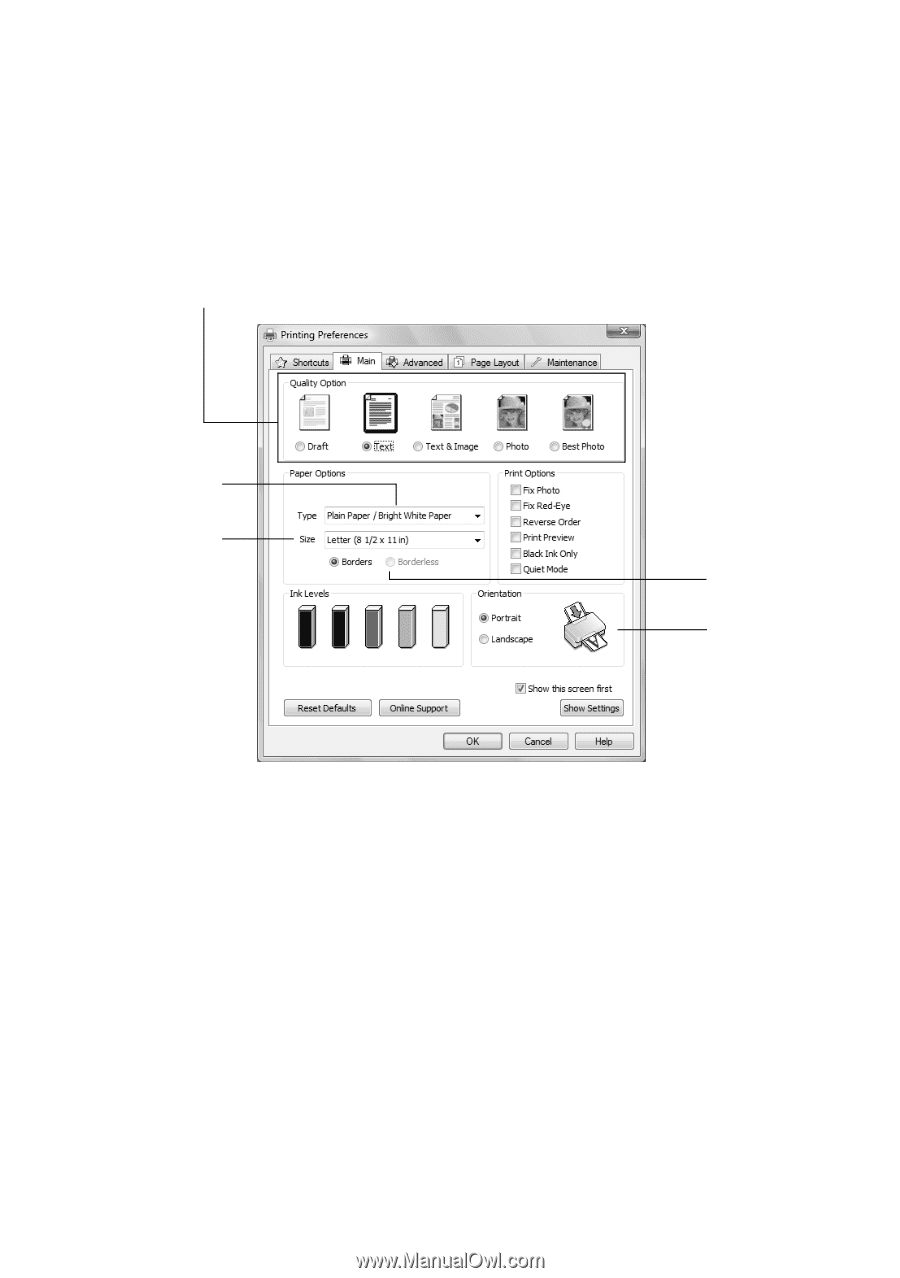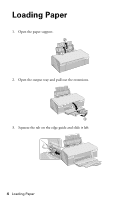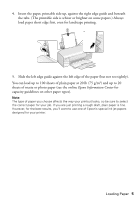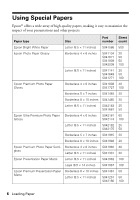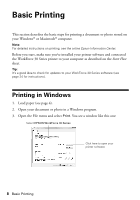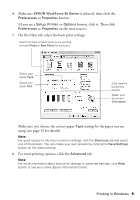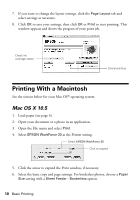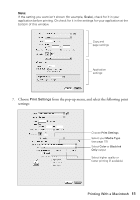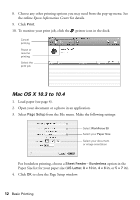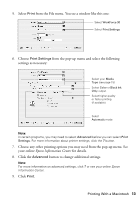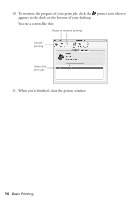Epson WorkForce 30 Quick Guide - Page 9
On the Main tab, select the basic print settings, on the next screen. - series
 |
UPC - 010343868267
View all Epson WorkForce 30 manuals
Add to My Manuals
Save this manual to your list of manuals |
Page 9 highlights
4. Make sure EPSON WorkForce 30 Series is selected, then click the Preferences or Properties button. (If you see a Setup, Printer, or Options button, click it. Then click Preferences or Properties on the next screen.) 5. On the Main tab, select the basic print settings: Select the type of document you're printing (choose Photo or Best Photo for pictures) Select your paper Type Select your paper Size Click here for borderless photos Select your document Orientation Make sure you choose the correct paper Type setting for the paper you are using (see page 15 for details). Note: For quick access to the most common settings, click the Shortcuts tab and select one of the presets. You can create your own presets by clicking the Save Settings button on the Advanced tab. 6. For more printing options, click the Advanced tab. Note: For more information about basic print settings or advanced settings, click Help button or see your online Epson Information Center. Printing in Windows 9