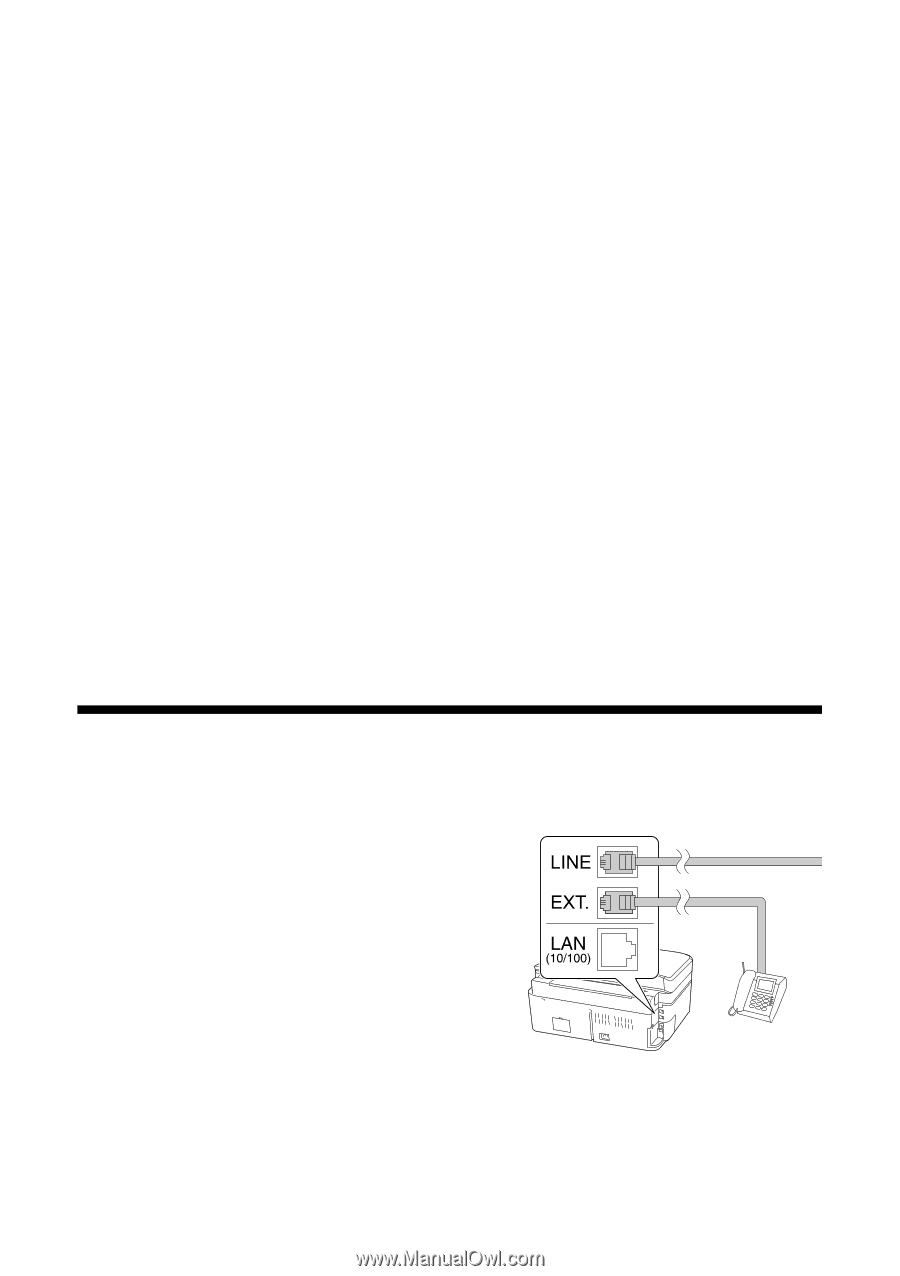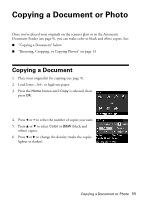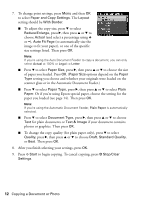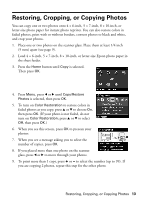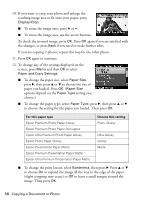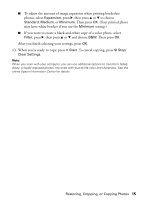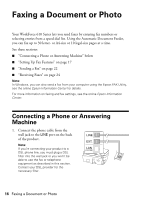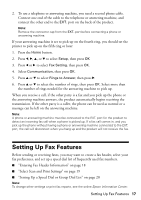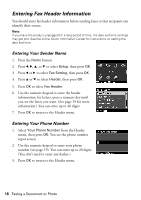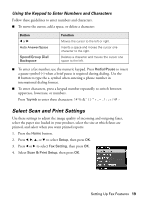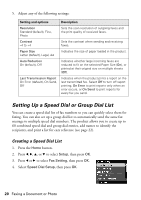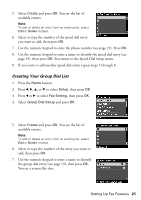Epson WorkForce 610 Quick Guide - Page 16
Faxing a Document or Photo, Connecting a Phone or Answering Machine - how to receive a fax
 |
UPC - 010343871878
View all Epson WorkForce 610 manuals
Add to My Manuals
Save this manual to your list of manuals |
Page 16 highlights
Faxing a Document or Photo Your WorkForce 610 Series lets you send faxes by entering fax numbers or selecting entries from a speed dial list. Using the Automatic Document Feeder, you can fax up to 30 letter- or A4-size or 10 legal-size pages at a time. See these sections: ■ "Connecting a Phone or Answering Machine" below ■ "Setting Up Fax Features" on page 17 ■ "Sending a Fax" on page 22 ■ "Receiving Faxes" on page 24 Note: In Windows, you can also send a fax from your computer using the Epson FAX Utility, see the online Epson Information Center for details. For more information on faxing and fax settings, see the online Epson Information Center. Connecting a Phone or Answering Machine 1. Connect the phone cable from the wall jack to the LINE port on the back of the product. Note: If you're connecting your product to a DSL phone line, you must plug a DSL filter into the wall jack or you won't be able to use the fax or telephone equipment as described in this section. Contact your DSL provider for the necessary filter. 16 Faxing a Document or Photo