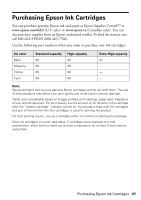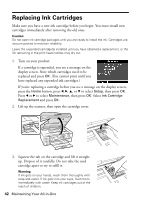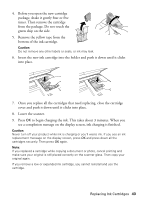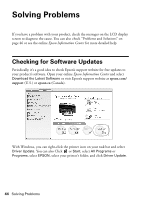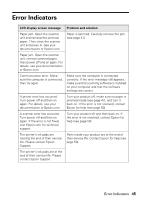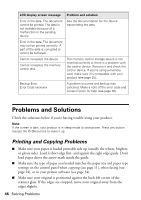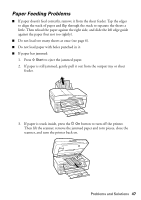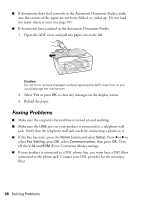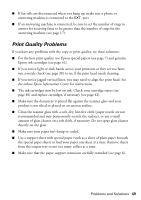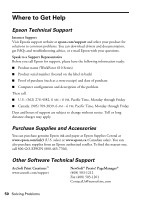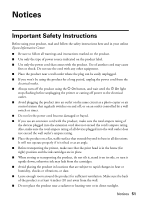Epson WorkForce 610 Quick Guide - Page 46
Problems and Solutions, Printing and Copying Problems - printer error
 |
UPC - 010343871878
View all Epson WorkForce 610 manuals
Add to My Manuals
Save this manual to your list of manuals |
Page 46 highlights
LCD display screen message Problem and solution Error in the data. The document cannot be printed. The data is not available because of a malfunction in the sending device. See the documentation for the device transmitting the data. Error in the data. The document may not be printed correctly. A part of the data is corrupted or cannot be buffered. Cannot recognize the device. Cannot recognize the memory card or disk. The memory card or storage device is not inserted correctly or there is a problem with the card or device. Remove it and check the card or device. If you're using a memory card, make sure it is compatible with your product (see page 25). Backup Error. Error Code xxxxxxxx A problem occurred and backup was canceled. Make a note of the error code and contact Epson for help (see page 50). Problems and Solutions Check the solutions below if you're having trouble using your product. Note: If the screen is dark, your product is in sleep mode to save power. Press any button (except the P On button) to wake it up. Printing and Copying Problems ■ Make sure your paper is loaded printable side up (usually the whiter, brighter, or glossy side). Load it short edge first, and against the right edge guide. Don't load paper above the arrow mark inside the guide. ■ Make sure the type of paper you loaded matches the paper size and paper type settings on the control panel when copying (see page 11), when faxing (see page 24), or in your printer software (see page 34). ■ Make sure your original is positioned against the back left corner of the scanner glass. If the edges are cropped, move your original away from the edges slightly. 46 Solving Problems