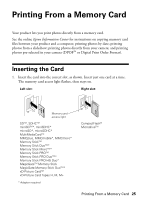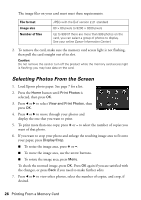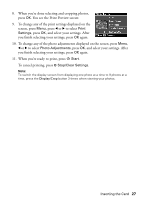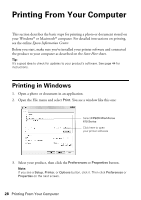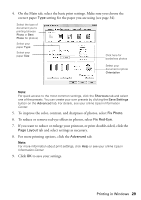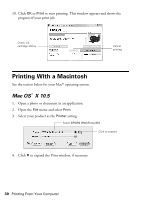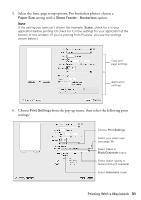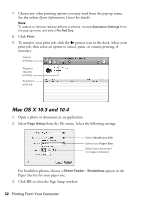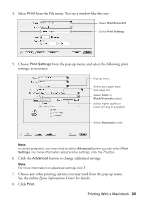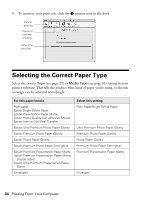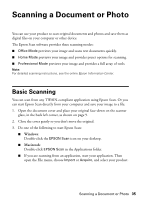Epson WorkForce 610 Quick Guide - Page 30
Printing With a Macintosh, Mac OS X 10.5, Mac OS, X 10.5 - ink cartridge
 |
UPC - 010343871878
View all Epson WorkForce 610 manuals
Add to My Manuals
Save this manual to your list of manuals |
Page 30 highlights
10. Click OK or Print to start printing. This window appears and shows the progress of your print job. Check ink cartridge status Cancel printing Printing With a Macintosh See the section below for your Mac® operating system. Mac OS® X 10.5 1. Open a photo or document in an application. 2. Open the File menu and select Print. 3. Select your product as the Printer setting. Select EPSON WorkForce 610 Click to expand 4. Click d to expand the Print window, if necessary. 30 Printing From Your Computer
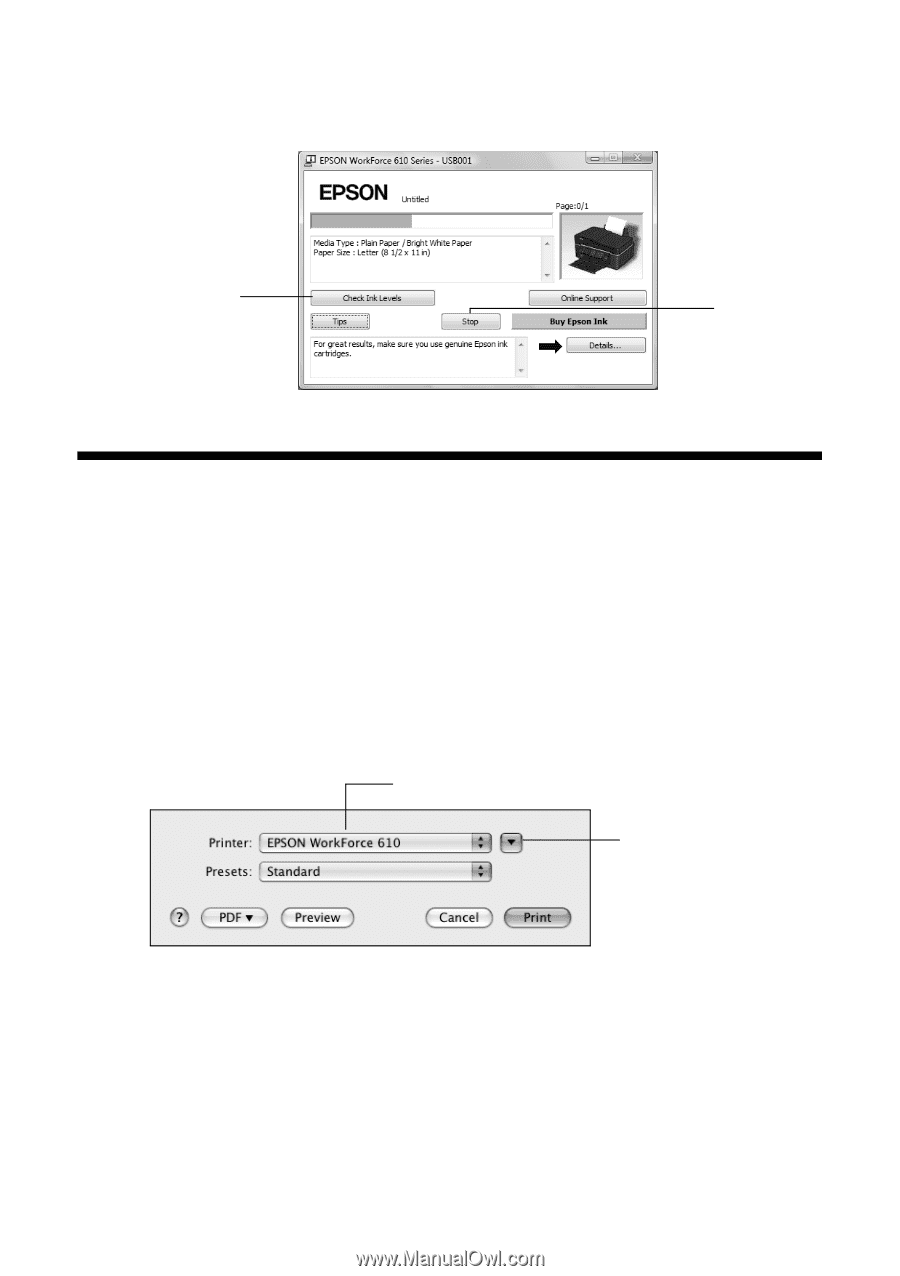
30
Printing From Your Computer
10. Click
OK
or
Print
to start printing. This window appears and shows the
progress of your print job.
Printing With a Macintosh
See the section below for your Mac
®
operating system.
Mac OS
X 10.5
1.
Open a photo or document in an application.
2.
Open the
File
menu and select
Print
.
3.
Select your product as the
Printer
setting.
4.
Click
d
to expand the Print window, if necessary.
Cancel
printing
Check ink
cartridge status
®
Click to expand
Select
EPSON WorkForce 610