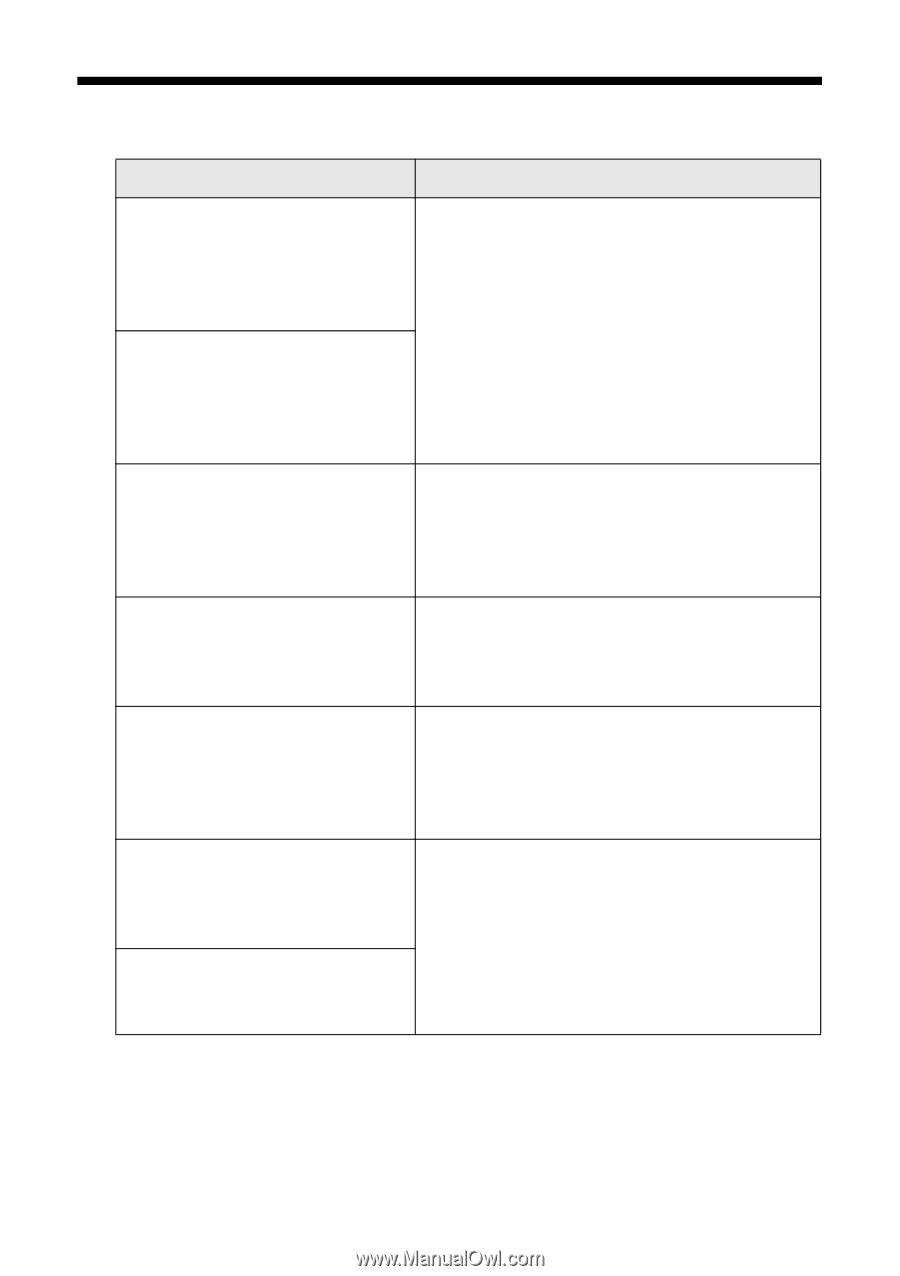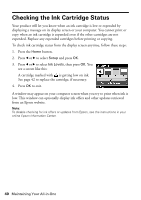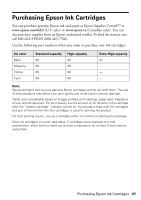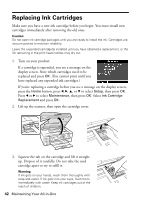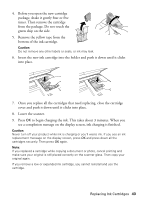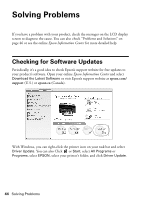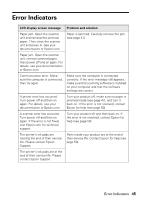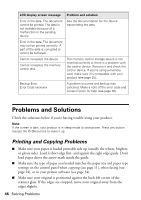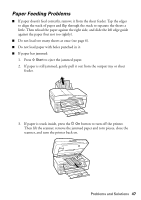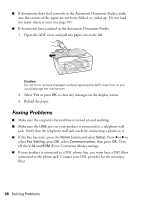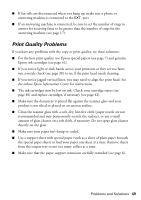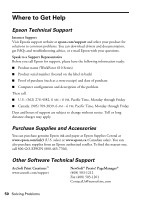Epson WorkForce 610 Quick Guide - Page 45
Error Indicators - paper jam
 |
UPC - 010343871878
View all Epson WorkForce 610 manuals
Add to My Manuals
Save this manual to your list of manuals |
Page 45 highlights
Error Indicators LCD display screen message Problem and solution Paper jam. Open the scanner unit and remove the jammed paper. Then close the scanner unit and press x. See your documentation or Epson.com. Paper is jammed. Carefully remove the jam (see page 47). Paper jam. Open the scanner unit, remove jammed paper, then power off and on again. For details, see your documentation or Epson.com. Communication error. Make sure the computer is connected, then try again. Make sure the computer is connected correctly. If the error message still appears, make sure that scanning software is installed on your computer and that the software settings are correct. A printer error has occurred. Turn power off and then on again. For details, see your documentation or Epson.com. Turn your product off, make sure no paper is jammed inside (see page 47), and turn it back on. If the error is not resolved, contact Epson for help (see page 50). A scanner error has occurred. Turn power off and then on again. If the error is not fixed, visit Epson.com for technical support. Turn your product off and then back on. If the error is not resolved, contact Epson for help (see page 50). The printer's ink pads are nearing the end of their service life. Please contact Epson Support. Parts inside your product are at the end of their service life. Contact Epson for help (see page 50). The printer's ink pads are at the end of their service life. Please contact Epson Support. Error Indicators 45