Epson WorkForce Enterprise WF-C20750 Administrator Guide - Page 11
Allows printing and scanning without authentication information from a computer, User Settings
 |
View all Epson WorkForce Enterprise WF-C20750 manuals
Add to My Manuals
Save this manual to your list of manuals |
Page 11 highlights
3. If you have configured the product for an LDAP server or IEEE 802.1x network, you can deselect the Allows printing and scanning without authentication information from a computer checkbox to prevent the product from receiving jobs sent from these sources: • The default operating system driver • A PCL or PostScript printer driver • Web services such as Epson Connect • Smartphones and other mobile devices 4. Click OK. 5. Select User Settings. 6. Click Add. You see a window like this: 7. Enter a name for a user in the User Name field following the guidelines on the screen. Use ASCII (0x20-0x7E) characters. 8. Enter a password for the user in the Password field following the guidelines on the screen. Note: If you need to reset a password, leave the password field blank. 11