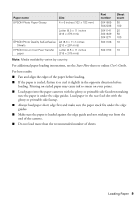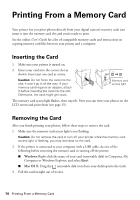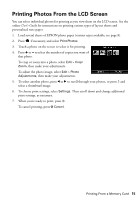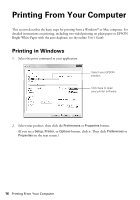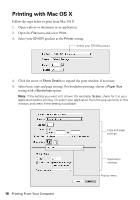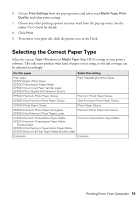Epson XP-800 Quick Guide - Page 14
Printing From a Memory Card, Inserting the Card, Removing the Card - photo
 |
View all Epson XP-800 manuals
Add to My Manuals
Save this manual to your list of manuals |
Page 14 highlights
Printing From a Memory Card Your printer lets you print photos directly from your digital camera's memory card; just insert it into the memory card slot and you're ready to print. See the online User's Guide for a list of compatible memory cards and instructions on copying memory card files between your printer and a computer. Inserting the Card 1. Make sure your printer is turned on. 2. Insert your card into the correct slot as shown. Insert just one card at a time. Caution: Do not force the card into the slot; it won't go in all the way. If your memory card requires an adapter, attach it before inserting the card into the slot. Otherwise, the card might get stuck. Memory card access light The memory card access light flashes, then stays lit. Now you can view your photos on the LCD screen and print them (see page 15). Removing the Card After you finish printing your photos, follow these steps to remove the card: 1. Make sure the memory card access light is not flashing. Caution: Do not remove the card or turn off your printer while the memory card access light is flashing; you may lose data on the card. 2. If the printer is connected to your computer with a USB cable, do one of the following before removing the memory card or turning off the printer: ■ Windows: Right-click the name of your card (removable disk) in Computer, My Computer or Windows Explorer, and select Eject. ■ Mac OS X: Drag the removable disk icon from your desktop into the trash. 3. Pull the card straight out of its slot. 14 Printing From a Memory Card