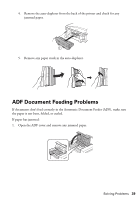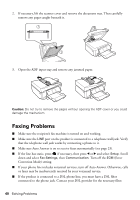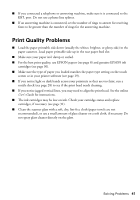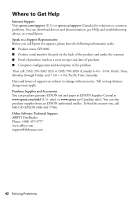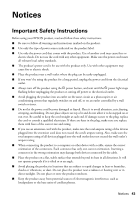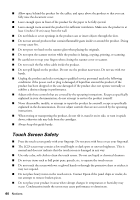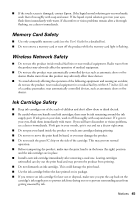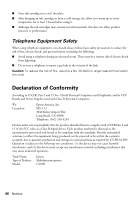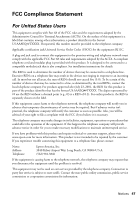Epson XP-800 Quick Guide - Page 44
Touch Screen Safety - does not print
 |
View all Epson XP-800 manuals
Add to My Manuals
Save this manual to your list of manuals |
Page 44 highlights
■ Allow space behind the product for the cables, and space above the product so that you can fully raise the document cover. ■ Leave enough space in front of the product for the paper to be fully ejected. ■ Leave enough room around the product for sufficient ventilation. Make sure the product is at least 4 inches (10 cm) away from the wall. ■ Do not block or cover openings in the product case or insert objects through the slots. ■ Do not use aerosol products that contain flammable gases inside or around the product. Doing so may cause fire. ■ Do not press too hard on the scanner glass when placing the originals. ■ Do not open the scanner section while the product is faxing, copying, printing, or scanning. ■ Be careful not to trap your fingers when closing the scanner cover or scanner. ■ Do not touch the flat white cable inside the product. ■ Do not spill liquid on the product. Do not use the product near water. Do not use with wet hands. ■ Unplug the product and refer servicing to qualified service personnel under the following conditions: if the power cord or plug is damaged; if liquid has entered the product; if the product has been dropped or the case damaged; if the product does not operate normally or exhibits a distinct change in performance. ■ Adjust only those controls that are covered by the operating instructions. Except as specifically explained in your documentation, do not attempt to service the product yourself. ■ Never disassemble, modify, or attempt to repair the product by yourself, except as specifically explained in the documentation. Do not adjust controls that are not covered by the operating instructions. ■ When storing or transporting the product, do not tilt it, stand it on its side, or turn it upside down; otherwise ink may leak from the cartridges. ■ Always keep this guide handy. Touch Screen Safety ■ Press the touch screen gently with your fingertip. Do not press with force or use your fingernail. ■ The LCD screen may contain a few small bright or dark spots or uneven brightness. This is normal and does not indicate that the touch screen is damaged in any way. ■ Use only a dry, soft cloth to clean the touch screen. Do not use liquid or chemical cleansers. ■ Do not use items such as ball point pens, pencils, etc. to operate the touch screen. ■ Do not touch the screen with wet or gloved hands or through the protective sheet or sticker; it may not respond. ■ Do not place heavy items on the touch screen. Contact Epson if the panel chips or cracks; do not attempt to remove broken pieces. ■ Do not place your product in areas where abrupt changes in temperature or humidity may occur. Condensation inside the screen may cause performance to deteriorate. 44 Notices