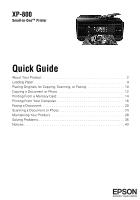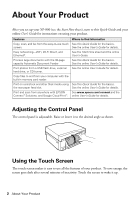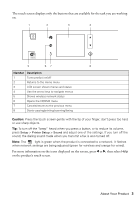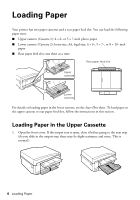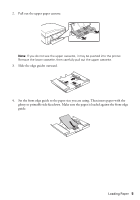Epson XP-800 Quick Guide - Page 3
on the product's touch screen., For more information on the icons displayed on the screen, press - cannot connect to wireless
 |
View all Epson XP-800 manuals
Add to My Manuals
Save this manual to your list of manuals |
Page 3 highlights
The touch screen displays only the buttons that are available for the task you are working on. 1 2 3 4 5 67 8 Number Description 1 Turns product on/off 2 Returns to the Home menu 3 LCD screen shows menus and status 4 Use the arrow keys to navigate menus 5 Shows wireless network status 6 Opens the CD/DVD menu 7 Cancels/returns to the previous menu 8 Starts copying/printing/scanning/faxing Caution: Press the touch screen gently with the tip of your finger; don't press too hard or use sharp objects. Tip: To turn off the "beep" heard when you press a button, or to reduce its volume, press Setup > Printer Setup > Sound and adjust one of the settings. If you turn off the sound, the dialing sound made when you transmit a fax is also turned off. Note: The light is green when the product is connected to a network. It flashes when network settings are being adjusted (green for wireless and orange for wired). For more information on the icons displayed on the screen, press l or r, then select Help on the product's touch screen. About Your Product 3