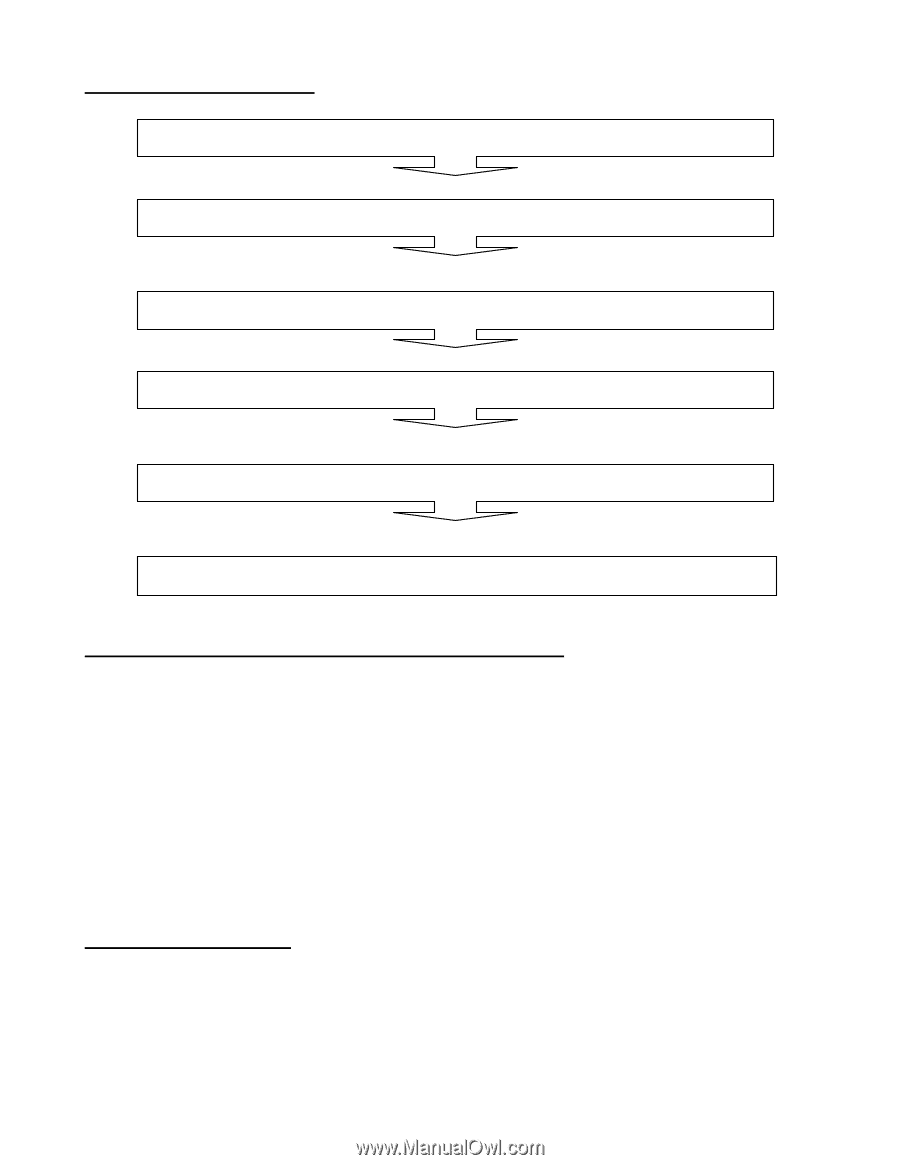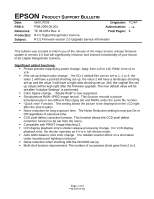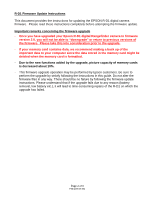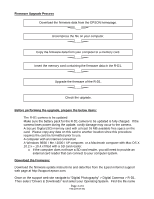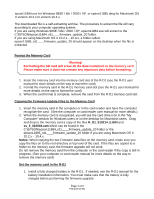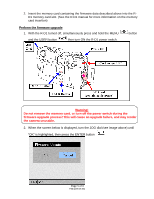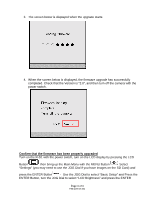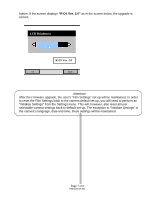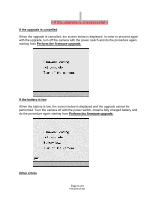Epson r-d1 Product Support Bulletin(s) - Page 3
Firmware Upgrade Process, Before performing the upgrade, prepare the below items, Download - r d1s camera
 |
View all Epson r-d1 manuals
Add to My Manuals
Save this manual to your list of manuals |
Page 3 highlights
Firmware Upgrade Process Download the firmware data from the EPSON homepage. Uncompress the file on your computer. Copy the firmware data from your computer to a memory card. Insert the memory card containing the firmware data in the R-D1. Upgrade the firmware of the R-D1. Check the upgrade. Before performing the upgrade, prepare the below items: • The R-D1 camera to be updated • Make sure the battery pack for the R-D1 camera to be updated is fully charged. If the camera loses power during the update, costly damage may occur to the camera. • A Secure Digital (SD) memory card with at least 16 MB available free space on the card. Please copy any data on this card to another location since this procedure requires the card be formatted prior to use. • A computer with an internet connection • A Windows 98SE / Me / 2000 / XP computer, or a Macintosh computer with Mac OS X 10.2.x - 10.4.x fitted with a SD card reader. o If the computer does not have a SD card reader, you will need to provide an external card reader that can connect to your computer system. Download the Firmware: Download the firmware update instructions and data files from the Epson Internet support web page at http://support.epson.com. Once on the support web site navigate to "Digital Photography" > Digital Cameras > R-D1. Then select "Drivers & Downloads" and select your Operating System. Find the file name Page 3 of 9 PSB.2006.06.001