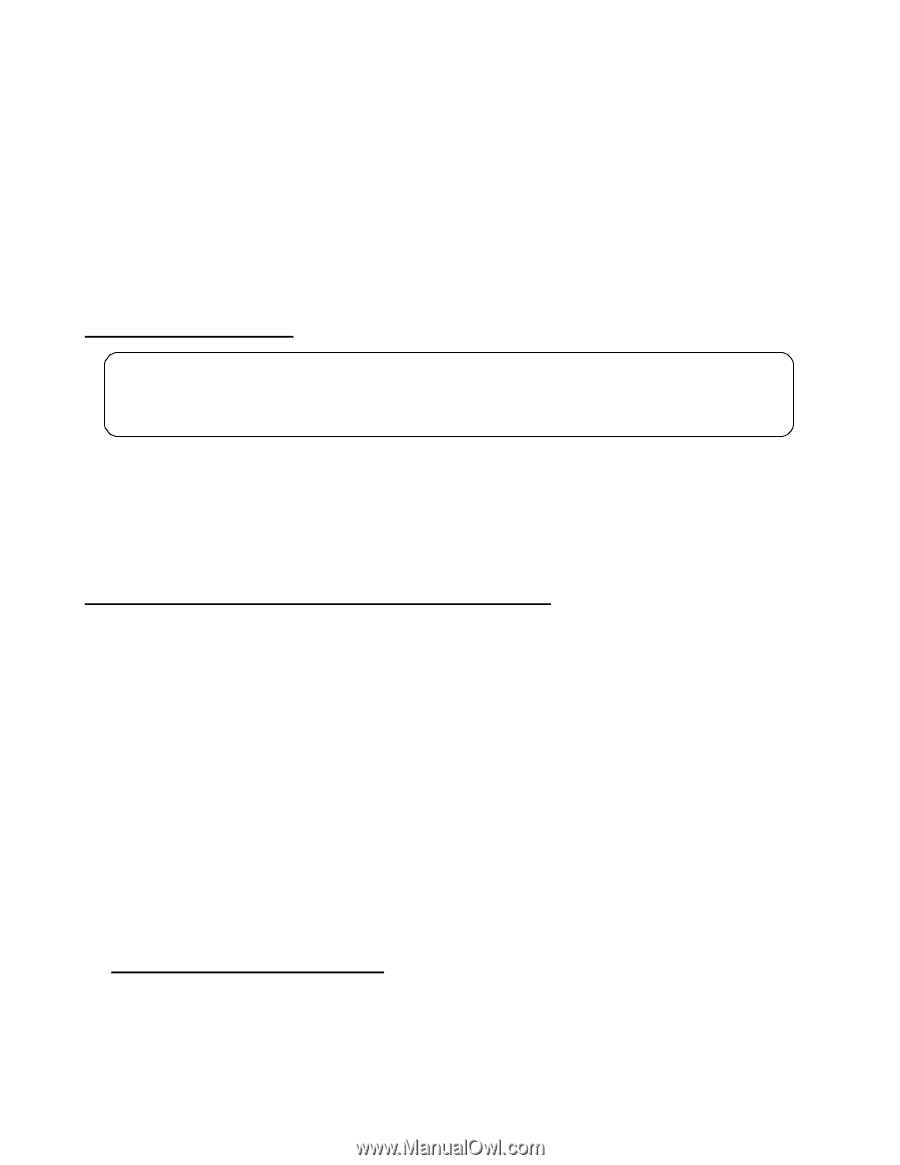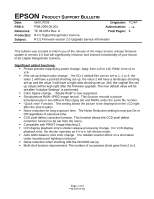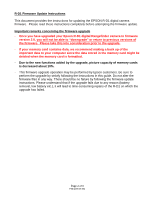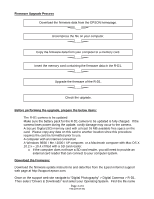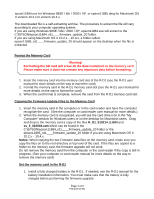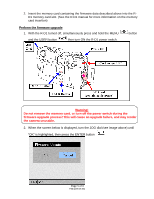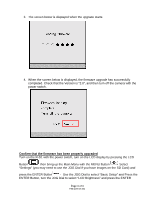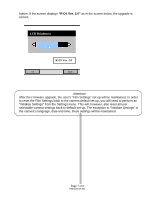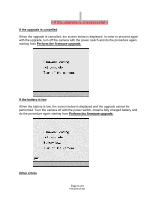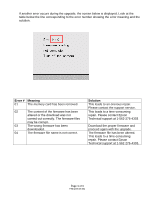Epson r-d1 Product Support Bulletin(s) - Page 4
Format the Memory Card, Copying the Firmware Update Files to the Memory Card, R_D1_010214_E.BIN, - firmware upgrade
 |
View all Epson r-d1 manuals
Add to My Manuals
Save this manual to your list of manuals |
Page 4 highlights
epson11884.exe for Windows 98SE / Me / 2000 / XP, or epson11885.dmg for Macintosh OS X version 10.2.x to version 10.4.x. The downloaded file is a self-extracting archive. The procedure to extract the file will vary according to your computer operating system. If you are using Windows 98SE / Me / 2000 / XP, epson11884.exe will extract to the C:\EPSON\epson11884_rd1____firmware_update_20 folder. If you are using Macintosh OS X 10.2.x - 10.4.x, a folder called epson11885_rd1____firmware_update_20 should appear on the desktop when the file is extracted. Format the Memory Card Warning! Formatting the SD card will erase all the data contained on the memory card. Please make sure it does not contain any important data before formatting. 1. Insert the memory card into the memory card slot of the R-D1 (see the R-D1 user manual for more details on the way to insert the card). 2. Format the memory card in the R-D1 memory card slot (see the R-D1 user manual for more details on the way to format the card). 3. When the card format is complete, remove the card from the R-D1 memory card slot. Copying the Firmware Update Files to the Memory Card 1. Insert the memory card in the computer or in the card reader and have the computer recognize the card. (See the computer or card reader user manual for more details.) 2. When the memory card is recognized, you will see the card drive icon in the "My Computer" window for Windows users or on the desktop for Macintosh users. Drag and drop to the memory card a copy of the files R_D1_010214_E.BIN and ss_3_010002.ram which can be found in the C:\EPSON\epson11884_rd1____firmware_update_20 folder or the epson11885_rd1____firmware_update_20 folder if you are using Macintosh OS X 10.2.x - 10.4.x. Notes: When copying the two Firmware data files on the memory card, make sure you copy the files on to the root directory or top level of the card. If the files are copied to a folder on the memory card, the firmware upgrade will not work. Do not remove the memory card from the computer or the card reader if the copy is still in progress. (See your computer or card reader manual for more details on the way to remove the memory card) Set the memory card in the R-D1 1. Install a fully charged battery in the R-D1. If needed, see the R-D1 manual for the battery installation information. You must make sure that the battery is fully charged before performing the firmware upgrade. Page 4 of 9 PSB.2006.06.001