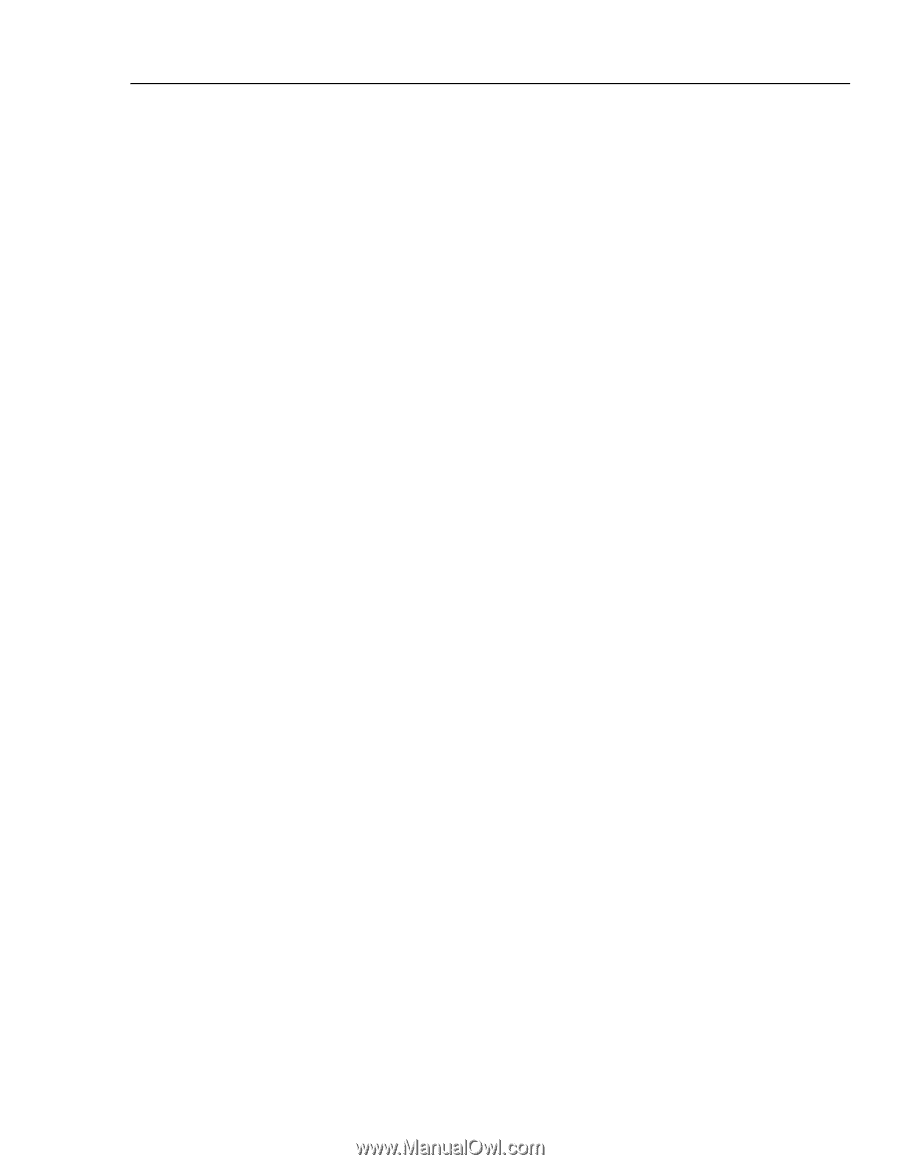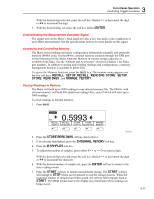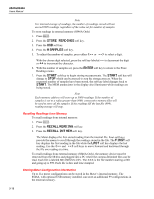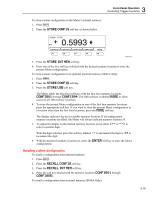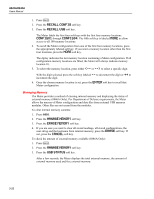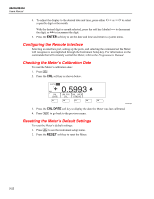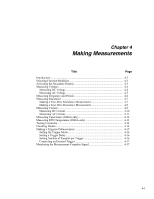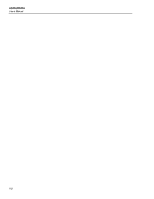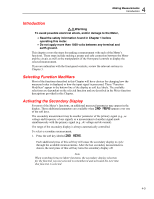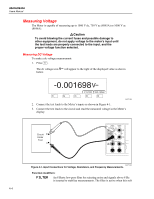Fluke 8845A FE 8845A & 8846A Users Manual - Page 61
Controlling System-Related Operations, Identifying Meter Errors - software
 |
View all Fluke 8845A manuals
Add to My Manuals
Save this manual to your list of manuals |
Page 61 highlights
3 Front-Panel Operation Controlling System-Related Operations Controlling System-Related Operations Identifying Meter Errors When the Meter detects an error, the error annunciator (item 5 in Table 3-2) is illuminated, and the beeper sounds. A list of possible Meter errors can be found in Appendix B of this manual. To read the error or errors: 1. Press I. 2. Press SYSTEM. 3. Press ERROR. 4. The first error, if there is more than one, is displayed. To read additional errors, press NEXT. If you want to erase all error messages without looking at each, press the CLR ALL soft key. Querying the Firmware for Revision Level The Meter makes available the hardware version, software version, and serial number of the instrument. To view the versions and serial number: 1. Press I. 2. Press the soft key under SYSTEM. 3. Press the soft key under VERSIONS + SN under the Setup menu. The display shows the outguard software version (OutG SW), the inguard software version (InG SW), the outguard hardware version (OutG HW) and the inguard hardware version (InG HW). Also displayed is the Meter's serial number (Serial #). Adjusting Display Brightness Setting the brightness of the display is accessible through the Instrument Setup key. To adjust display brightness: 1. Press I. 2. Press the SYSTEM soft key. 3. Press the BRIGHT soft key. 4. Press one of the soft keys under LOW, MEDIUM , and HIGH. 5. Press B to return to the previous menu. Setting the Meter's Date and Time 1. Press I. 2. Press the SYSTEM soft key. 3. Press the DATE TIME soft key. 3-21