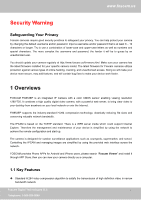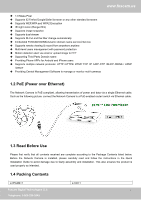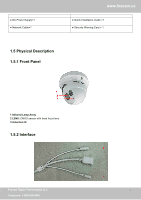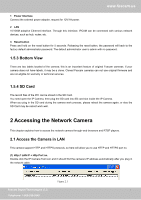Foscam FI9853EP USER MANUAL - Page 10
Dynamic IP Addresses - manual
 |
View all Foscam FI9853EP manuals
Add to My Manuals
Save this manual to your list of manuals |
Page 10 highlights
www.foscam.us 1) Login to your router to enable the "UPNP" function. You can then login to the camera as administrator, choose Network, and then choose UPnP to enable UPnP. Make sure that the status of UPnP reads "UPnP Successful" on the Device Status page. 2) Do port (HTTP port ) forwarding manually. If your router has a Virtual Server, it can do port forwarding. Add the camera's LAN IP and port which you had set earlier to your router's port forwarding settings. NOTE: If you plug the camera into a router, it will have a dynamic IP address and you need to set DDNS service settings to view it remotely. Step 1: Enter the username and password of the Administrator (default username is admin with a blank password), and click "OK" to apply changes. Step 2: Wait around 10 seconds, you'll see that the camera's LAN IP address has changed. In our example it was changed to 2000, so we see http://192.168.8.102:2000 in IP Camera Tool. Also, the LAN IP address is now fixed at a static IP address of http://192.168.8.102:2000. This IP address will not change even if the camera is powered off and back on, the camera will remain on this LAN IP address. This is very important that a static LAN IP address is set, or you may have problems later with remote access and seeing the camera remotely if the camera loses power and reconnects on a different LAN IP address. Make sure you set a static LAN IP address! 2.2.2 Dynamic IP Addresses DDNS is a service that allows your IP Camera, especially when assigned with a dynamic IP address, to have a fixed host and domain name. This means that even though your WAN IP address is constantly changing, you will have a fixed hostname you can use to access your cameras at all times. You can access the camera directly from the Internet using the hostname and port number. What is the HTTP Port no.? 1) Default HTTP Port is 88 All cameras have the default HTTP port of 88. For example, if the LAN IP link of the camera is http://192.168.8.102:88, this means that the camera's HTTP port is 88. You can change port 88 to another port if you'd like such as 2000 or 8090, which will not be conflict with other existing ports like 25, 21,10000.Here you can set the port no. between 1 and 65535. 2) Change the default http no.88 to another one. How to assign a different HTTP Port No. and fixed the LAN IP of the camera by the IP Camera Tool? Step 1: Open the IP Camera Tool, select the camera you would like to change the port of, right click on the IP address, and click on "Network Configuration", this brings up the network configuration box as shown in Figure 2.4 and 2.5. Foscam Digital Technologies LLC 9 Telephone: 1-800-930-0949