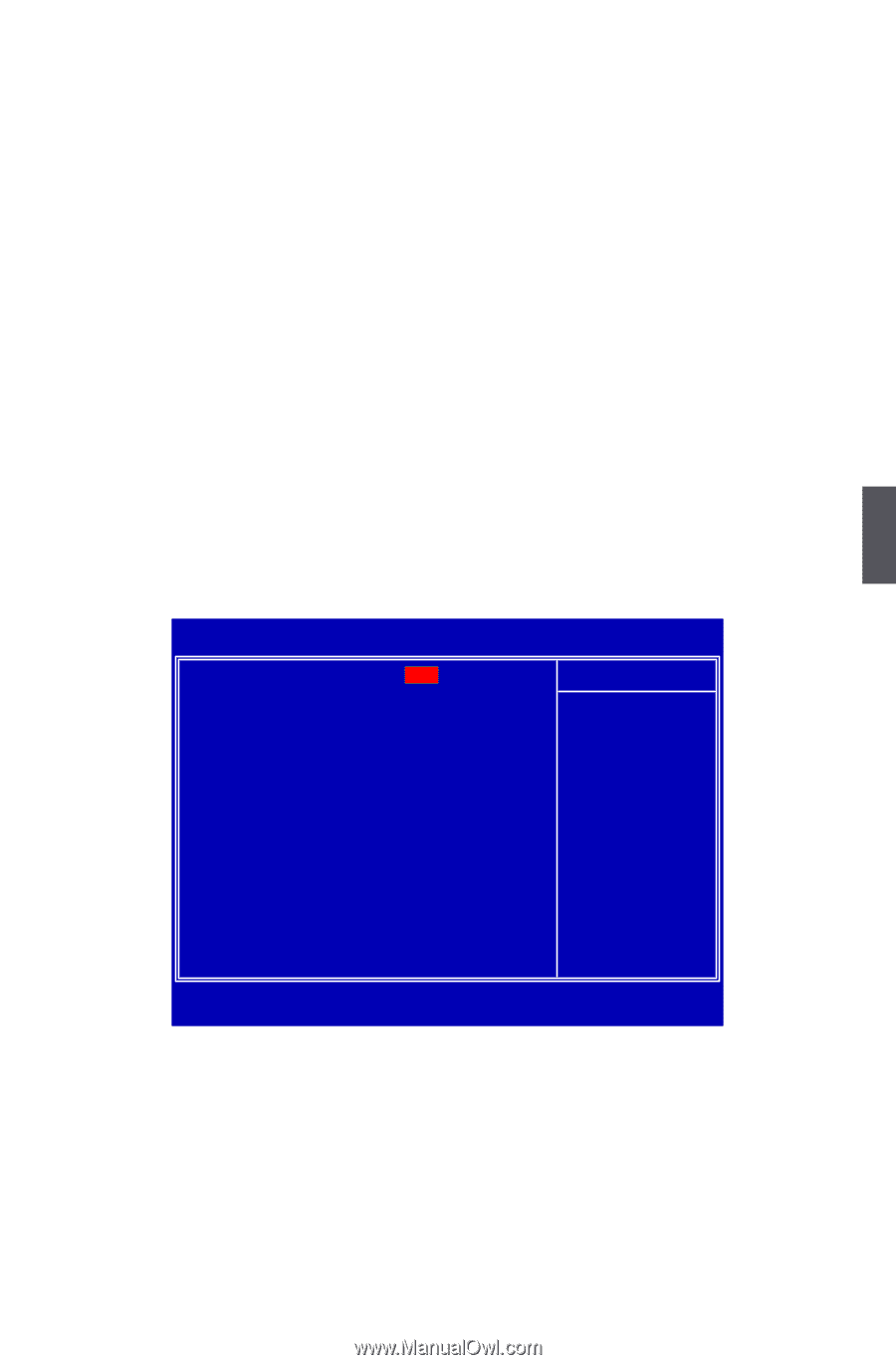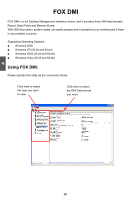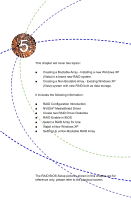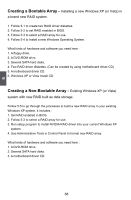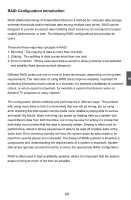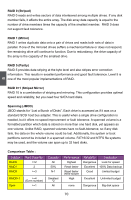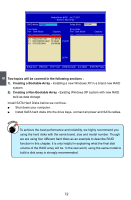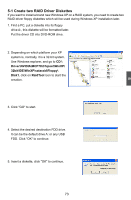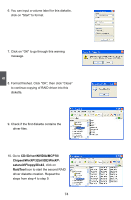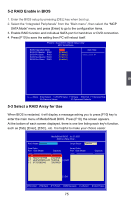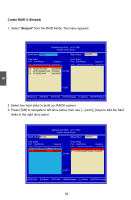Foxconn 720AL English Manual. - Page 78
MediaShield Driver
 |
View all Foxconn 720AL manuals
Add to My Manuals
Save this manual to your list of manuals |
Page 78 highlights
NVIDIA® MediaShield Driver The NVIDIA® MediaShield driver supports RAID 0, RAID 1, RAID 5, and RAID 0+1 functions. It allows you to get high performance with fault tolerance, big capacity, or data safety provided by different RAID functions. Here, we will use four SATA hard disks as an example to guide you how to select your RAID system. Assume four hard disks are connected to the motherboard : SATA port 1 - WDC WD1200JD-98HBBO, 111.79GB SATA port 2 - Hitachi HDT725025VLA, 232.88GB SATA port 3 - HDS728080PLA380, 76.69GB SATA port 4 - ST3320620AS, 298.09GB The relationships between RAID settings and SATA ports on the motherboard are : SATA Pri-Master RAID is the SATA port 1 of the motherboard. SATA Pri-Slave RAID is the SATA port 2. SATA Sec-Master RAID is the SATA port 3. SATA Sec-Slave RAID is the SATA port 4. Phoenix - AwardBIOS CMOS Setup Utility MCP SATA Mode SATA Operation Mode SATA Pri-Master RAID SATA Pri-Slave RAID SATA Sec-Master RAID SATA Sec-Slave RAID [RAID] Item Help [Enabled] [Enabled] Menu Level ► [Enabled] [Enabled] 5 Move Enter:Select +/-/PU/PD:Value F10:Save ESC:Exit F1:General Help F5:Previous Values F7:Optimized Defaults In section 5-3 later, you will know the relationships between port numbers in the MediaShield BIOS and SATA ports on the motherboard. We put their descriptions here for better arrangement. They are : Port 0.0 is the SATA port 1 of the motherboard. Port 0.2 is the SATA port 2. Port 0.1 is the SATA port 3. Port 0.3 is the SATA port 4. 71