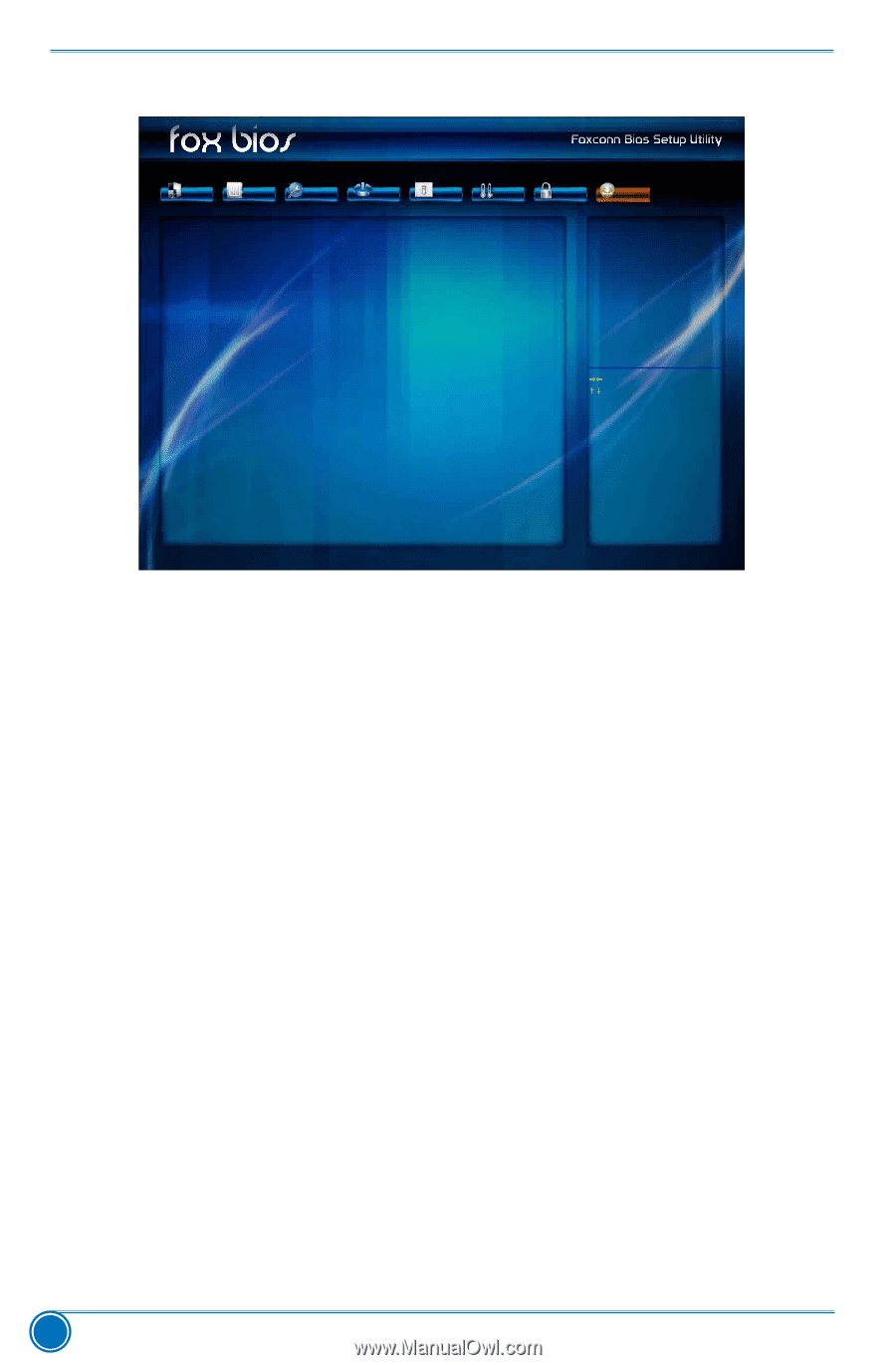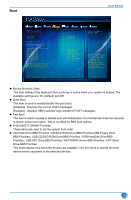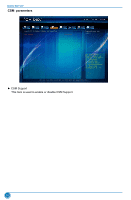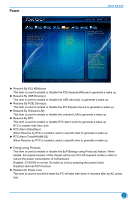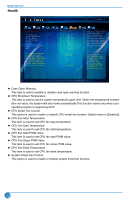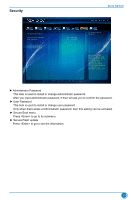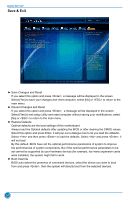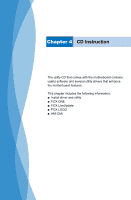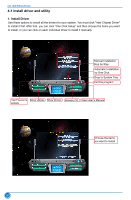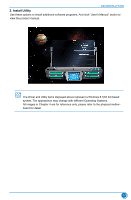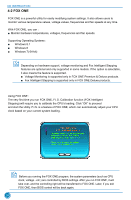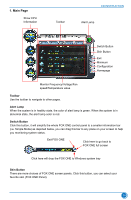Foxconn D180S-D User Manual - Page 41
Save & Exit
 |
View all Foxconn D180S-D manuals
Add to My Manuals
Save this manual to your list of manuals |
Page 41 highlights
BIOS SETUP Save & Exit Main F-center Advanced Boot Save Changes and Reset Discard Changes and Reset Restore Defaults Boot Override Foxconn MS USB2.0 Reade9144 UEFI: Foxconn MS USB2.0 Reade9144 Foxconn CF USB2.0 Reade9144 Foxconn SM USB2.0 Reade9144 Foxconn SD USB2.0 Reade9144 Power Health Security Save&Exit Reset the system after saving the changes. → ←: Select Screen ↑ ↓/Click: Select Item Enter/Dbl Click: Select +/-: Change Opt. F1: General Help F2: Previous Values F3: Optimized Defaults F4: Save & Exit ESC/Right Click: Exit Version 2.16.1242. Copyright (C) 2013 American Megatrends, Inc. ► Save Changes and Reset If you select this option and press , a message will be displayed in the screen. Select [Yes] to save your changes and reset computer, select [No] or to return to the main menu. ► Discard Changes and Reset If you select this option and press , a message will be displayed in the screen. Select [Yes] to exit setup utility and reset computer without saving your modifications, select [No] or to return to the main menu. ► Restore Defaults Optimal defaults are the best settings of this motherboard. Always load the Optimal defaults after updating the BIOS or after clearing the CMOS values. Select this option and press Enter, it will pop out a dialogue box to let you load the defaults. Select and then press to load the defaults. Select and press , it will not load. By this default, BIOS have set the optimal performance parameters of system to improve the performances of system components. But if the optimal performance parameters to be set cannot be supported by your hardware devices (for example, too many expansion cards were installed), the system might fail to work. ► Boot Override BIOS auto detect the presence of connected devices, select the device you want to boot from and press , then the system will directly boot from the selected devices. 34