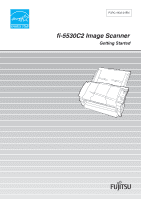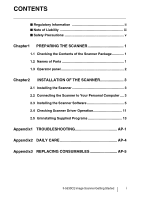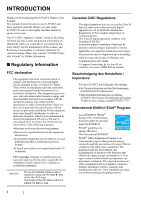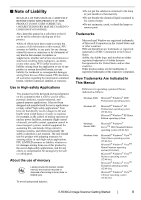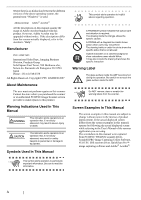Fujitsu 5530C2 Getting Started Guide
Fujitsu 5530C2 - fi - Document Scanner Manual
 |
UPC - 097564307201
View all Fujitsu 5530C2 manuals
Add to My Manuals
Save this manual to your list of manuals |
Fujitsu 5530C2 manual content summary:
- Fujitsu 5530C2 | Getting Started Guide - Page 1
P3PC-1932-01EN fi-5530C2 Image Scanner - Fujitsu 5530C2 | Getting Started Guide - Page 2
- Fujitsu 5530C2 | Getting Started Guide - Page 3
to Your Personal Computer .... 3 2.3 Installing the Scanner Software 5 2.4 Checking Scanner Driver Operation 11 2.5 Uninstalling Supplied Programs 13 Appendix1 TROUBLESHOOTING AP-1 Appendix2 DAILY CARE AP-4 Appendix3 REPLACING CONSUMABLES AP-5 fi-5530C2 Image Scanner Getting Started i - Fujitsu 5530C2 | Getting Started Guide - Page 4
fi-5530C2 Duplex Color Scanner. This document describes how to use fi-5530C2 and basic operation methods. Before you start using fi-5530C2 be sure to thoroughly read this manual to ensure correct use. The "fi-5530C2 Operator's Guide instruction manual must be 3 meters (10 feet) or less. Canadian - Fujitsu 5530C2 | Getting Started Guide - Page 5
for incidental or consequential damages arising from the use of this manual. PFU disclaims all warranties regarding the information contained herein, whether expressed, implied, or bit), Microsoft® Windows® VistaTM Ultimate operating system (32/64-bit). fi-5530C2 Image Scanner Getting Started iii - Fujitsu 5530C2 | Getting Started Guide - Page 6
FUJITSU Image Scanner service provider to make repairs to this product. Warning Indications Used In This Manual specific action that is not allowed. Outline characters on a colored background show instructions users should follow. It may also include the drawing that shows the specific instruction - Fujitsu 5530C2 | Getting Started Guide - Page 7
might cause equipment failure and other troubles or an electric shock. Use coming from the device or detect other problems such as smoke, strange smells or noises bought the scanner or an authorized FUJITSU scanner service provider. Wipe any dust from the fi-5530C2 Image Scanner Getting Started v - Fujitsu 5530C2 | Getting Started Guide - Page 8
from falling. Install the scanner on a strong surface that will support the weight of the scanner and other devices. Do not block the ventilation ports excessive heat to build up inside the scanner, which can cause scanner trouble or even fire. Install the scanner in a well-ventilated location. Do - Fujitsu 5530C2 | Getting Started Guide - Page 9
be removed from the scanner. ADF paper chute Sheet guide Pad ASSY Pick roller Can be removed (5) Operator panel ■ Rear side (6) Stacker (10) DC inlet (9) USB Interface connector (11) EXT connector (7) SCSI ID switch (8) SCSI Interface connector fi-5530C2 Image Scanner Getting Started 1 - Fujitsu 5530C2 | Getting Started Guide - Page 10
scanner is turned ON. *) About the settings on the launcher, refer to FUJITSU TWAIN32 scanner driver help and "fi-5530C2 Operator's Guide" on the Setup CD-ROM. ■ Indications on the Function Number Display The alarm is indicated after turning on the power again, contact your servic engineer. 2 - Fujitsu 5530C2 | Getting Started Guide - Page 11
the scanner at its installation site. For details on the scanner's dimensions and required installation space, refer to section 7.2 "Installation Specifications" of "fi-5530C2 Operator's Guide" on the Setup CD-ROM. 2. Attach the ADF paper chute. Hold the ADF paper chute and insert its tabs into the - Fujitsu 5530C2 | Getting Started Guide - Page 12
Shielded High-Density SCSI Device Connector for Ultra SCSI. • SCSI card Find the recommended SCSI card information in the Fujitsu web site (FAQ). http://imagescanner.fujitsu.com/ ATTENTION • When connecting the SCSI interface cable, turn the scanner off. Be sure to connect the SCSI interface - Fujitsu 5530C2 | Getting Started Guide - Page 13
FUJITSU TWAIN 32 (-> page 5) FUJITSU ISIS (-> page 7) • Scanning application: ScandAll PRO (-> page 8) (Supports both FUJITSU together. • Error Recovery Guide (-> page 9) When errors how to solve the problem on the screen of Adobe Acrobat (-> page 10) This is an fi-5530C2 Image Scanner Getting Started 5 - Fujitsu 5530C2 | Getting Started Guide - Page 14
Guide, the [Choose Setup Language] dialog box appears. Select a language and follow the on-screen instructions. The Error Recovery Guide which you can view on-screen information for troubleshooting errors that may occur in the scanner. This guide helps solve problems, so select [Yes] to install it. - Fujitsu 5530C2 | Getting Started Guide - Page 15
refer to section 2.4 "Checking Scanner Driver Operation" on page 11. ■ Installing the FUJITSU ISIS Scanner Driver Screenshots taken in Windows XP are HINT used as examples. The displayed in the CD-ROM using "Explore" or "My Computer" and execute it. fi-5530C2 Image Scanner Getting Started 7 - Fujitsu 5530C2 | Getting Started Guide - Page 16
computer completely starts up again. 6. Error Recovery Guide Installation dialog box appears. Error Recovery Guide is an application with which you can view on-screen information for troubleshooting errors that may occur in the scanner. This guide helps solve problems, so select [Yes] to install it - Fujitsu 5530C2 | Getting Started Guide - Page 17
Help topics in ScandAll PRO. Error Recovery Guide If Error Recovery Guide is installed on your computer, you can troubleshoot errors that may occur in the scanner by simply following the on-screen instructions . If you did not install Error Recovery Guide together with the scanner driver, follow - Fujitsu 5530C2 | Getting Started Guide - Page 18
instructions. Install Adobe Acrobat from the "Adobe Acrobat CDROM" provided with this scanner. Adobe Acrobat is a prerequisit for display- HINT ing manuals Support and User registration for Adobe products For details, refer to the technical support information stored in the [Customer Support] - Fujitsu 5530C2 | Getting Started Guide - Page 19
information about how to load the document, refer to section 1.2 in fi-5530C2 Operator's Guide. 2. Launch ScandAll PRO. From the [start] menu, select [ To use FUJITSU TWAIN 32: Select "FUJITSU fi-5530C2dj," and then click the [Select] button. To use FUJITSU ISIS: Select "Fujitsu fi-5530C2" and then - Fujitsu 5530C2 | Getting Started Guide - Page 20
operation now, so you HINT do not have to save to file. 10. Click [Scanner Settings]. ⇒ A setup dialog box appears for you to as the resolution and paper size. To use FUJITSU TWAIN 32 On the dialog box below, configure scan settings, and fi-5530C2 Operator's Guide" contained in the Setup CD-ROM. 12 - Fujitsu 5530C2 | Getting Started Guide - Page 21
list of installed applications. 4. Select an application you want to uninstall as follows: • To remove FUJITSU are using. Follow the on- screen instructions. Examples In Windows 2000, the Guide." • For information about how to uninstall Adobe Acrobat, refer to Adobe Acrobat "Read Me." fi-5530C2 - Fujitsu 5530C2 | Getting Started Guide - Page 22
alarm state, contact the store where you purchased the scanner or an authorized FUJITSU scanner service provider. Clean the glass following the instructions in chapter 3 "Daily Care" of "fi-5530C2 Operator's Guide." Load the documents correctly. Clean dirty locations. Use the documents that satisfy - Fujitsu 5530C2 | Getting Started Guide - Page 23
the generated image? Check this item Do the documents satisfy the "Document Quality" and the "Multi feed Detection Conditions" in the chapter 6 of "fi-5530C2 Operator's Guide"? Is the Pick roller dirty? Is the Pick roller worn out? Is there any debris on the document feed path? Are the Feed rollers - Fujitsu 5530C2 | Getting Started Guide - Page 24
of "fi-5530C2 Operator's Guide" on the trouble in the Background switching mechanism. When you encounter any alarm, turn off and on the scanner. If the alarm is still displayed on the Function Number Display, contact the store where you purchased the scanner or an authorized FUJITSU scanner service - Fujitsu 5530C2 | Getting Started Guide - Page 25
- Commercially available one For details about the cleaning materials, contact the FUJITSU scanner dealer where you purchased the scanner. ■ Cleaning Method The ADF must 3.2 "Cleaning the ADF" of "fi-5530C2 Operator's Guide" on the Setup CD-ROM." fi-5530C Image Scanner Getting Started AP-4 - Fujitsu 5530C2 | Getting Started Guide - Page 26
fi-5530C2 Operator's Guide" on the Setup CD-ROM. ■ Replacing the Pad ASSY ■ Consumables and Replacement Cycle The followings are the specifications the store where you purchased the scanner or an authorized FUJITSU scanner service provider. The replacement cycles above are rough guidelines when - Fujitsu 5530C2 | Getting Started Guide - Page 27
fi-5530C Image Scanner Getting Started AP-6 - Fujitsu 5530C2 | Getting Started Guide - Page 28
fi-5530C2 Image Scanner Getting Started P3PC-1932-01EN Issue Date: June, 2007 Issued by: PFU LIMITED z Copying of the contents of this manual in whole or in part and copying of the scanner application is prohibited under the copyright law. z The contents of this manual are subject to change without

P3PC-1932-01EN
fi-5530C2 Image Scanner