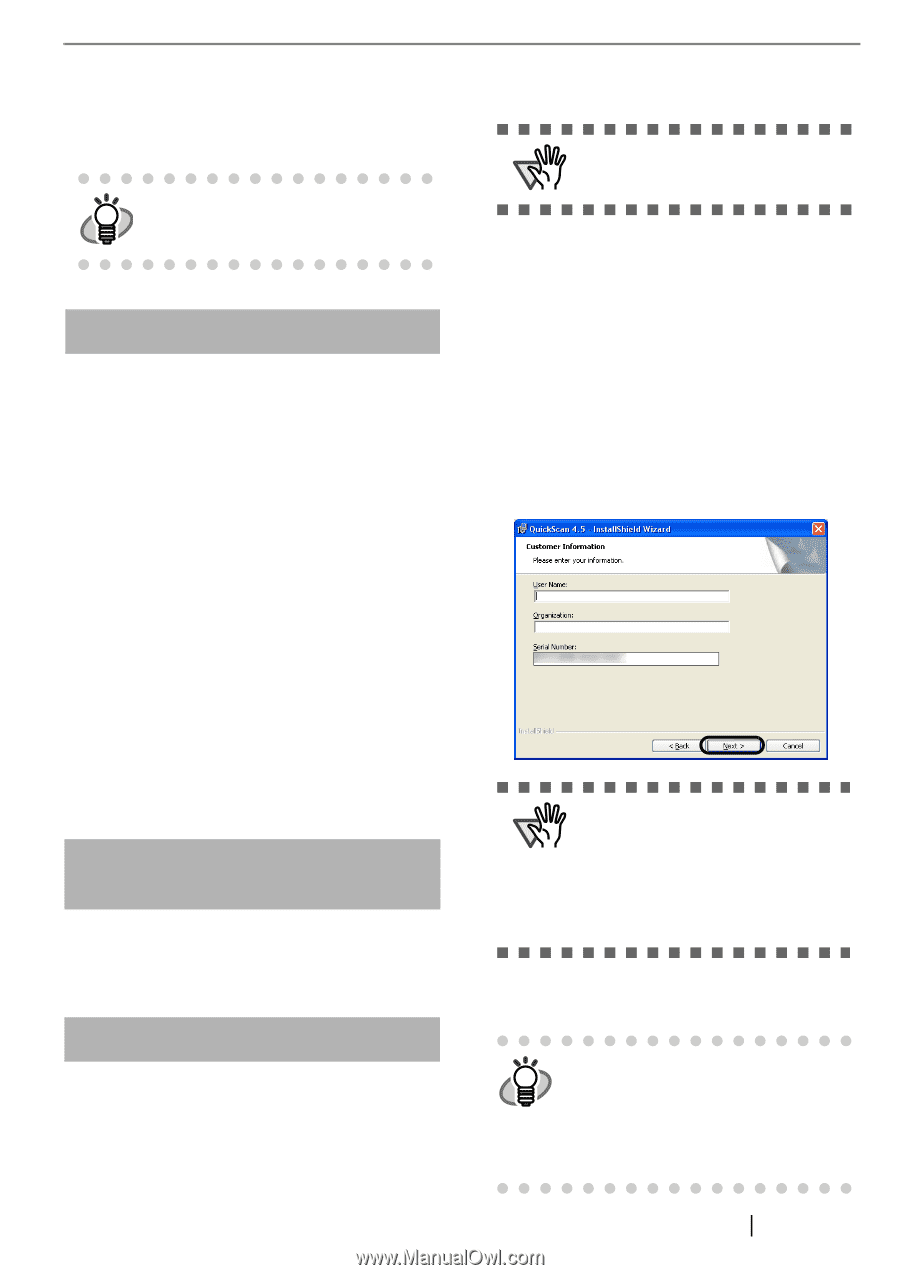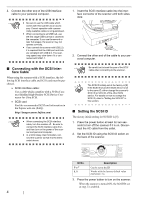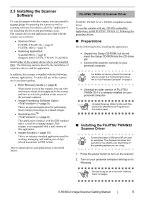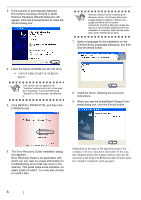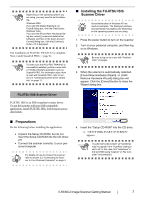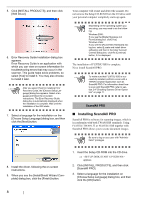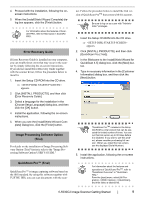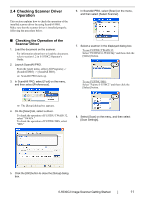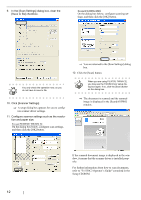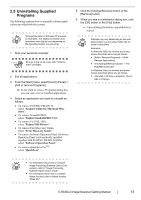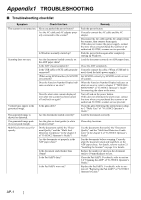Fujitsu 5530C2 Getting Started Guide - Page 17
Error Recovery Guide, Image Processing Software Option, Trial, QuickScan Pro™ Trial - fi driver
 |
UPC - 097564307201
View all Fujitsu 5530C2 manuals
Add to My Manuals
Save this manual to your list of manuals |
Page 17 highlights
4. Proceed with the installation, following the onscreen instructions. 5. When the [InstallShield Wizard Complete] dialog box appears, click the [Finish] button. For information about the features of Scan- HINT dAll PRO, refer to Help topics in ScandAll PRO. Error Recovery Guide If Error Recovery Guide is installed on your computer, you can troubleshoot errors that may occur in the scanner by simply following the on-screen instructions . If you did not install Error Recovery Guide together with the scanner driver, follow the procedure below to install it. 1. Insert the Setup CD-ROM into the CD drive. ⇒ appears. 2. Click [INSTALL PRODUCTS], and then click [Error Recovery Guide]. 3. Select a language for the installation in the [Choose Setup Language] dialog box, and then click the [OK] button. 4. Install the application, following the on-screen instructions. 5. When you see the [InstallShield Wiizard Complete] dialog box, click the [Finish] button. Image Processing Software Option (Trial) For details on the installation of Image Processing Software Option (Trial Version), refer to the "Image Processing Software Option USER'S GUIDE." QuickScan Pro™ (Trial) QuickScan ProTM is image capturing software based on the ISIS standard. By using this software together with FUJITSU ISIS, you can scan documents with the scan- ner. Follow the procedure below to install the trial version of QuickScan ProTM that comes with this scanner. ATTENTION Be sure to log on as a user with "Administrator" privileges. 1. Insert the Setup CD-ROM into the CD drive. ⇒ appears. 2. Click [INSTALL PRODUCTS], and then click [QuickScan Pro (Trial)]. 3. In the [Welcome to the InstallShield Wizard for QuickScan 4.5] dialog box, click the [Next] button. 4. Type in necessary information in the [Customer Information] dialog box, and then click the [Next] button. ATTENTION "QuickScan ProTM" included in the Setup CD-ROM is a trial version that can be executed for limited number of times. You can run this trial version up to 30 times before it is disabled. If you wish to use this product, please consider purchasing full version. (When you install the trial version, use the displayed Serial Number.) 5. Install the application, following the on-screen instructions. For information about the features and HINT operations of QuickScand ProTM, refer to "QuickScan Overview" or "QuickScan Help." Form the [start] menu, select [All Pro- grams] -> [EMC Captiva] -> [QuickScan], and then select a desired file. fi-5530C2 Image Scanner Getting Started 9