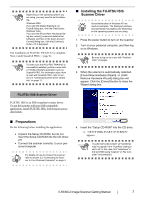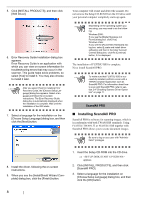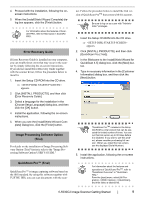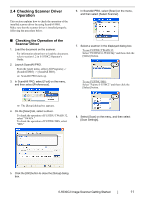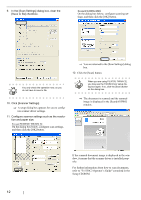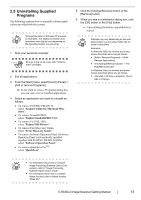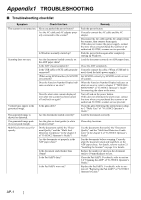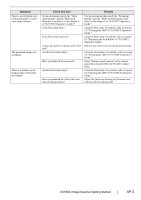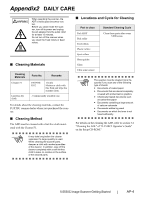Fujitsu 5530C2 Getting Started Guide - Page 20
Click [Scanner Settings]., To use FUJITSU TWAIN 32 - isis driver
 |
UPC - 097564307201
View all Fujitsu 5530C2 manuals
Add to My Manuals
Save this manual to your list of manuals |
Page 20 highlights
9. In the [Scan Settings] dialog box, clear the [Save to file] checkbox. To use FUJITSU ISIS On the dialog box below, configure scanning settings, and then click the [OK] button. ⇒ You are returned to the [Scan Settings] dialog box. 12. Click the [Scan] button. You only check the operation now, so you HINT do not have to save to file. 10. Click [Scanner Settings]. ⇒ A setup dialog box appears for you to config- ure scanner driver settings. 11. Configure scanner settings such as the resolution and paper size. To use FUJITSU TWAIN 32 On the dialog box below, configure scan settings, and then click the [OK] button. When you are using FUJITSU TWAIN 32, HINT you may see the TWAIN Driver setup dia- log box again. If so, click the [Scan] button on the dialog box. ⇒ The document is scanned and the scanned image is displayed in the [ScandAll PRO] window. If the scanned document image is displayed in the window, it means that the scanner driver is installed properly. For further information about how to scan documents, refer to "fi-5530C2 Operator's Guide" contained in the Setup CD-ROM. 12