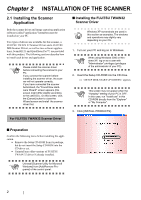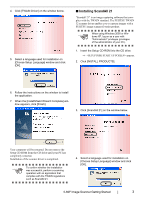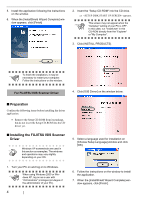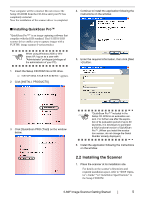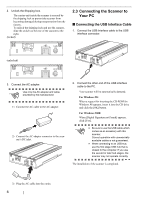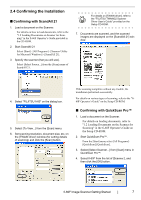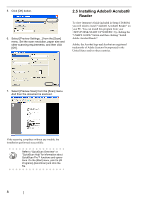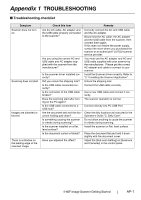Fujitsu PA03420-B001 Getting Started - Page 12
Preparation, Installing the FUJITSU ISIS Scanner, Driver, For FUJITSU ISIS Scanner Driver
 |
UPC - 097564306105
View all Fujitsu PA03420-B001 manuals
Add to My Manuals
Save this manual to your list of manuals |
Page 12 highlights
5. Install the application following the instructions on the window. 6. When the [InstallShield Wizard Complete] window appears, click [Finish] 2. Insert the "Setup CD-ROM" into the CD drive. ⇒ appears. ATTENTION This screen may not appear when the "Autoplay" setting of your PC is OFF. In this case, run "Install.exe" in this CD-ROM directly from the "Explorer" or "My Computer". 3. Click [INSTALL PRODUCTS]. ATTENTION To finish the installation, it may be necessary to restart your computer. Follow the instructions on the window. For FUJITSU ISIS Scanner Driver 4. Click [ISIS Driver] on the window below. ■ Preparation Confirm the following items before installing the driver application. • Remove the Setup CD-ROM from its package, but do not insert the Setup CD-ROM into the CD driver yet. ■ Installing the FUJITSU ISIS Scanner Driver Windows XP screenshots are used in HINT this section as examples. The windows and operations may vary slightly depending on your OS. 5. Select a language used for installation on [Choose Setup Language] window and click [OK]. 1. Turn your PC on and log on to Windows. ATTENTION When using Windows 2000 or Windows XP, log on as a user with "Administrator" privileges (privileges of the administrator of your PC). 4 6. Follow the instructions on the window to install the application. 7. When the [InstallShield Wizard Complete] window appears, click [Finish].