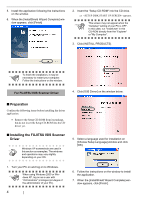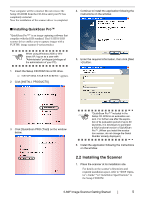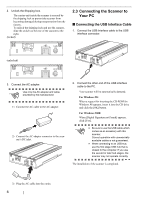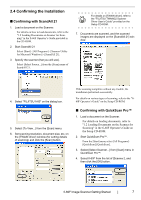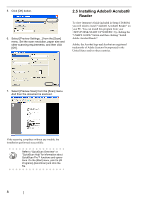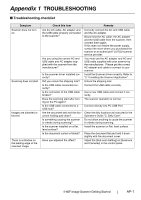Fujitsu PA03420-B001 Getting Started - Page 17
Appendix 1 Troubleshooting, Troubleshooting
 |
UPC - 097564306105
View all Fujitsu PA03420-B001 manuals
Add to My Manuals
Save this manual to your list of manuals |
Page 17 highlights
Appendix 1 TROUBLESHOOTING ■ Troubleshooting checklist Symptom Scanner does not turn on. Scanning does not start. Images are distorted or blurred. There is a shadow on the leading edge of the scanned image. Check this item Remedy Are the AC cable, AC adapter and the USB cable properly connected to the scanner? Are you using the correct AC and USB cable and AC adapter supplied with the scanner from the manufacturer? Is the scanner driver installed correctly? Did you unlock the shipping lock? Correctly connect the AC and USB cable and the AC adapter. Disconnect the AC cable, the AC adapter and the USB cable from the scanner, then connect them again. If this does not restore the power supply, contact the store where you purchased the scanner or an authorized FUJITSU scanner service provider. You must use the AC adapter and AC and USB cable supplied with your scanner by the manufacturer. Please get the correct AC adapter and cable to connect to your scanner. Install the Scanner driver correctly. Refer to "2.1 Installing the Scanner Application". Unlock the shipping lock. Is the USB cable connected correctly? Is the connector of the USB cable broken? Does the scanning start after turning on the PC again? Is the USB cable connected to a USB hub? Connect the USB cable correctly. Use a new USB cable and connect it correctly. The scanner operation is normal. Connect directly into PC USB Port Are the document bed and the document holding pad clean? Is something causing the scanner to vibrate during scanning? Is the scanner installed on a flat, level surface? Is the document curled or folded? Clean the dirty locations as instructed in the Operator's Guide "2. Daily Care". Do not allow anything to cause the scanner to vibrate during scanning. Install the scanner on flat, level surface. Place the document flat and hold it down slightly with the document cover. Have you adjusted the offset? Adjust the [Sub-scan Setting] on [Scanners and Cameras] in the control panel. fi-60F Image Scanner Getting Started AP-1