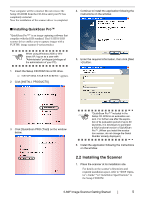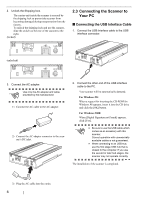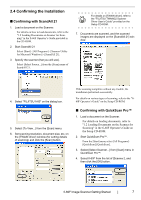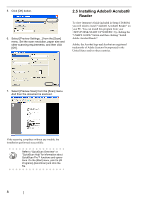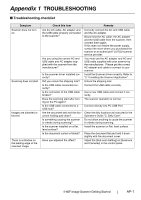Fujitsu PA03420-B001 Getting Started - Page 18
Symptom, Check this item, Remedy, When using Automatic Size and Skew
 |
UPC - 097564306105
View all Fujitsu PA03420-B001 manuals
Add to My Manuals
Save this manual to your list of manuals |
Page 18 highlights
Symptom When the document is scanned in Black & White mode, the image generated becomes black. Automatic paper size detection is failed. Check this item Remedy Are the Document holding pad and the Document bed of the scanner clean? Have you tried to adjust the settings of the scanner driver (Threshold or Brightness)? Did you scan a document so thin that the contents of the backside can be seen through? Are the Document holding pad and the Document bed of the scanner clean? Did you scan with the document cover closed? Is the document rectangular or square in shape? Clean the dirty locations as instructed in the Operator's Guide "2. Daily Care". Adjust the Threshold and/or Brightness. Place a piece of white paper behind the document and scan again. - When there are any contents such as characters on the backside of the document, they may be seen through and appear in the scanned. - When using "Automatic Size and Skew detection", place a piece of white paper of the same size as the document behind the document. Clean the dirty locations as instructed in the Operator's Guide "2. Daily Care". Close the document cover and scan it again. If the document is other than rectangular or square, the scanner may fail to detect the size correctly. Specify the area to scan in the driver setting window manually and scan it again. Did you scan a document with any corner folded? Did you scan a document with dark-colored edge(s)? If the corner is folded, unfold it. If the document has dark-colored edge(s), the scanner may fail to detect the size correctly. Specify the area to scan in the driver setting window manually and scan it again. AP-2