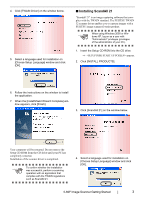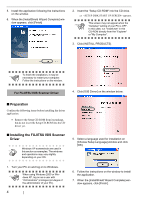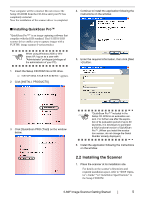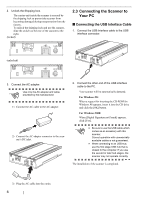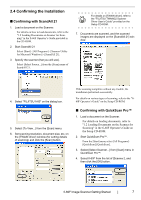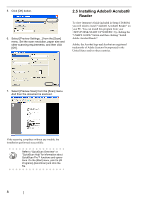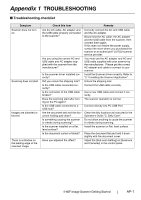Fujitsu PA03420-B001 Getting Started - Page 16
Installing Adobe® Acrobat® Reader, Select [Preview Scan] from the [Scan] menu.
 |
UPC - 097564306105
View all Fujitsu PA03420-B001 manuals
Add to My Manuals
Save this manual to your list of manuals |
Page 16 highlights
5. Click [OK] button. 6. Select [Preview Settings...] from the [Scan] menu. Set the scan resolution, paper size and other scanning requirements, and then click [OK]. 2.5 Installing Adobe® Acrobat® Reader To view Operator's Guide included in Setup CD-ROM, you will need to install "Adobe® Acrobat® Reader" on your PC. You can install this program from your by clicking the "USER'S GUIDE" button and then clicking "Install Adobe Acrobat Reader". Adobe, the Acrobat logo and Acrobat are registered trademarks of Adobe Systems Incorporated in the United States and/or other countries. 7. Select [Preview Scan] from the [Scan] menu. And then the document is scanned. If the scanning completes without any trouble, the installation performed successfully. Refer to "QuickScan Overview" or HINT "QuickScan Help" for information about QuickScan Pro™ functions and opera- tions. On the [Start] menu, point to [All Programs]-[QuickScan] and click the file. 8