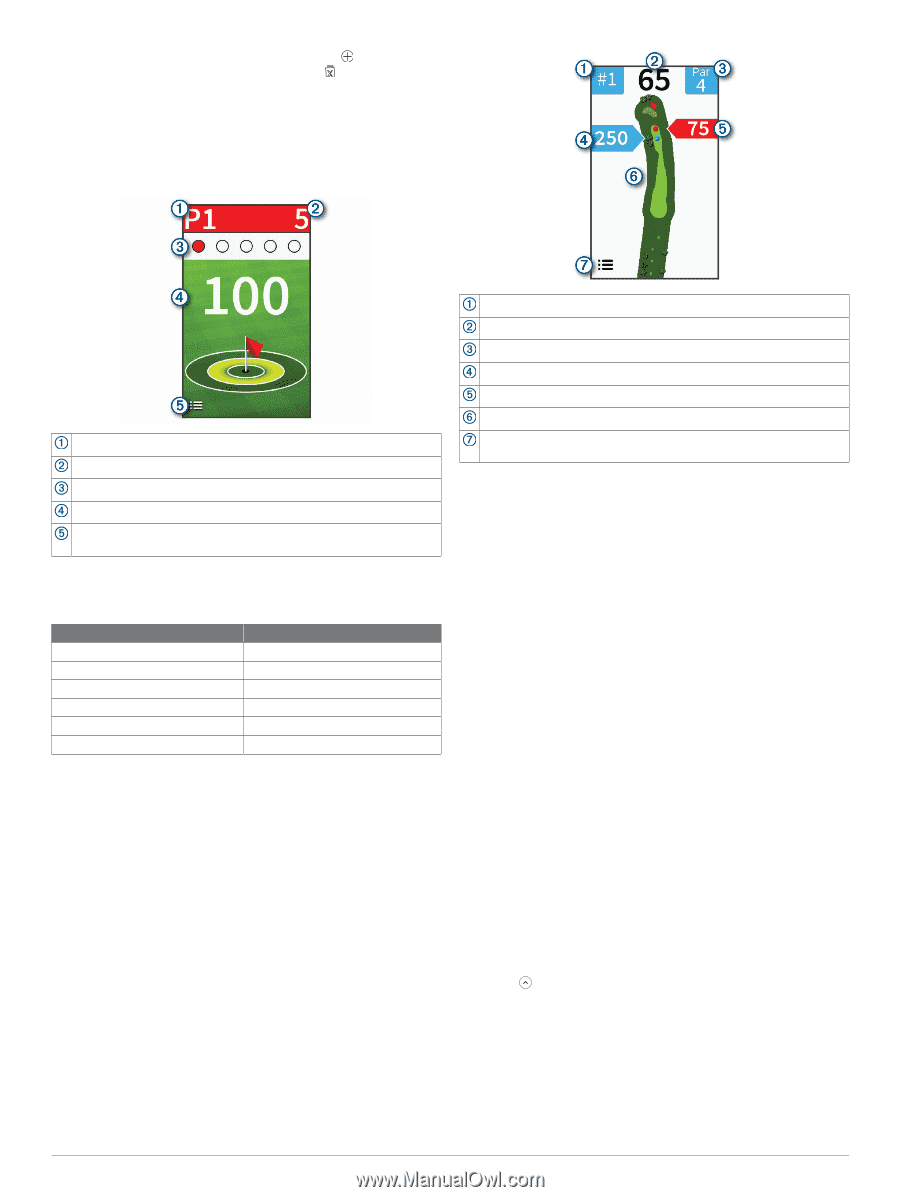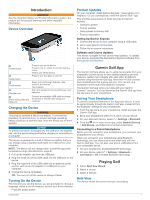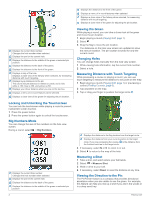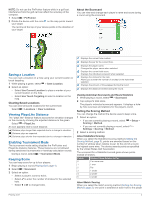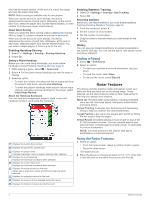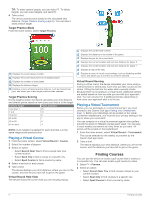Garmin Approach G80 Owners Manual - Page 10
Playing a Virtual Course, Playing a Virtual Tournament
 |
View all Garmin Approach G80 manuals
Add to My Manuals
Save this manual to your list of manuals |
Page 10 highlights
TIP: To enter custom targets, you can select . To delete targets, you can select targets, and select . 4 Take a shot. The device awards points based on the calculated shot distance (Target Practice Scoring, page 6). You can take 5 shots at each target. Target Practice Mode From the home screen, select Target Practice. Displays the current player number. Displays the current total points for all targets played. Displays the number of shots taken. Displays the distance target. Displays a menu of target practice features, such as instructional tips, and allows you to end target practice when selected. Target Practice Scoring During target practice, the device calculates your shot distance and awards points based on how close your shot is to the target. Yards to Target Points Awarded Less than 1 25 1 to 9 10 10 to 19 5 20 to 29 1 30 to 39 0 40 or more -1 NOTE: A 2x multiplier is applied for each shot that is in the same range as the previous shot. Playing a Virtual Course 1 From the home screen, select Virtual Round > Course. 2 Select the number of players. 3 Select an option: • Select Search Near You to find a course near your current location. • Select Spell City to find a course in a specific city. • Select Spell Course to find a course by name. 4 Select a tee box for each player. 5 Take a shot. The device displays your shot distance, where you are on the course, and how far you have left to get on the green. Virtual Round Hole View The device shows the current hole you are virtually playing. Displays the current hole number. Displays the distance to the middle of the green. Displays the par for the current hole. Displays the current location and last shot distance for player 2. Displays the current location and last shot distance for player 1. Displays a map of the hole. Displays a menu of virtual round settings, such as disabling audible tones, and allows you to end the round when selected. Virtual Round Scoring During a virtual round, the device calculates your score using a method similar to stroke play. Each shot you take counts as one stroke. Hitting the ball into the water adds a penalty stroke. Because there is no putting in a virtual round, additional strokes are added based on how accurate you are with your approach shot. You can receive 0 to 3 additional strokes depending on how close your approach shot is to the tee. Playing a Virtual Tournament Before you can participate in a virtual tournament, you must connect to the Garmin Golf app (Pairing Your Smartphone, page 1). Before your standings can be posted on the virtual tournament leaderboard, you must set your privacy setting in the app to share your scorecard. You can compete in a virtual tournament against other golfers around the world on different courses each week. You can play in each weekly tournament as many times as you want. All scores will be posted on the leaderboard. 1 From the home screen, select Virtual Round > Tournament. The course selected for the weekly tournament by the Garmin Golf app loads. 2 Take a shot. The device displays your shot distance, where you are on the course, and the distance you have left to get on the green. Finding Courses You can use the device to locate a golf course that is nearby or in a specific city. You can also locate a golf course by name. 1 Select > Preview. 2 Select an option: • Select Search Near You to find courses closest to your current location. • Select Spell City to find courses in a specific city. • Select Spell Course to find a course by name. 6 Finding Courses