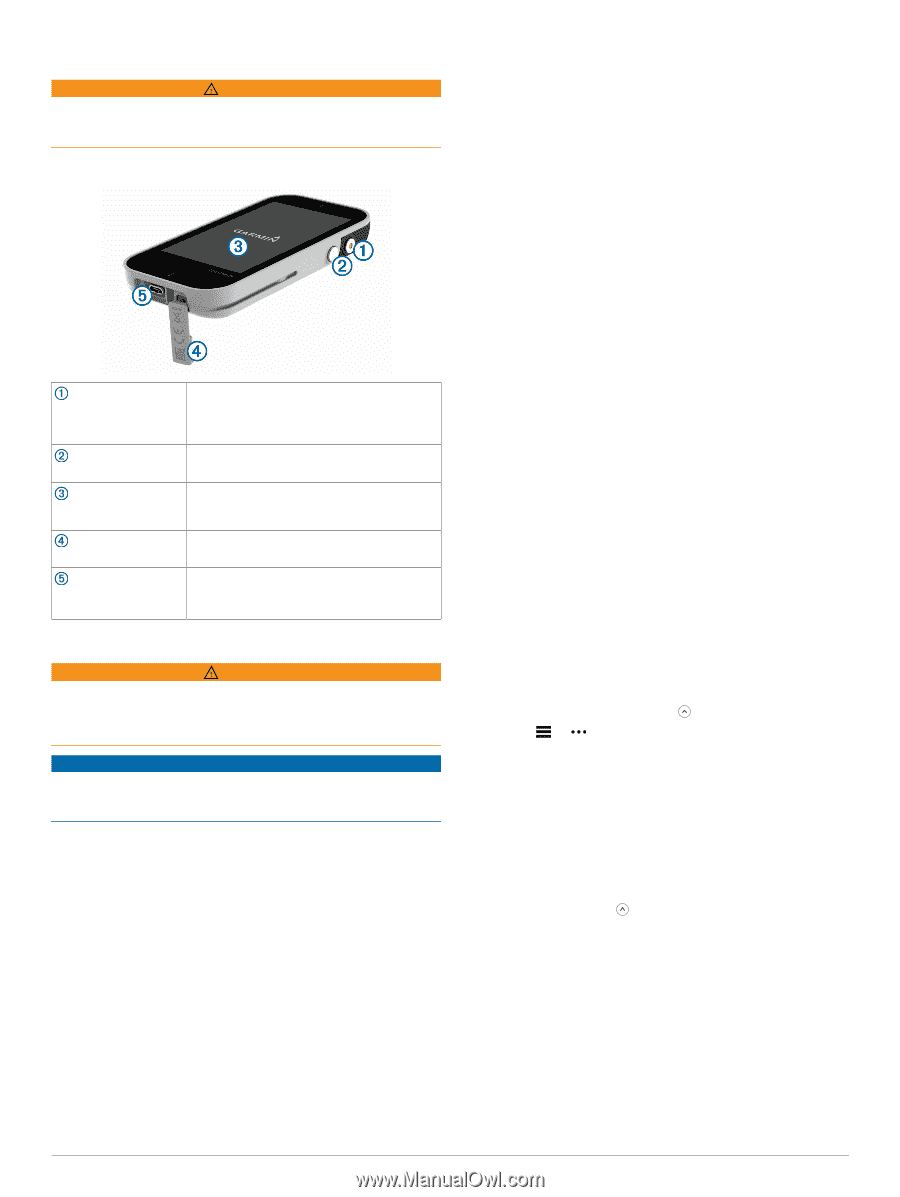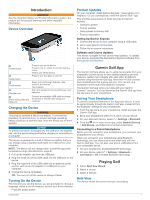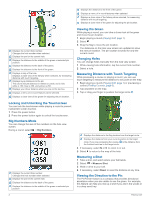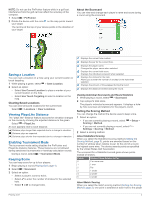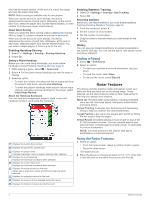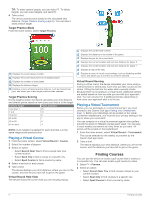Garmin Approach G80 Owners Manual - Page 5
Introduction, Garmin Golf App, Playing Golf
 |
View all Garmin Approach G80 manuals
Add to My Manuals
Save this manual to your list of manuals |
Page 5 highlights
Introduction WARNING See the Important Safety and Product Information guide in the product box for product warnings and other important information. Device Overview Product Updates On your computer, install Garmin Express™ (www.garmin.com /express). On your smartphone, install the Garmin Golf™ app. This provides easy access to these services for Garmin® devices: • Software updates • Course updates • Data uploads to Garmin Golf • Product registration Setting Up Garmin Express 1 Connect the device to your computer using a USB cable. 2 Go to www.garmin.com/express. 3 Follow the on-screen instructions. Software and Course Updates This device is eligible for free course map updates. To update your device, download the free Garmin Express software from www.garmin.com/express. Power button Radar button Touchscreen Weather cap Micro-USB power and data port Press to turn on the device. Press to lock or unlock the screen during a round. Hold to turn off the device. Press to turn the radar on and off. Swipe to scroll through features, data screens, and menus. Tap to select. Pull up to access the micro-USB power and data port. Connect a compatible USB cable to charge the device or transfer data using your computer. Charging the Device WARNING This product contains a lithium-ion battery. To prevent the possibility of personal injury or product damage caused by battery exposure to extreme heat, store the device out of direct sunlight. NOTICE To prevent corrosion, thoroughly dry the USB port, the weather cap, and the surrounding area before charging or connecting to a computer. The device is powered by a built-in lithium-ion battery that you can charge using a standard wall outlet or a USB port on your computer. NOTE: The device will not charge when outside the approved temperature range (Specifications, page 9). 1 Pull up the weather cap from the USB port. 2 Plug the small end of the USB cable into the USB port on the device. 3 Plug the large end of the USB cable into an external power source, such as an AC adapter or a USB port on your computer. 4 Charge the device completely. TIP: You can turn off the device to charge it faster. Turning On the Device The first time you use the device, you are prompted to choose a language, select a unit of measure, and set your driver distance. Press the power button. Garmin Golf App The Garmin Golf app allows you to upload scorecards from your compatible Garmin device to view detailed statistics and shot analyses. Golfers can compete with each other at different courses using the Garmin Golf app. More than 41,000 courses have leaderboards that anyone can join. You can set up a tournament event and invite players to compete. The Garmin Golf app syncs your data with your Garmin Connect™ account. You can download the Garmin Golf app from the app store on your smartphone. Pairing Your Smartphone To use the connected features of the Approach device, it must be paired directly through the Garmin Golf app, instead of from the Bluetooth® settings on your smartphone. 1 From the app store on your smartphone, install and open the Garmin Golf app. 2 Bring your smartphone within 10 m (33 ft.) of your device. 3 On your Approach device, select > Settings > Bluetooth. 4 From the or menu in the app, select Garmin Devices > Add Device, and follow the on-screen instructions. Connecting to a Paired Smartphone Before you can connect to your smartphone, you must pair your smartphone to your device. When you connect to your smartphone using Bluetooth technology, you can share scores and other data with the Garmin Golf app. You can also view phone notifications from your compatible device. 1 On your smartphone, enable Bluetooth technology. 2 On your device, select > Settings > Bluetooth > Connection > On to enable Bluetooth technology. Playing Golf 1 Select Start New Round. 2 Select a course. 3 Select a tee box. Hole View The device shows the current hole you are playing. Introduction 1