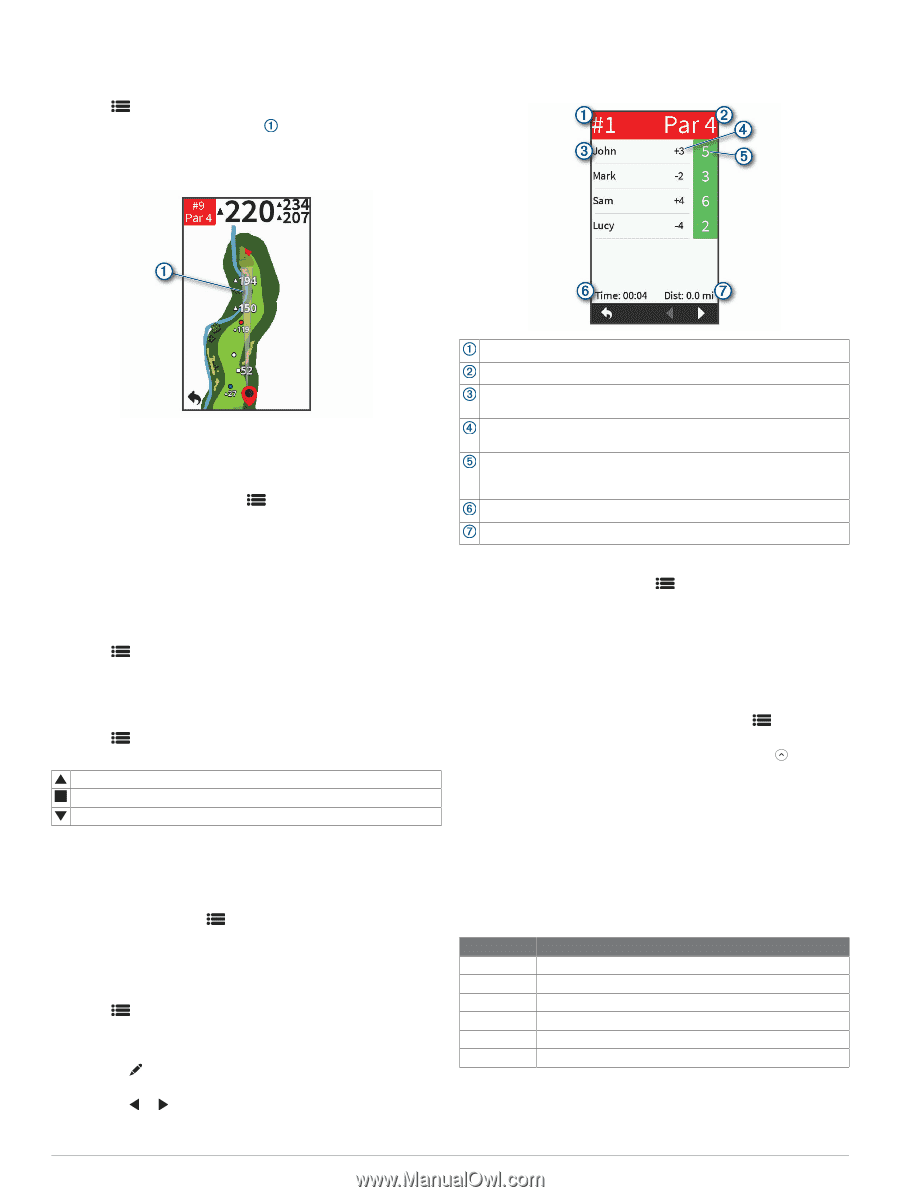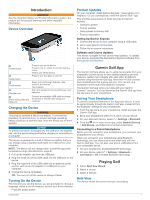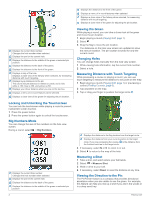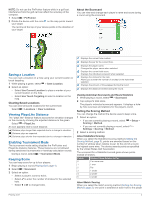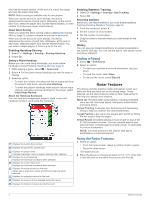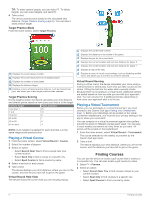Garmin Approach G80 Owners Manual - Page 7
Saving a Location, Viewing PlaysLike Distance, Enabling Tournament Mode, Keeping Score
 |
View all Garmin Approach G80 manuals
Add to My Manuals
Save this manual to your list of manuals |
Page 7 highlights
NOTE: Do not use the PinPointer feature while in a golf cart. Interference from the golf cart can affect the accuracy of the compass. 1 Select > PinPointer. 2 Rotate the device until the cone on the map points toward your target. The red line at the top of your device points in the direction of your target. About the Scorecard You can view and change each player's name and score during a round using the scorecard. Saving a Location You can mark a location on a hole using your current location or touch targeting. 1 While playing a game, select > Save Location. 2 Select an option: • Select Use Current Location to place a marker at your current location on the hole. • Select Use Touch Targeting to select a location on the map. Clearing Saved Locations You can clear all saved locations for the current hole. Select > Locations > Clear Locations. Viewing PlaysLike Distance The "plays like" distance feature accounts for elevation changes on the course by showing the adjusted distance to the green. Select > PlaysLike. An icon appears next to each distance. Distance plays longer than expected due to a change in elevation. Distance plays as expected. Distance plays shorter than expected due to a change in elevation. Enabling Tournament Mode The tournament mode setting disables the PinPointer and PlaysLike distance features. These features are not allowed during sanctioned tournaments or handicap calculation rounds. During a round, select > Tournament Mode. Keeping Score You can keep score for up to four players. 1 Begin playing a round (Playing Golf, page 1). 2 Select > Scorecard. 3 Select an option: • Select a player's name to edit it. • Select to enter the number of strokes for the selected hole. • Select or to change holes. Displays the current hole number. Displays the par for the current hole. Displays the player name. Changes the player name when selected. Displays the current total score. Displays the individual scorecard when selected. Displays the strokes for the hole. Allows you to enter the number of strokes for the hole when selected. Displays the amount of time elapsed during the round. Displays the distance traveled during the round. Viewing Individual Scorecards and Round Statistics 1 While playing a round, select > Scorecard. 2 Tap a player's total score. The player's individual scorecard appears. It displays a holeby-hole overview and statistics for the player's round. Setting the Scoring Method You can change the method the device uses to keep score. 1 Select an option: • If you are currently playing a round, select Scoring > Method. > Setup > • If you are not currently playing a round, select > Settings > Scoring > Method. 2 Select a scoring method. About Stableford Scoring When you select the Stableford scoring method (Setting the Scoring Method, page 3), points are awarded based on the number of strokes taken relative to par. At the end of a round, the highest score wins. The device awards points as specified by the United States Golf Association. The scorecard for a Stableford scored game shows points instead of strokes. Points 0 1 2 3 4 5 Strokes Taken Relative to Par 2 or more over 1 over Par 1 under 2 under 3 under About Match Scoring When you select the match scoring method (Setting the Scoring Method, page 3), one point is awarded at each hole to the player Playing Golf 3