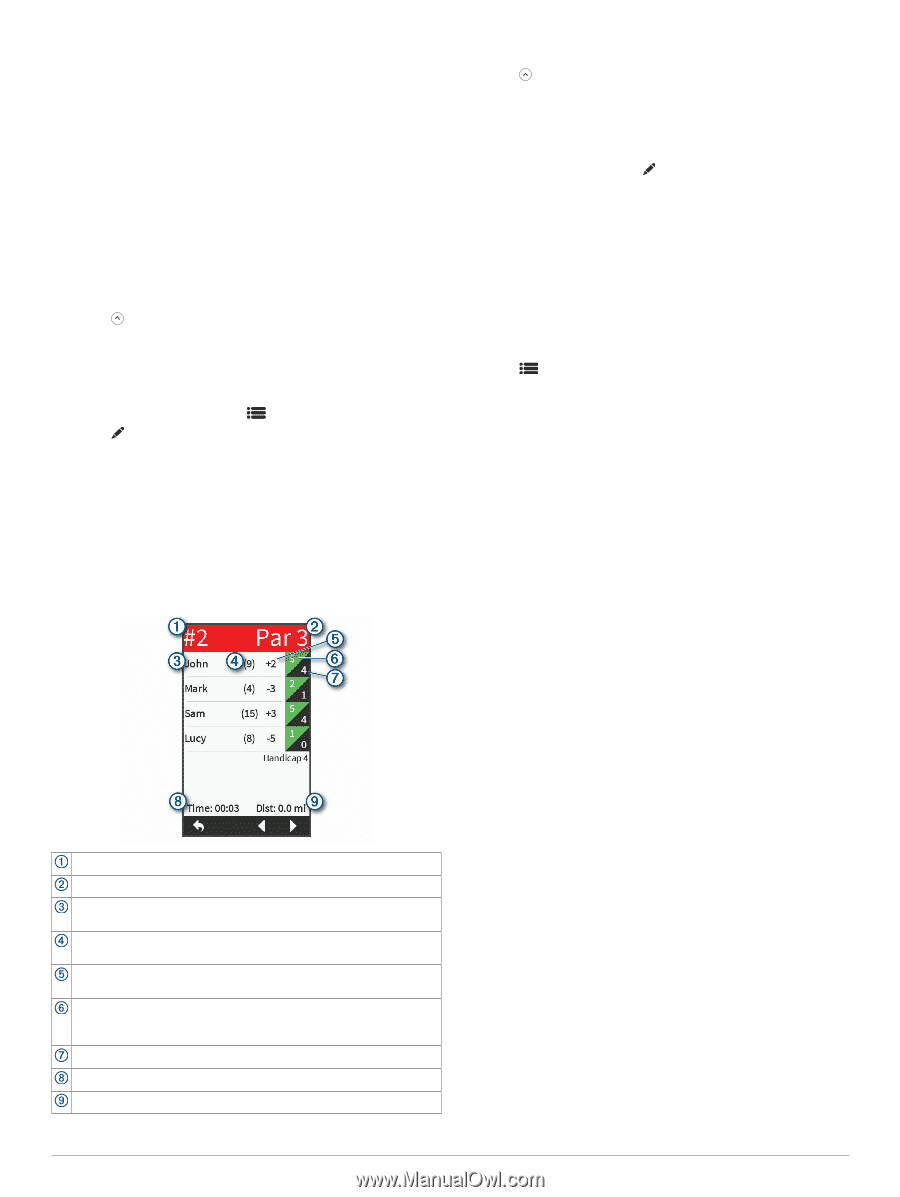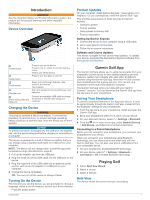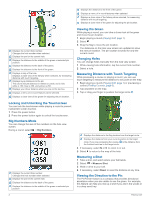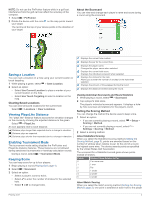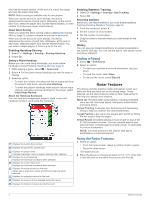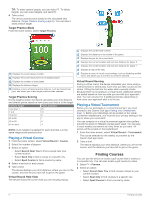Garmin Approach G80 Owners Manual - Page 8
Ending a Round, Using the Radar Features
 |
View all Garmin Approach G80 manuals
Add to My Manuals
Save this manual to your list of manuals |
Page 8 highlights
who has the fewest strokes. At the end of a round, the player who won the most holes wins. NOTE: Match scoring is available only for two players. When you set the device to count strokes, the device determines the winner of each round. Otherwise, at the end of each hole, select the player who had the fewest strokes, or if the number of strokes was equal, select Halved. About Skins Scoring When you select the skins scoring method (Setting the Scoring Method, page 3), players compete for a prize on each hole. When you set the device to count strokes, the device determines the winner of each hole. Otherwise, at the end of each hole, select the player who had the fewest strokes. You can select multiple players if there is a tie for the win. Enabling Handicap Scoring 1 Select > Settings > Scoring > Scoring Handicap. 2 Select On. Setting a Player Handicap Before you can score using handicaps, you must enable handicap scoring (Enabling Handicap Scoring, page 4). 1 While playing a game, select > Scorecard. 2 Select for the player whose handicap you want to enter or change. 3 Select an option: • To enter the number of strokes that will be subtracted from the player's total score, select Local Handicap. • To enter the player's handicap index and the course slope rating to calculate a course handicap for the player, select Index/Slope Method. About the Handicap Scorecard You can view and change each player's name, score, and handicap during a round using the scorecard. Enabling Statistics Tracking 1 Select > Settings > Scoring > Stat Tracking. 2 Select On. Recording Statistics Before you can record statistics, you must enable statistics tracking (Enabling Statistics Tracking, page 4). 1 From the scorecard, select . 2 Set the number of strokes taken. 3 Set the number of putts taken. 4 Drag the slider to indicate where your ball landed on the fairway. History You can use your paired smartphone to upload scorecards to the Garmin Golf app. You can use the app to view saved rounds and player statistics. Ending a Round 1 Select > End Round. 2 Select an option: • To view your statistics and round information, tap your score. • To save the round, select Save. • To discard the round, select Discard. Radar Features The device provides practice modes and games to test your skills and help you have fun on the driving range. These features use the internal device radar to take measurements that help you analyze your practice. Warm Up: Provides radar swing metrics, including estimated carry and roll, club head speed, ball speed, smash factor, and swing tempo. Tempo Training: Evaluates your backswing and downswing timing to help you achieve the ideal swing tempo. Target Practice: Lets one or two players earn points by hitting the ball toward distance targets. Virtual Round: Simulates playing a round of golf on any of the 41,000 preloaded courses. You can compete against your personal best, compete against another player, or participate in a virtual tournament. NOTE: You must connect to the Garmin Golf app to participate in a virtual tournament. Displays the current hole number. Displays the par for the current hole. Displays the player name. Changes the player name or player handicap when selected. Displays the local handicap. Displays the individual scorecard when selected. Displays the current total score. Displays the individual scorecard when selected. Displays the actual strokes for the hole. Allows you to enter the number of strokes for the hole when selected. Displays the adjusted strokes for the hole. Displays the amount of time elapsed during the round. Displays the distance traveled during the round. Using the Radar Features 1 Select an option: • From the home screen, select a practice mode or game. • Press the radar button. The radar turns on. 2 Place the device on the ground within 0.3 m (1 ft.) of the ball, in line with and on the same level as you and the ball. 4 Radar Features