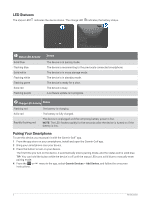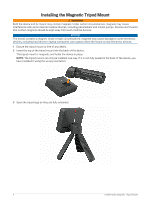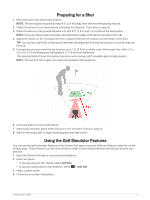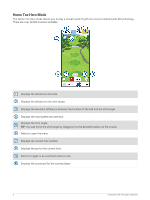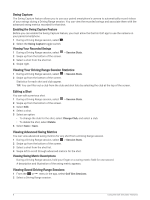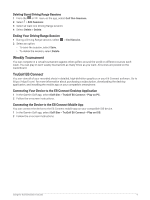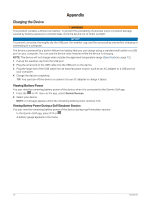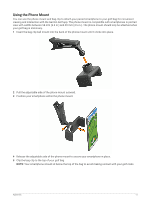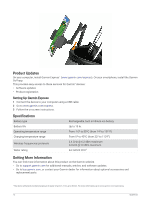Garmin Approach R10 Owners Manual - Page 11
Virtual Round Scoring, Driving Range Mode
 |
View all Garmin Approach R10 manuals
Add to My Manuals
Save this manual to your list of manuals |
Page 11 highlights
Virtual Round Scoring During a virtual round, the Garmin Golf app calculates your score using a method similar to stroke play. Each shot you take counts as one stroke. Hitting the ball into the water or out of bounds adds a penalty stroke. Because there is no putting in a virtual round, additional strokes are added based on how accurate you are with your approach shot. You can receive 0 to 3 additional strokes depending on how close your approach shot is to the hole. Driving Range Mode The Driving Range mode allows you to practice on a virtual driving range, and provides detailed metrics for every shot. Displays swing metrics for the selected shot. TIP: You can change the swing metrics that are displayed by selecting the swing metric fields. Select to toggle to an overhead camera view with distance markers. Displays the trajectory of the shot. Select to open the menu. Select to enable the Swing Capture feature. Select to enable spoken audio metrics and to choose the metric that is spoken after each shot. Select to tag the shot and write a note about it. Displays the shot number. Displays the club for the shot. Using the Golf Simulator Features 7