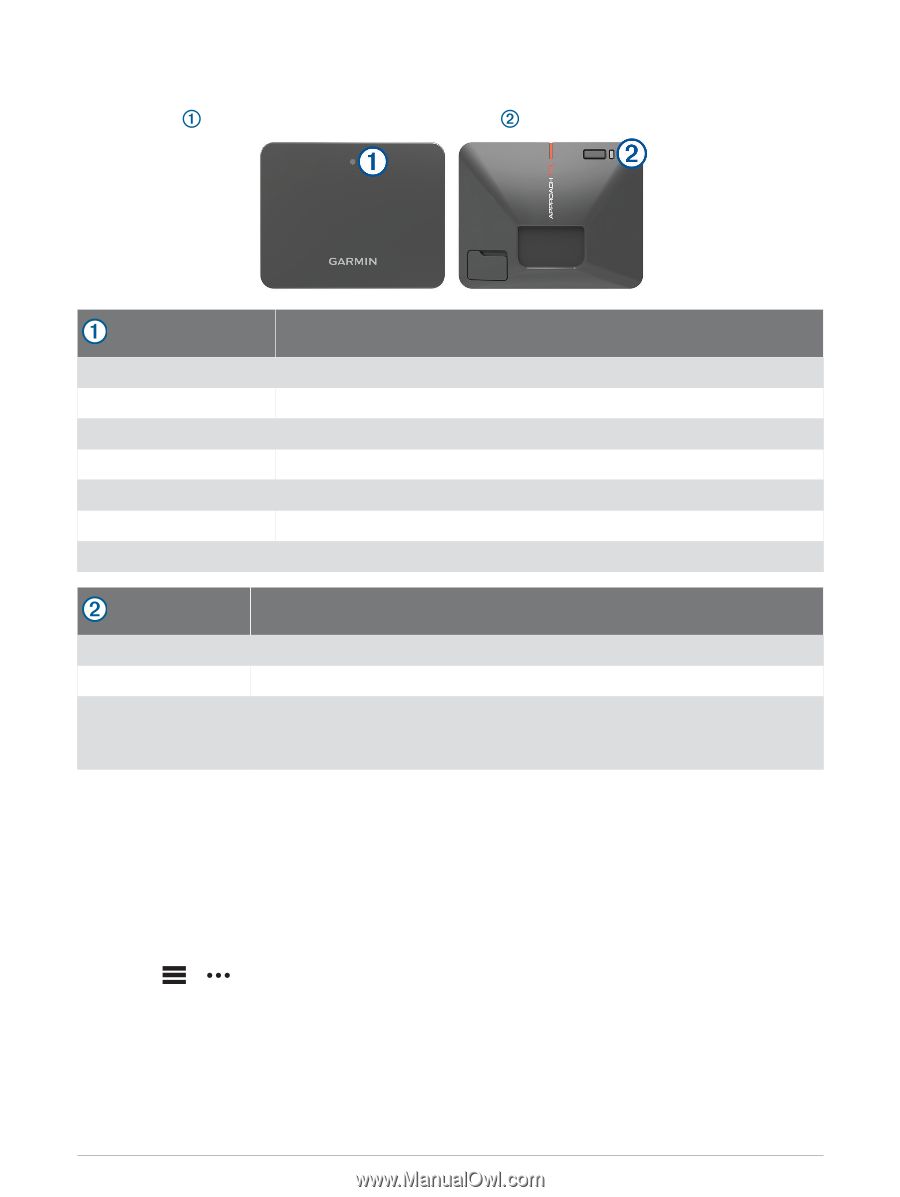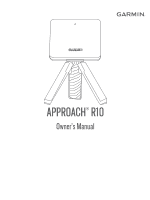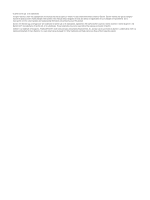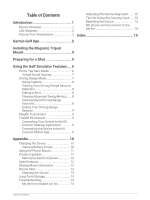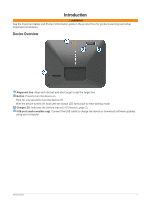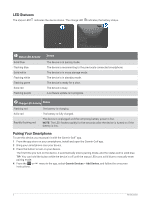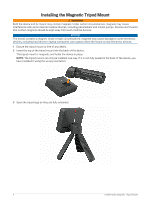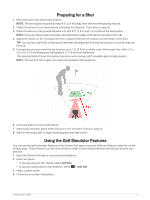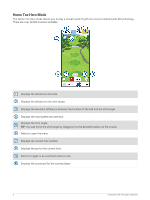Garmin Approach R10 Owners Manual - Page 6
LED Statuses, Pairing Your Smartphone, Status LED Activity, Status
 |
View all Garmin Approach R10 manuals
Add to My Manuals
Save this manual to your list of manuals |
Page 6 highlights
LED Statuses The status LED indicates the device status. The charge LED indicates the battery status. Status LED Activity Solid blue Flashing blue Solid white Flashing white Flashing green Solid red Flashing purple Status The device is in pairing mode. The device is reconnecting to the previously connected smartphone. The device is in mass storage mode. The device is in standby mode. The device is ready for a shot. The device is busy. A software update is in progress. Charge LED Activity Status Flashing red The battery is charging. Solid red The battery is fully charged. Rapidly flashing red The device is unplugged and the remaining battery power is low. NOTE: The LED flashes rapidly for five seconds after the device is turned on if the battery is low. Pairing Your Smartphone To use this device, you must pair it with the Garmin Golf™ app. 1 From the app store on your smartphone, install and open the Garmin Golf app. 2 Bring your smartphone near your device. 3 Press the button to turn on your device. The first time you turn on the device, it automatically enters pairing mode, and the status LED is solid blue. TIP: You can hold the button while the device is off until the status LED turns solid blue to manually enter pairing mode. 4 From the or instructions. menu in the app, select Garmin Devices > Add Device, and follow the on-screen 2 Introduction