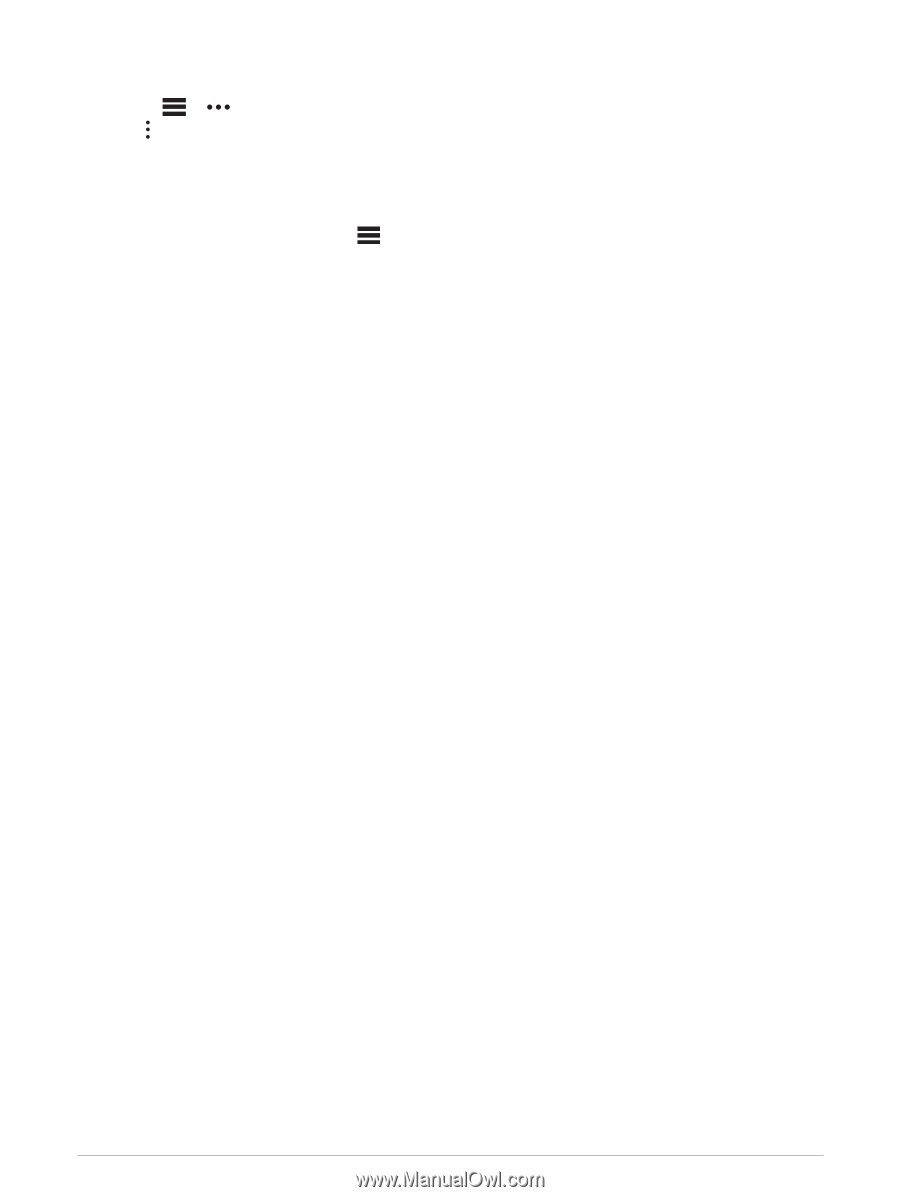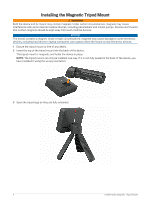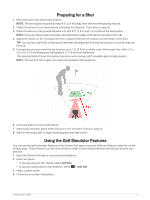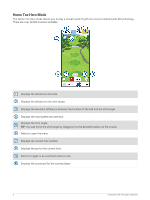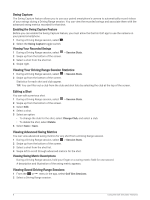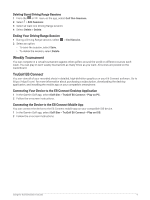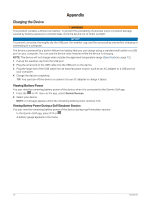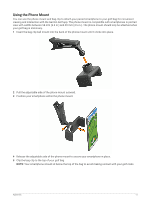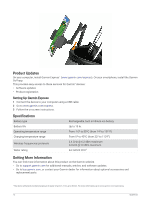Garmin Approach R10 Owners Manual - Page 13
Deleting Saved Driving Range Sessions, Weekly Tournament, TruGolf E6 Connect
 |
View all Garmin Approach R10 manuals
Add to My Manuals
Save this manual to your list of manuals |
Page 13 highlights
Deleting Saved Driving Range Sessions 1 From the or menu in the app, select Golf Sim Sessions. 2 Select > Edit Sessions. 3 Select at least one Driving Range session. 4 Select Delete > Delete. Ending Your Driving Range Session 1 During a Driving Range session, select 2 Select an option: • To save the session, select Save. • To delete the session, select Delete. > End Session. Weekly Tournament You can compete in a virtual tournament against other golfers around the world on different courses each week. You can play in each weekly tournament as many times as you want. All scores are posted on the leaderboard. TruGolf E6 Connect You can view all of your recorded shots in detailed, high-definition graphics on your E6 Connect software. Go to https://e6golf.com/ for more information about purchasing a subscription, downloading the desktop application, and installing the mobile app on your compatible smartphone. Connecting Your Device to the E6 Connect Desktop Application 1 In the Garmin Golf app, select Golf Sim > TruGolf E6 Connect > Play on PC. 2 Follow the on-screen instructions. Connecting the Device to the E6 Connect Mobile App You can connect the device to the E6 Connect mobile app on your compatible iOS device. 1 In the Garmin Golf app, select Golf Sim > TruGolf E6 Connect > Play on iOS. 2 Follow the on-screen instructions. Using the Golf Simulator Features 9