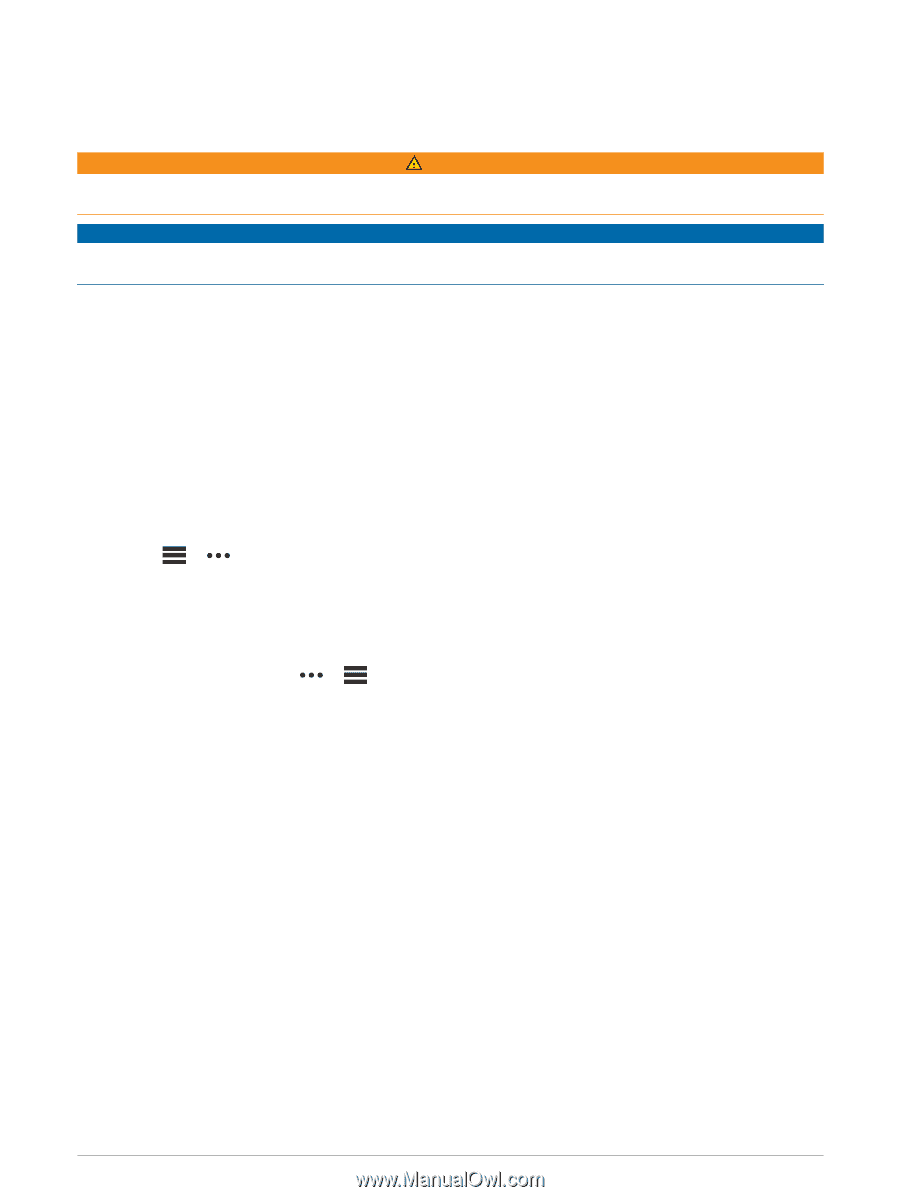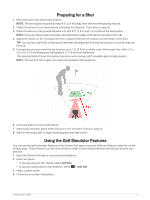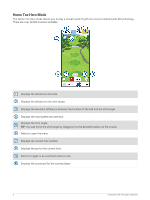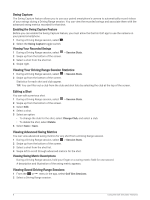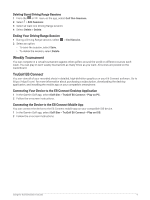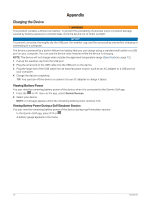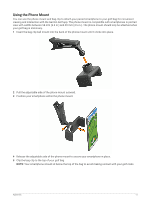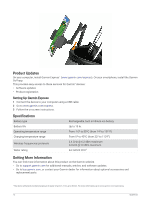Garmin Approach R10 Owners Manual - Page 14
Appendix, Charging the Device, Viewing Battery Power
 |
View all Garmin Approach R10 manuals
Add to My Manuals
Save this manual to your list of manuals |
Page 14 highlights
Appendix Charging the Device WARNING This product contains a lithium-ion battery. To prevent the possibility of personal injury or product damage caused by battery exposure to extreme heat, store the device out of direct sunlight. NOTICE To prevent corrosion, thoroughly dry the USB port, the weather cap, and the surrounding area before charging or connecting to a computer. The device is powered by a built-in lithium-ion battery that you can charge using a standard wall outlet or a USB port on your computer. You can use the device radar features while the device is charging. NOTE: The device will not charge when outside the approved temperature range (Specifications, page 12). 1 Pull up the weather cap from the USB port. 2 Plug the small end of the USB cable into the USB port on the device. 3 Plug the large end of the USB cable into an external power source, such as an AC adapter or a USB port on your computer. 4 Charge the device completely. TIP: You can turn off the device or connect it to an AC adapter to charge it faster. Viewing Battery Power You can view the remaining battery power of the device when it is connected to the Garmin Golf app. 1 From the or menu in the app, select Garmin Devices. 2 Select your device. NOTE: A message appears when the remaining battery power is below 10%. Viewing Battery Power During a Golf Simulator Session You can view the remaining battery power of the device during a golf simulator session. In the Garmin Golf app, select or . A battery gauge appears in the menu. 10 Appendix