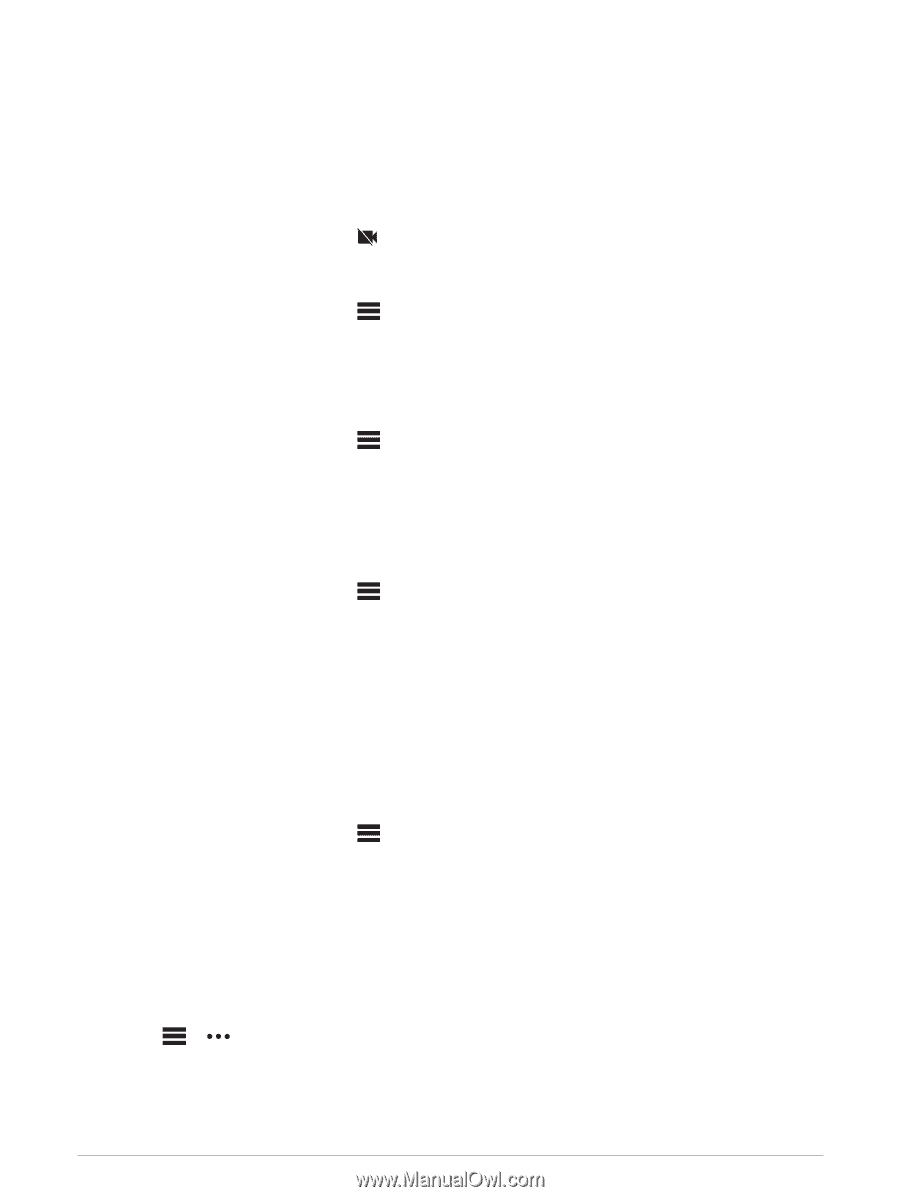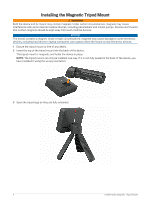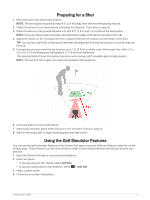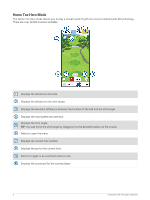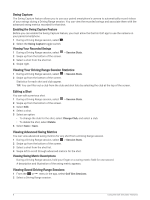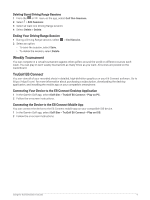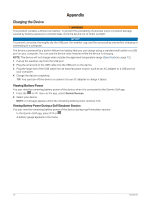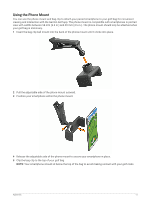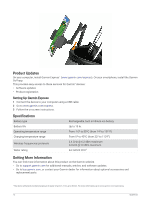Garmin Approach R10 Owners Manual - Page 12
Swing Capture, Enabling the Swing Capture Feature, Viewing Your Recorded Swings
 |
View all Garmin Approach R10 manuals
Add to My Manuals
Save this manual to your list of manuals |
Page 12 highlights
Swing Capture The Swing Capture feature allows you to use your paired smartphone's camera to automatically record videos of your swings during a Driving Range session. You can view the recorded swings and associate them with the advanced swing metrics recorded for that shot. Enabling the Swing Capture Feature Before you can enable the Swing Capture feature, you must allow the Garmin Golf app to use the camera on your paired smartphone. 1 During a Driving Range session, select . 2 Select the Swing Capture toggle switch. Viewing Your Recorded Swings 1 During a Driving Range session, select > Session Stats. 2 Swipe up from the bottom of the screen. 3 Select a shot from the shot list. 4 Swipe right. Viewing Your Driving Range Session Statistics 1 During a Driving Range session, select > Session Stats. 2 Swipe up from the bottom of the screen. Statistics for each shot and club appear. TIP: You can filter out a club from the club and shot lists by selecting the club at the top of the screen. Editing a Shot You can edit a previous shot. 1 During a Driving Range session, select > Session Stats. 2 Swipe up from the bottom of the screen. 3 Select Edit. 4 Select a shot. 5 Select an option: • To change the club for the shot, select Change Club, and select a club. • To delete the shot, select Delete. 6 Select Save > Save. Viewing Advanced Swing Metrics You can view advanced swing metrics for any shot from a Driving Range session. 1 During a Driving Range session, select > Session Stats. 2 Swipe up from the bottom of the screen. 3 Select a shot from the shot list. 4 Swipe left to scroll through advanced metrics for the shot. Viewing Swing Metric Descriptions During a Driving Range session, hold your finger on a swing metric field for one second. A description and illustration of the swing metric appears. Viewing Saved Driving Range Sessions 1 From the or menu in the app, select Golf Sim Sessions. 2 Select a Driving Range session. 8 Using the Golf Simulator Features