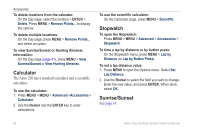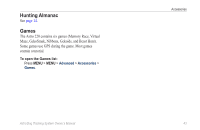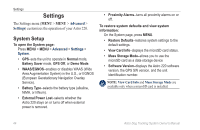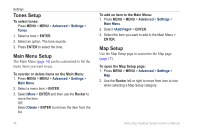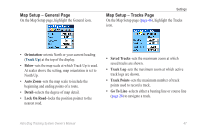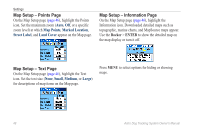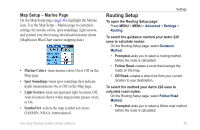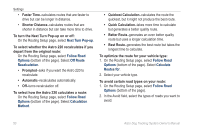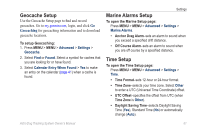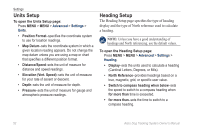Garmin Astro 220 Owner's Manual - Page 53
Map Setup - General Orientation, Below, Auto Zoom, Detail, Lock On Road, Saved Tracks, Track Log
 |
UPC - 753759063931
View all Garmin Astro 220 manuals
Add to My Manuals
Save this manual to your list of manuals |
Page 53 highlights
Map Setup - General Page On the Map Setup page, highlight the General icon. Settings Map Setup - Tracks Page On the Map Setup page (page 46), highlight the Tracks icon. • Orientation-orients North or your current heading (Track Up) at the top of the display. • Below-sets the map scale at which Track Up is used. At scales above the setting, map orientation is set to North Up. • Auto Zoom-sets the map scale to include the beginning and ending points of a route. • Detail-selects the degree of map detail. • Lock On Road-locks the position pointer to the nearest road. • Saved Tracks-sets the maximum zoom at which saved tracks are shown. • Track Log-sets the maximum zoom at which active track logs are shown. • Track Points-sets the maximum number of track points used to record a track. • Go To Line-selects either a bearing line or course line (page 26) to navigate a track. Astro Dog Tracking System Owner's Manual 47