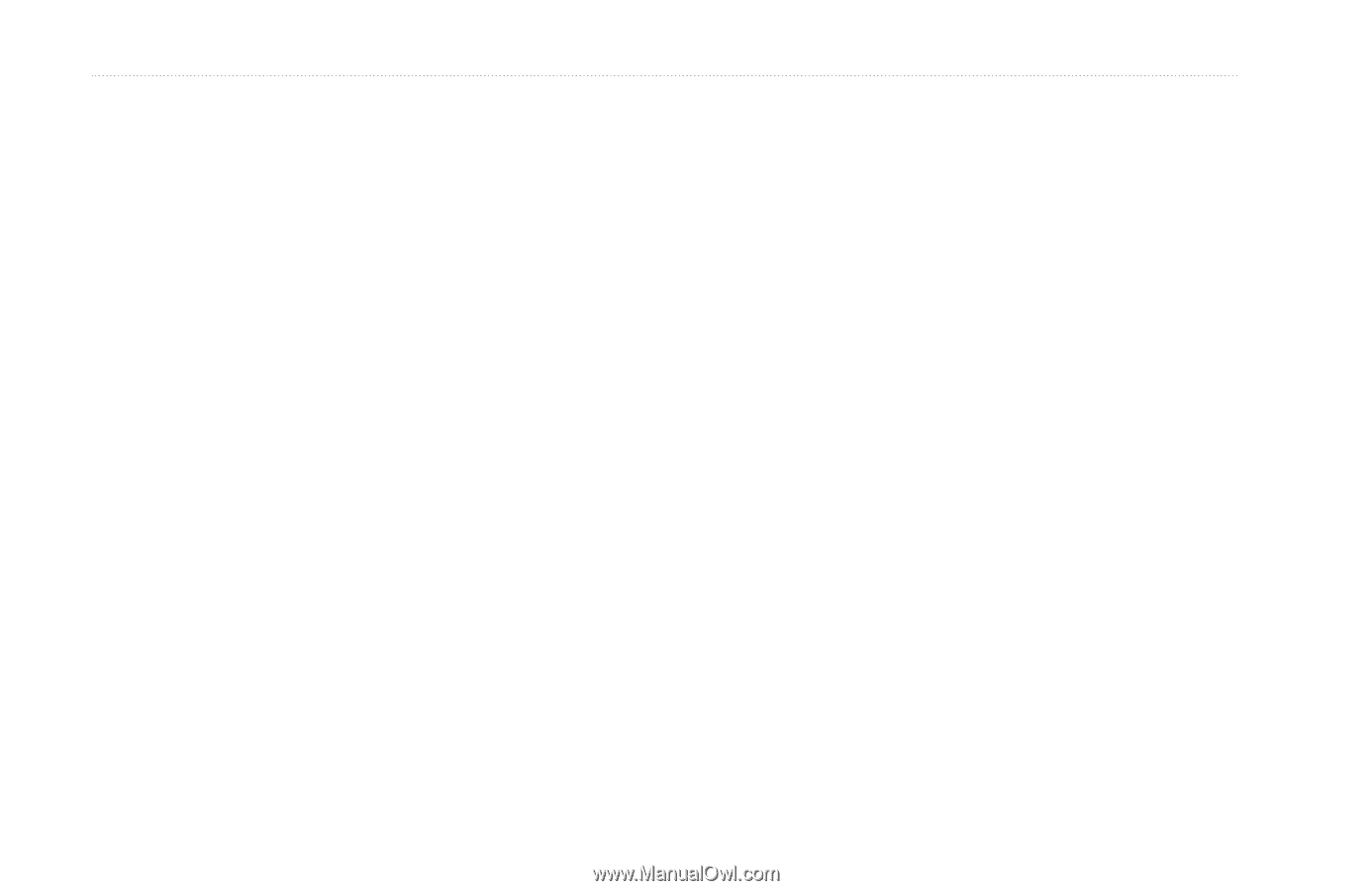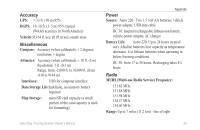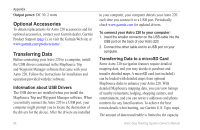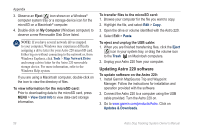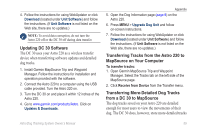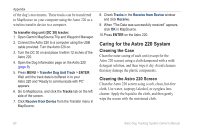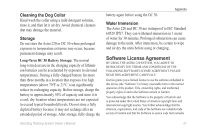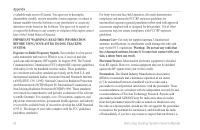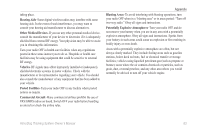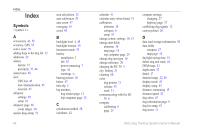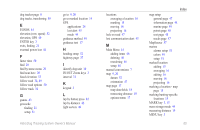Garmin Astro 220 Owner's Manual - Page 66
Caring for the Astro 220 System, Cleaning the Case, Cleaning the Astro 220 Screen - cases
 |
UPC - 753759063931
View all Garmin Astro 220 manuals
Add to My Manuals
Save this manual to your list of manuals |
Page 66 highlights
Appendix of the dog's movements. These tracks can be transferred to MapSource on your computer using the Astro 220 as a wireless transfer device to a computer. To transfer dog unit (DC 30) tracks: 1. Open Garmin MapSource Trip and Waypoint Manager. 2. Connect the Astro 220 to a computer using the USB cable provided. Turn the Astro 220 on. 3. Turn the DC 30 on and place it within 12 inches of the Astro 220. 4. Open the Dog Information page on the Astro 220 (page 9). 5. Press MENU > Transfer Dog Unit Track > ENTER. Wait until the track data is buffered in to your Astro 220 and "Ready to communicate with PC" appears. 6. Go to MapSource, and click the Tracks tab on the left side of the screen. 7. Click Receive from Device from the Transfer menu in MapSource. 8. Check Tracks in the Receive from Device window and click Receive. 9. When "The Data was successfully received" appears, click OK in MapSource. 10.Press ENTER on the Astro 220. Caring for the Astro 220 System Cleaning the Case Clean the outer casing of each unit (except for the Astro 220 screen) using a cloth dampened with a mild detergent solution, and then wipe it dry. Avoid cleaners that may damage the plastic components. Cleaning the Astro 220 Screen Clean the Astro 220 screen using a soft, clean, lint-free cloth. Use water, isopropyl alcohol, or eyeglass lens cleaner. Apply the liquid to the cloth, and then gently wipe the screen with the moistened cloth. 60 Astro Dog Tracking System Owner's Manual