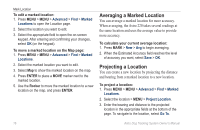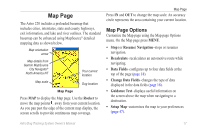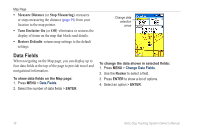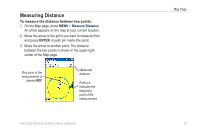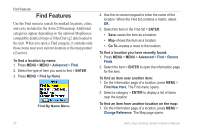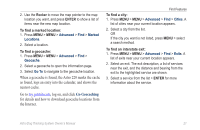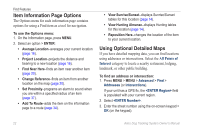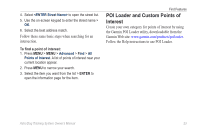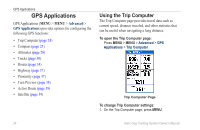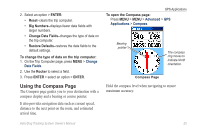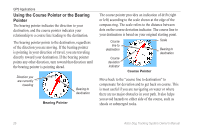Garmin Astro Astro and DC 30 Owner's Manual - Page 27
Go Geocaching, nearest cache. - downloads
 |
UPC - 753759063931
View all Garmin Astro manuals
Add to My Manuals
Save this manual to your list of manuals |
Page 27 highlights
2. Use the Rocker to move the map pointer to the map location you want, and press ENTER to show a list of items near the new map location. To find a marked location: 1. Press MENU > MENU > Advanced > Find > Marked Locations. 2. Select a location. To find a geocache: 1. Press MENU > MENU > Advanced > Find > Geocache. 2. Select a geocache to open the information page. 3. Select Go To to navigate to the geocache location. When a geocache is found, the Astro 220 marks the cache as found, logs an entry into the calendar, and shows the nearest cache. Go to my.garmin.com, log on, and click Go Geocaching for details and how to download geocache locations from the Internet. Find Features To find a city: 1. Press MENU > MENU > Advanced > Find > Cities. A list of cities near your current location appears. 2. Select a city from the list. OR If the city you want is not listed, press MENU > select a search method. To find an interstate exit: 1. Press MENU > MENU > Advanced > Find > Exits. A list of exits near your current location appears. 2. Select an exit. The exit description, a list of services near the exit, and the distance and bearing from the exit to the highlighted service are shown. 3. Select a service from the list > ENTER for more information about the service. Astro Dog Tracking System Owner's Manual 21