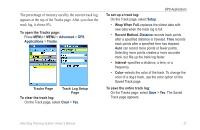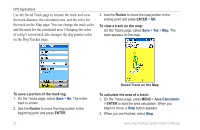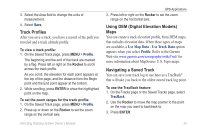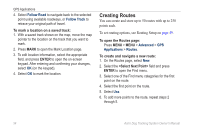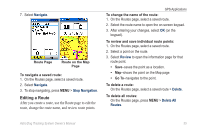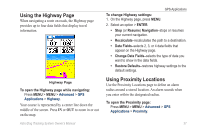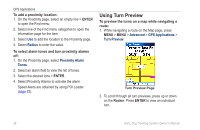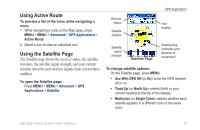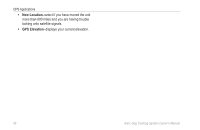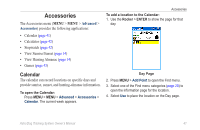Garmin Astro Astro and DC 30 Owner's Manual - Page 42
Setting Route Options, To select the off-road transition for a route, Distance, Manual
 |
UPC - 753759063931
View all Garmin Astro manuals
Add to My Manuals
Save this manual to your list of manuals |
Page 42 highlights
GPS Applications To select the off-road transition for a route: 1. On the Routes page, press MENU. 2. Select Off Road Transition. 3. Select the method to use when advancing to the next point. • Auto-When you reach your next point, you are automatically routed to the following point. • Distance-Enter a radius. When you are within that specified distance to your next point, you are routed to the following point. • Manual-When routing to your next point, press OUT to begin routing to the following point. Press IN to route to the previous point. Setting Route Page Options To set route page options for a specific route: On the Routes page, select a route > MENU. • Remove All-removes all locations from a saved route. • Reverse Route-reverses the order of the points in the saved route. 36 • Profile-creates a vertical profile of the route when MapSource DEM U.S. Topo map data is used. • Copy Route-makes a copy of the route. • Delete Route-deletes the route. • Change Data Fields-selects different values for the two data fields at the bottom of the page. • Restore Defaults-restores route settings to the default settings. Astro Dog Tracking System Owner's Manual