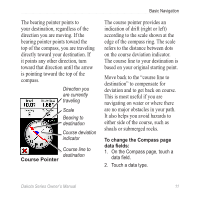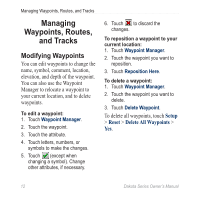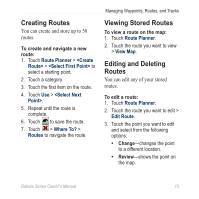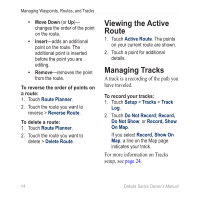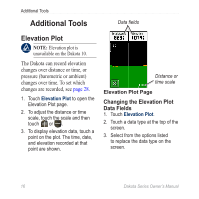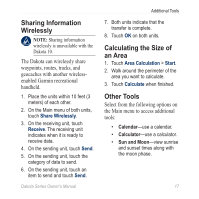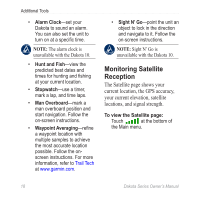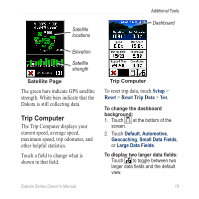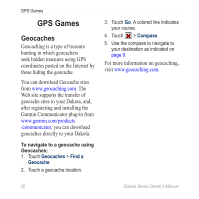Garmin Dakota 10 Owner's Manual - Page 21
Track Manager, Current, Track, Setup, Reset, Clear, Current Track, Where To?
 |
UPC - 753759094867
View all Garmin Dakota 10 manuals
Add to My Manuals
Save this manual to your list of manuals |
Page 21 highlights
To save and view your current track: Touch Track Manager > Current Track. • View Map-shows your current track on the map. • Elevation Plot-shows the elevation plot page 16 for your current track. • Save Track-saves your current route. • Save Portion-allows you to select a portion of your current track to save. Managing Waypoints, Routes, and Tracks To clear your current track: Touch Setup > Reset > Clear Current Track > Yes. To open a saved track: 1. Touch Where To? > Tracks. 2. Touch a saved track. Archived or loaded tracks are listed on the Track Manager page. You can view the tracks on the map, view elevation plots, or navigate the track. Dakota Series Owner's Manual 15

Dakota Series Owner’s Manual
±µ
Managing Waypoints, Routes, and Tracks
To save and view your current
track:
Touch
Track Manager
>
Current
Track
.
View Map
—shows your
current track on the map.
Elevation Plot
—shows the
elevation plot
page 16
for your
current track.
Save Track
—saves your
current route.
Save Portion
—allows you to
select a portion of your current
track to save.
•
•
•
•
To clear your current track:
Touch
Setup
>
Reset
>
Clear
Current Track
>
Yes
.
To open a saved track:
1. Touch
Where To?
>
Tracks
.
2. Touch a saved track.
Archived or loaded tracks are listed
on the Track Manager page. You can
view the tracks on the map, view
elevation plots, or navigate the track.