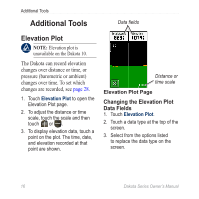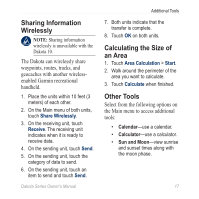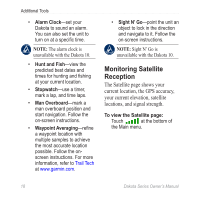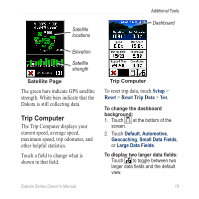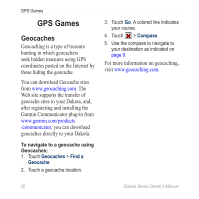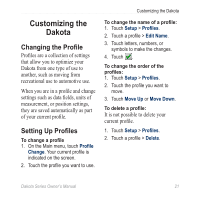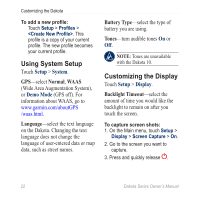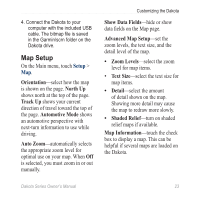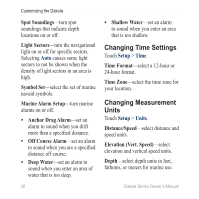Garmin Dakota 10 Owner's Manual - Page 27
Customizing the Dakota, Changing the Profile, Setting Up Profiles, Setting Up
 |
UPC - 753759094867
View all Garmin Dakota 10 manuals
Add to My Manuals
Save this manual to your list of manuals |
Page 27 highlights
Customizing the Dakota Changing the Profile Profiles are a collection of settings that allow you to optimize your Dakota from one type of use to another, such as moving from recreational use to automotive use. When you are in a profile and change settings such as data fields, units of measurement, or position settings, they are saved automatically as part of your current profile. Setting Up Profiles To change a profile 1. On the Main menu, touch Profile Change. Your current profile is indicated on the screen. 2. Touch the profile you want to use. Customizing the Dakota To change the name of a profile: 1. Touch Setup > Profiles. 2. Touch a profile > Edit Name. 3. Touch letters, numbers, or symbols to make the changes. 4. Touch . To change the order of the profiles: 1. Touch Setup > Profiles. 2. Touch the profile you want to move. 3. Touch Move Up or Move Down. To delete a profile: It is not possible to delete your current profile. 1. Touch Setup > Profiles. 2. Touch a profile > Delete. Dakota Series Owner's Manual 21