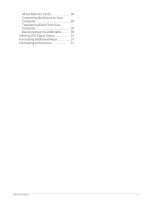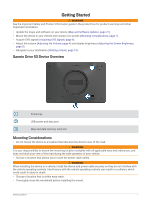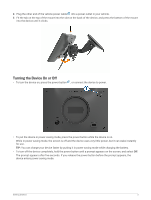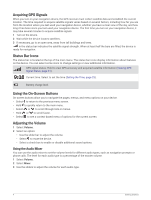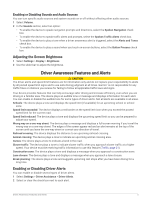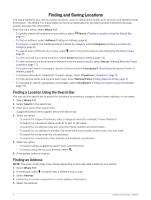Garmin Drive 53 Owners Manual - Page 10
Acquiring GPS Signals, Status Bar Icons, Using the On-Screen Buttons, Adjusting the Volume
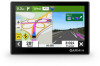 |
View all Garmin Drive 53 manuals
Add to My Manuals
Save this manual to your list of manuals |
Page 10 highlights
Acquiring GPS Signals When you turn on your navigation device, the GPS receiver must collect satellite data and establish the current location. The time required to acquire satellite signals varies based on several factors, including how far you are from the location where you last used your navigation device, whether you have a clear view of the sky, and how long it has been since you last used your navigation device. The first time you turn on your navigation device, it may take several minutes to acquire satellite signals. 1 Turn on the device. 2 Wait while the device locates satellites. 3 If necessary, go to an open area, away from tall buildings and trees. in the status bar indicates the satellite signal strength. When at least half the bars are filled, the device is ready for navigation. Status Bar Icons The status bar is located at the top of the main menu. The status bar icons display information about features on the device. You can select some icons to change settings or view additional information. GPS signal status. Hold to view GPS accuracy and acquired satellite information (Viewing GPS Signal Status, page 31). Current time. Select to set the time (Setting the Time, page 25). Battery charge level. Using the On-Screen Buttons On-screen buttons allow you to navigate the pages, menus, and menu options on your device. • Select to return to the previous menu screen. • Hold to quickly return to the main menu. • Select or to scroll through lists or menus. • Hold or to scroll faster. • Select to see a context-based menu of options for the current screen. Adjusting the Volume 1 Select Volume. 2 Select an option: • Use the slider bar to adjust the volume. • Select to mute the device. • Select a check box to enable or disable additional sound options. Using the Audio Mixer You can use the audio mixer to set the volume levels for different audio types, such as navigation prompts or phone calls. The level for each audio type is a percentage of the master volume. 1 Select Volume. 2 Select Mixer. 3 Use the sliders to adjust the volume for each audio type. 4 Getting Started