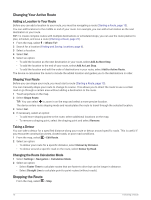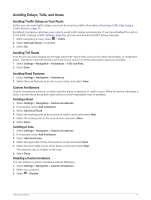Garmin Drive 53 Owners Manual - Page 19
Following
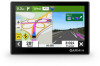 |
View all Garmin Drive 53 manuals
Add to My Manuals
Save this manual to your list of manuals |
Page 19 highlights
Deleting a Saved Location NOTE: Deleted locations cannot be recovered. 1 Select Where To? > Saved. 2 Select > Delete. 3 Select the box next to the saved locations to delete, and select Delete > Yes. Following a Route Routes A route is a path from your current location to one or more destinations. • The device calculates a recommended route to your destination based on the preferences you set, including the route calculation mode (Changing the Route Calculation Mode, page 16) and avoidances (Avoiding Delays, Tolls, and Areas, page 17). • You can start navigating to your destination quickly using the recommended route, or you can select an alternate route (Starting a Route, page 13). • If there are specific roads you need to use or avoid, you can customize the route. • You can add multiple destinations to a route (Adding a Location to Your Route, page 16). Starting a Route 1 Select Where To?, and search for a location (Finding and Saving Locations, page 6). 2 Select a location. 3 Select an option: • To start navigating using the recommended route, select Go!. • To choose an alternate route, select , and select a route. Alternate routes appear to the right of the map. The device calculates a route to the location and guides you using voice prompts and information on the map (Your Route on the Map, page 14). A preview of the major roads in your route appears at the edge of the map for several seconds. If you need to stop at additional destinations, you can add the locations to your route (Adding a Location to Your Route, page 16). Starting a Route by Using the Map You can start a route by selecting a location from the map. 1 Select View Map. 2 Drag and zoom the map to display the area to search. 3 Select an option: • Select a location marker. • Select a point, such as a street, intersection, or address location. 4 Select Go!. Going Home The first time you start a route home, the device prompts you to enter your home location. 1 Select Where To? > Go Home. 2 If necessary, enter your home location. Editing Your Home Location 1 Select Where To? > > Set Home Location. 2 Enter your home location. Following a Route 13