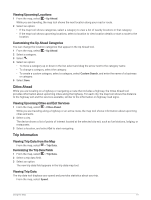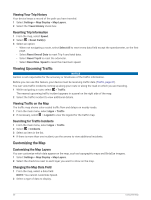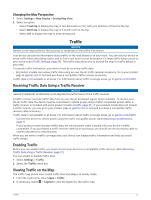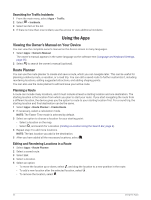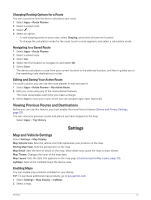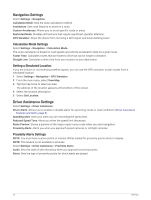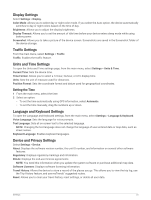Garmin Drive 53 Owners Manual - Page 30
Navigation Settings, Driver Assistance Settings
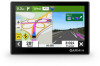 |
View all Garmin Drive 53 manuals
Add to My Manuals
Save this manual to your list of manuals |
Page 30 highlights
Navigation Settings Select Settings > Navigation. Calculation Mode: Sets the route calculation method. Avoidances: Sets road features to avoid on a route. Custom Avoidances: Allows you to avoid specific roads or areas. Restricted Mode: Disables all functions that require significant operator attention. GPS Simulator: Stops the device from receiving a GPS signal, and saves battery power. Calculation Mode Settings Select Settings > Navigation > Calculation Mode. The route calculation is based on road speeds and vehicle acceleration data for a given route. Faster Time: Calculates routes that are faster to drive but can be longer in distance. Straight Line: Calculates a direct line from your location to your destination. Setting a Simulated Location If you are indoors or not receiving satellite signals, you can use the GPS simulator to plan routes from a simulated location. 1 Select Settings > Navigation > GPS Simulator. 2 From the main menu, select View Map. 3 Tap the map twice to select an area. The address of the location appears at the bottom of the screen. 4 Select the location description. 5 Select Set Location. Driver Assistance Settings Select Settings > Driver Assistance. Driver Alerts: Allows you to enable or disable alerts for upcoming zones or road conditions (Driver Awareness Features and Alerts, page 5). Speeding Alert: Alerts you when you are exceeding the speed limit. Reduced Speed Tone: Alerts you when the speed limit decreases. Route Preview: Shows a preview of the major roads in your route when you start navigation. Proximity Alerts: Alerts you when you approach speed cameras or red light cameras. Proximity Alerts Settings NOTE: You must have custom points of interest (POIs) loaded for proximity points alerts to display. NOTE: This feature is not available in all areas. Select Settings > Driver Assistance > Proximity Alerts. Audio: Sets the style of alert that plays when you approach proximity points. Alerts: Sets the type of proximity points for which alerts are played. 24 Settings